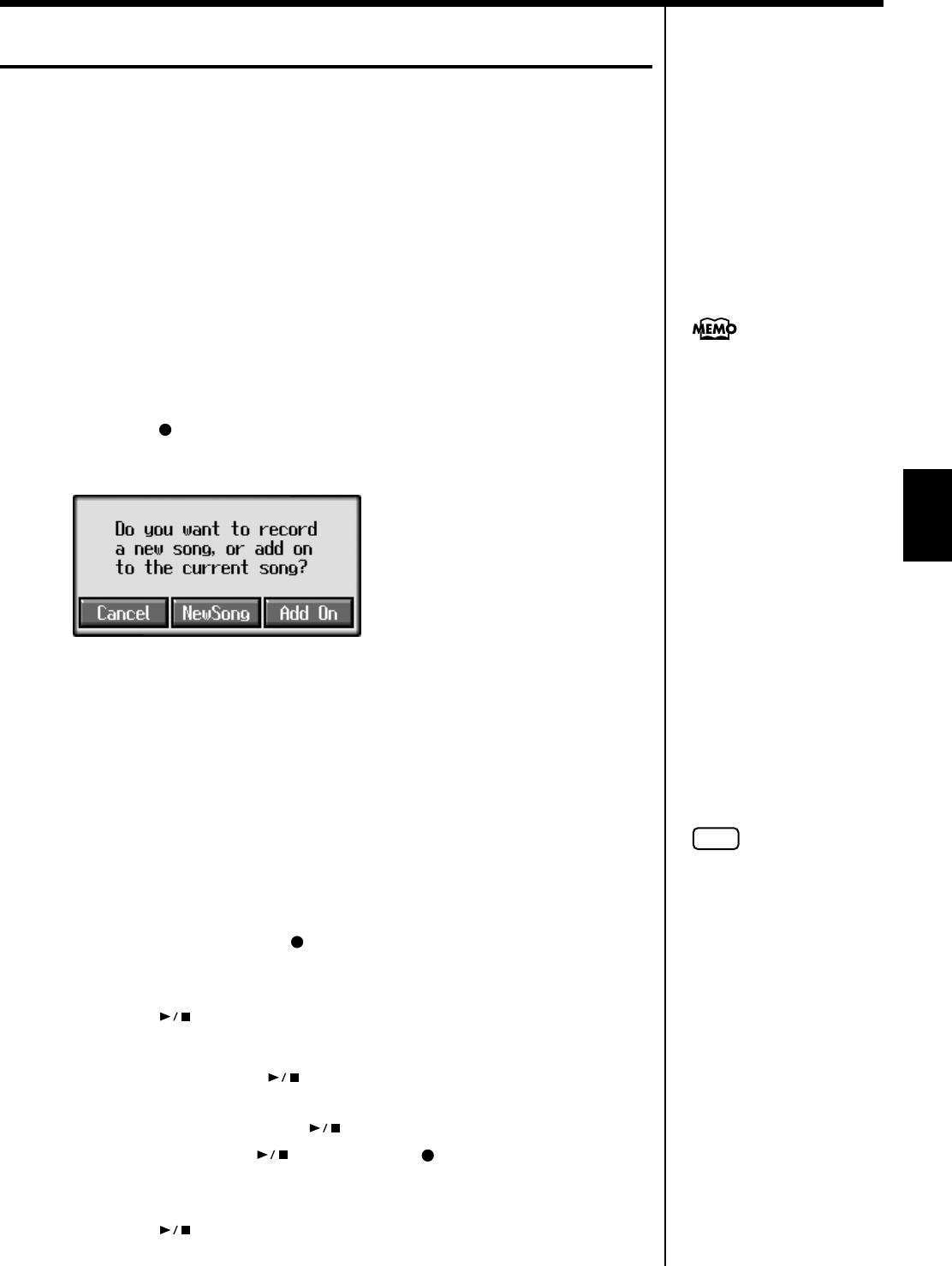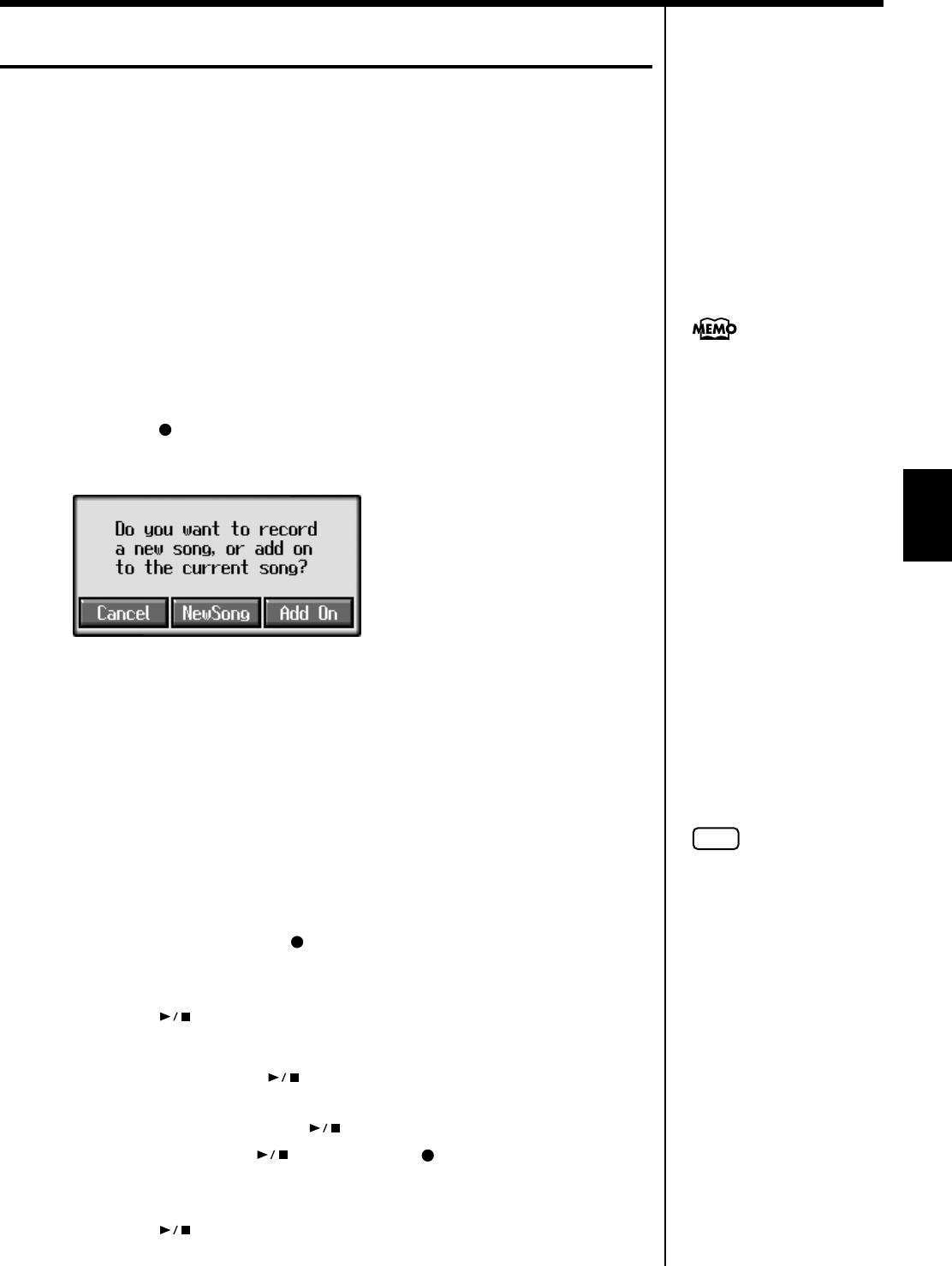
109
Chapter 5 Recording and Saving the Performance
Chapter 5
Recording Along with a Song
Try recording along with internal songs and songs on external memories.
Here, record your right-hand performance along with the song accompaniment.
Settings for Recording Performances
1.
Select a song.
For more on how to select songs, refer to p. 75.
2.
Decide on the tone and tempo of the performance.
3.
Press the [DigiScore] button to display the notation.
For instructions on displaying the notation, refer to p. 87
.
Recording Settings
4.
Press the [ (Rec)] button.
A screen like the one shown below appears.
fig.m-rec.eps_60
5.
Touch <Add On>.
With this setting, you can record while listening to the selected song.
Selecting the Track to Record
6.
Press the track button for the track that you want to record (i.e., the track
that you want to play yourself).
The indicator of the button you pressed will blink, and the KR enters recording-
standby mode.
Since in this example we will record the upper part performance, press the [4/
Upper] button to make the button’s indicator light blink.
To cancel recording, press the [ (Rec)] button once more.
Start Recording
7.
Press the [ (Play/Stop)] button.
A two-bar count-in plays, then recording starts.
Even without pressing the [ (Play/Stop)] button, recording starts when you
play the keyboard. There is no count-in played when you start by playing the
keyboard instead of pushing the [ (Play/Stop)] button.
When recording starts, the [ (Play/Stop)] and [ (Rec)] buttons’ indicators light.
Stop Recording
8.
Press the [ (Play/Stop)] button.
The song tempo is stored
within the song you selected.
NOTE
Only drum sets or SFX set are
recorded to the [R/Rhythm]
utton.
KR117_115_r_e.book 109 ページ 2006年2月27日 月曜日 午前11時55分