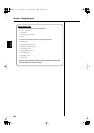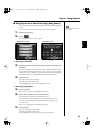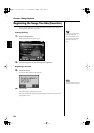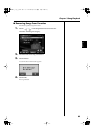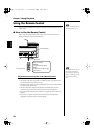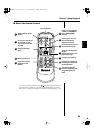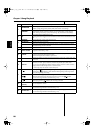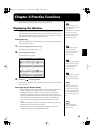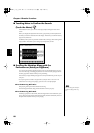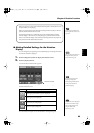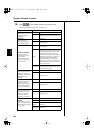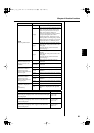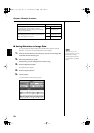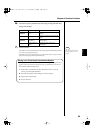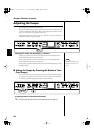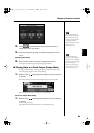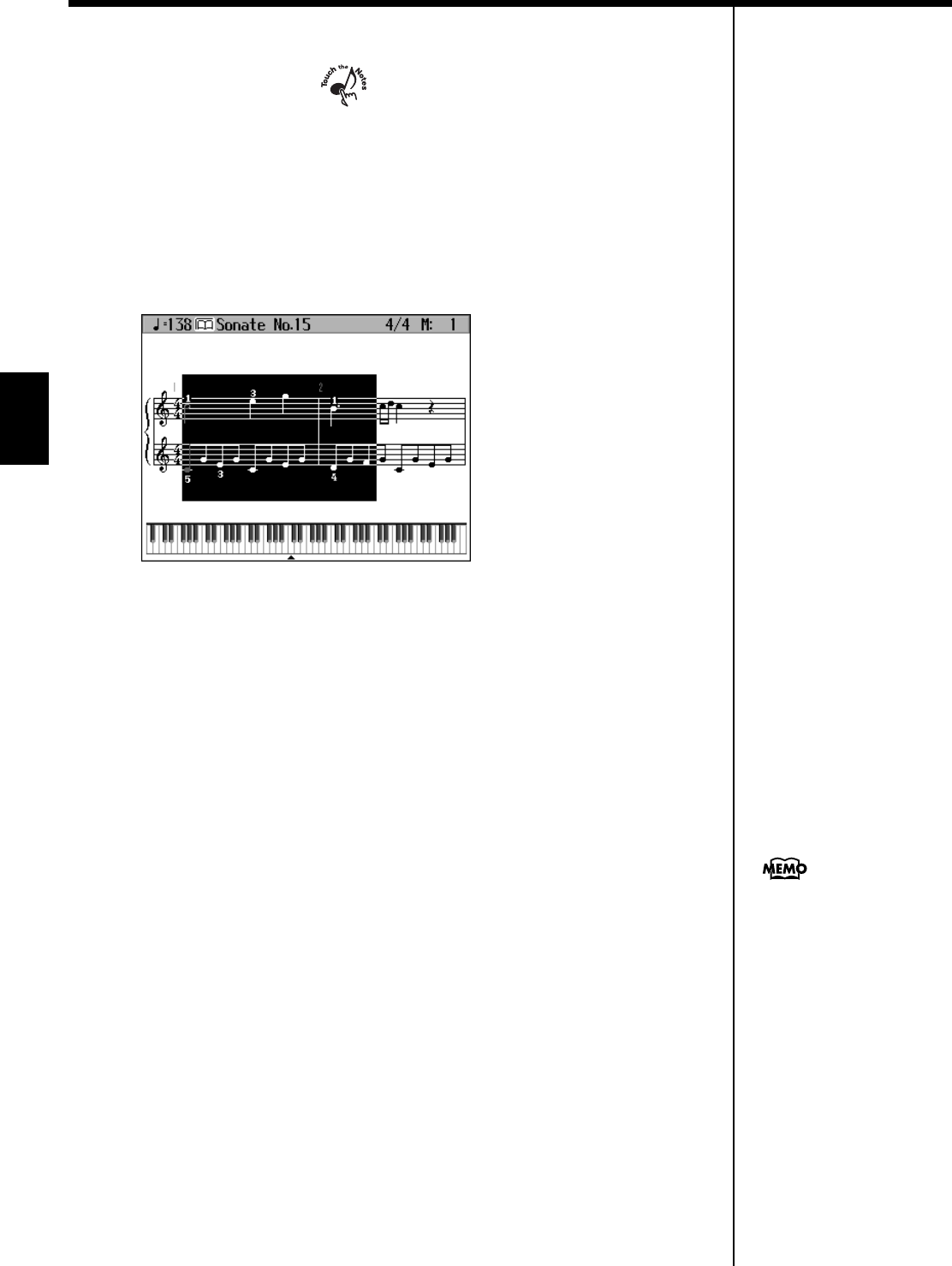
88
Chapter 4 Practice Functions
Chapter 4
■
Touching Notes to Confirm the Sounds
(Touch the Notes)
In the Notation screen, you can have notes played by touching the notes on the
screen.
When you display the keyboard in the screen (p. 90), the keys on the keyboard for
the notes you touch are then shown in the display. This allows you confirm notes by
sight, sound, and touch.
In addition, when you trace part of the notation with your finger, the traced segment
is played back. This allows you to easily play back phrases you like.
fig.d-notation-key.eps_60
■
Scrolling the Notation Along with the
Performances (AutoSync DigiScore)
You can have the notation displayed in the screen scroll automatically as you play,
even when the song is not being played back. No more frantically trying to turn to
the next page in the notation while you are performing.
This also lets you play difficult passages more slowly and otherwise practice at your
own pace.
* Auto Sync DigiScore is linked to the performance of the part shown in the screen. The
notation does not scroll if you are playing a part that is not currently displayed.
When the Bouncing Ball is Blue
Start playing at the point where the ball is bouncing.
The bouncing ball follows along and the notation scrolls as you play.
When the Bouncing Ball is Red.
If nothing is played for a short while, the bouncing ball turns red. At this time, if you
play a phrase near the position of the bouncing ball, the ball automatically moves to
the point in the notation where you are playing.
You can change the AutoSync
DigiScore settings. Refer to p.
90.
KR117_115_r_e.book 88 ページ 2006年2月27日 月曜日 午前11時55分