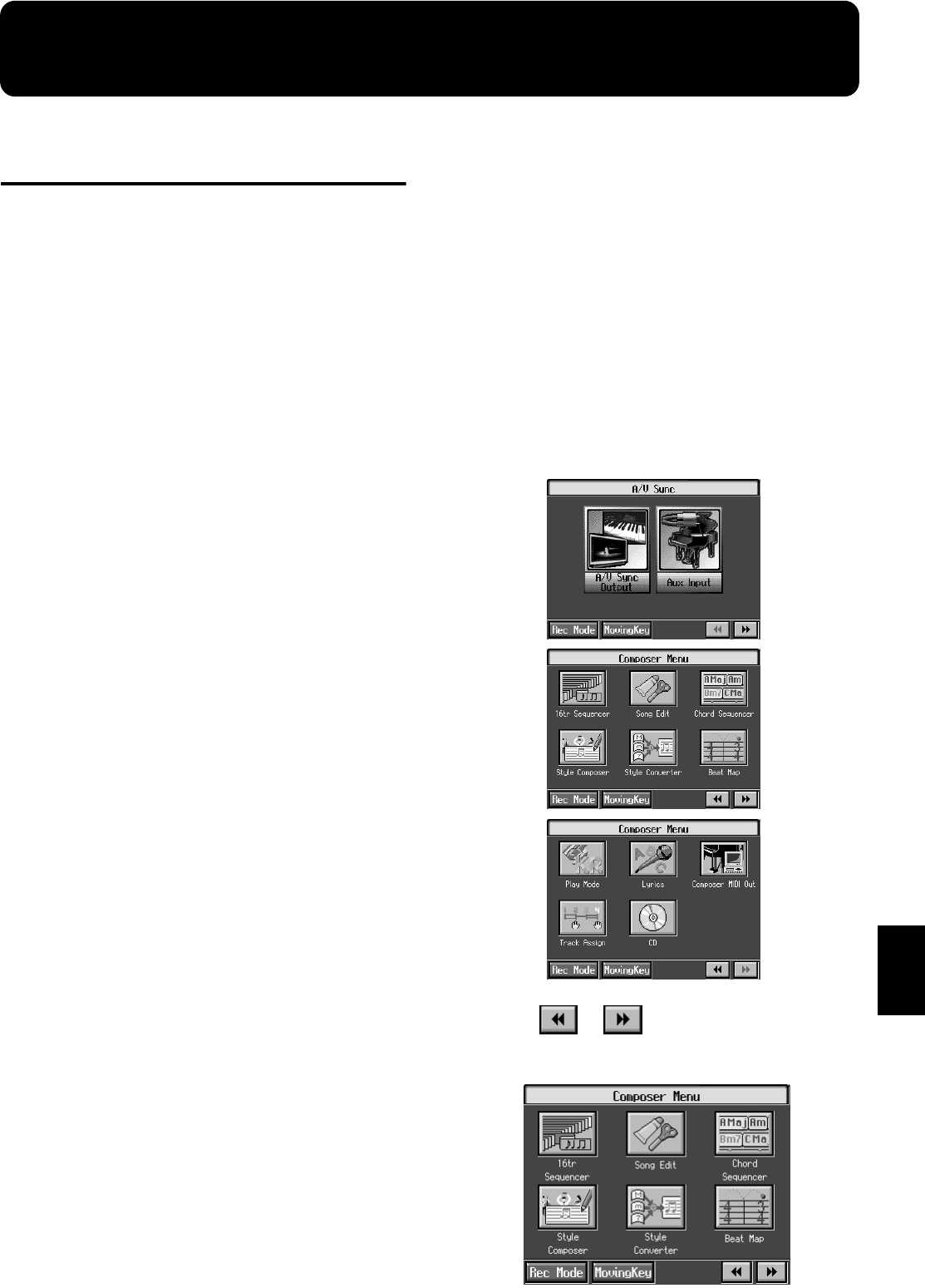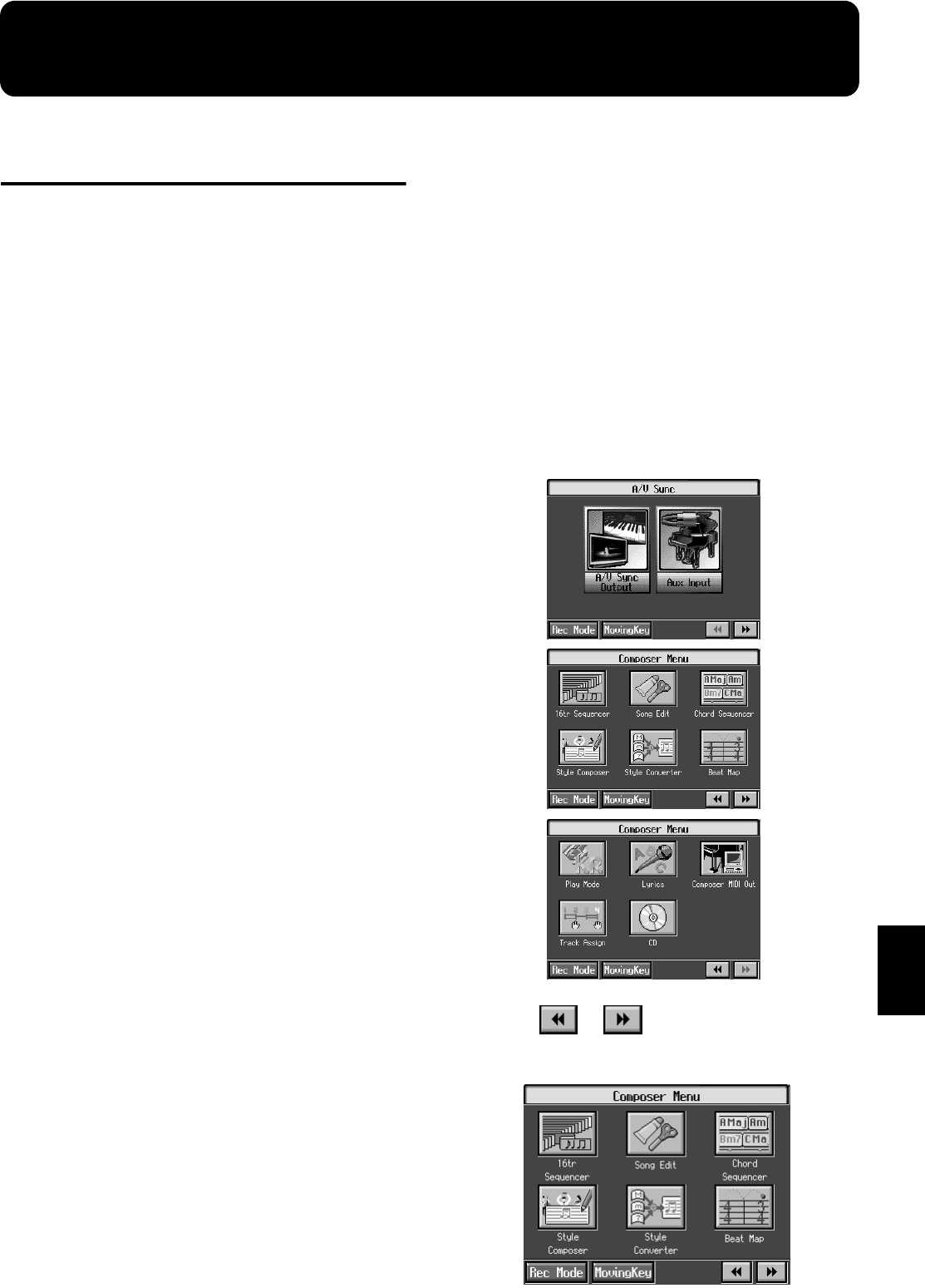
153
Chapter 9
Chapter 9 Creating Music Styles
Creating Original Styles
(User Styles)
Although the KR features a variety of internal Music Styles,
you can also create your own. These original Styles are called
“User Styles.”
You can use either of the two methods described below to
create a User Style.
Style Composer
With this method, you combine internal Music Styles to
create new Styles. You can create a new Style by selecting
from among the Rhythm, Bass, Accompaniment 1,
Accompaniment 2, Accompaniment 3, Accompaniment 4,
Accompaniment 5, and Accompaniment 6 parts in different
styles.
Style Converter (p. 155)
Create a new Style by extracting the portions you need from
songs composed with the 16-track sequencer.
When you’re composing a song, there’s no need to specify all
the chords. You can specify just some of the chords, and the
KR automatically chooses the other chords and arranges the
Style.
Style Converter features an “Auto mode” that allows you to
easily create Styles from songs with a single chord, and a
“Manual mode,” in which you create Styles from songs with
three kinds of chords–major, minor, and seventh chords.
■
Creating New Styles by
Combining Internal Music
Styles (Style Composer)
You can create a new style by selecting from among the
Rhythm, Bass, Accompaniment 1, Accompaniment 2,
Accompaniment 3, Accompaniment 4, Accompaniment 5,
and Accompaniment 6 parts in different Styles. This function
is called the “Style Composer.”
* You can only combine the KR’s built-in Styles.
Displaying the Style Composer Screen
1.
Press the [Menu] button.
The “Composer Menu” or the “A/V Sync” screen
appears.
fig.d-16tr.eps_50
2.
Touch < > < > to display the following
screen.
fig.d-menu1.eps_50
KR117_115_r_e.book 153 ページ 2006年2月27日 月曜日 午前11時55分