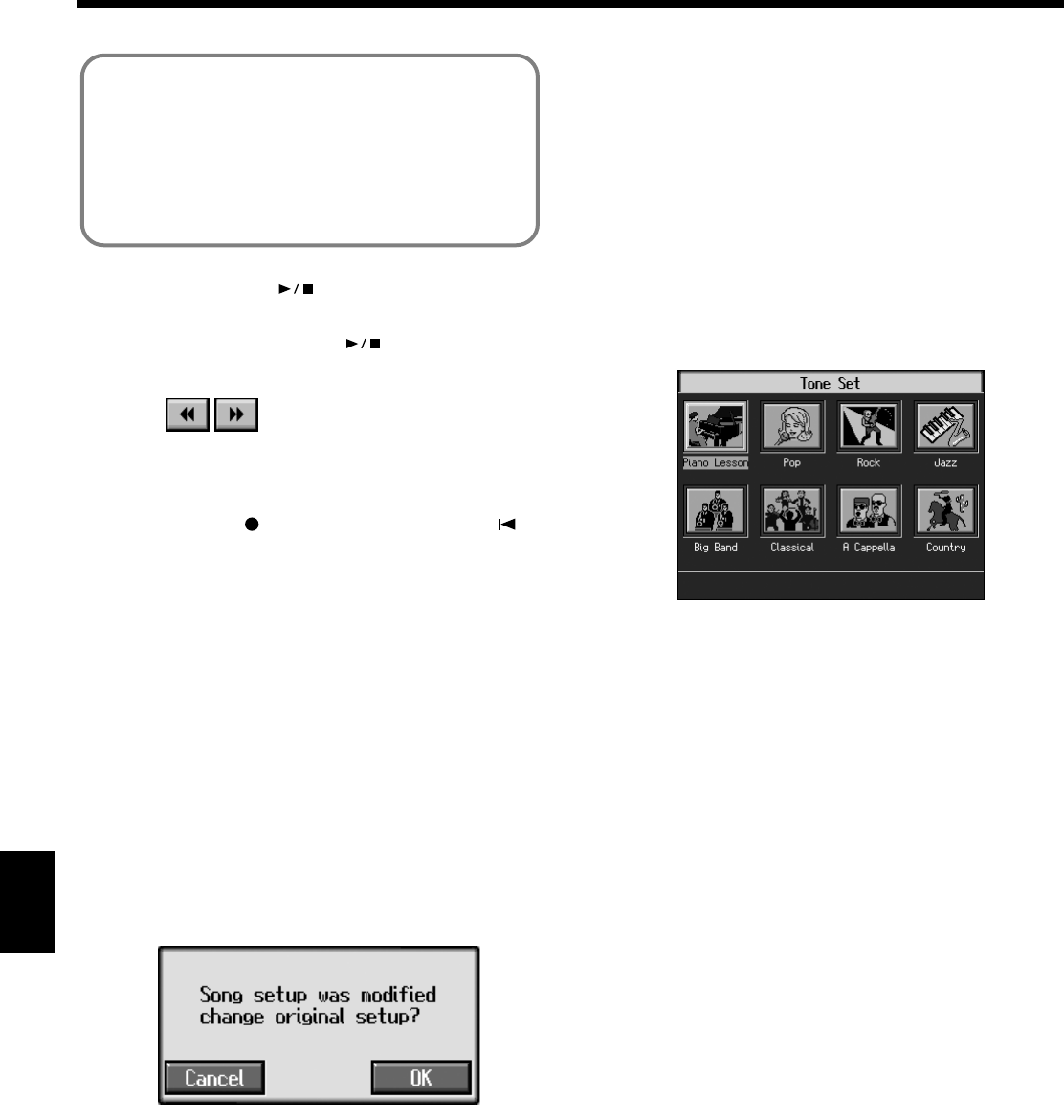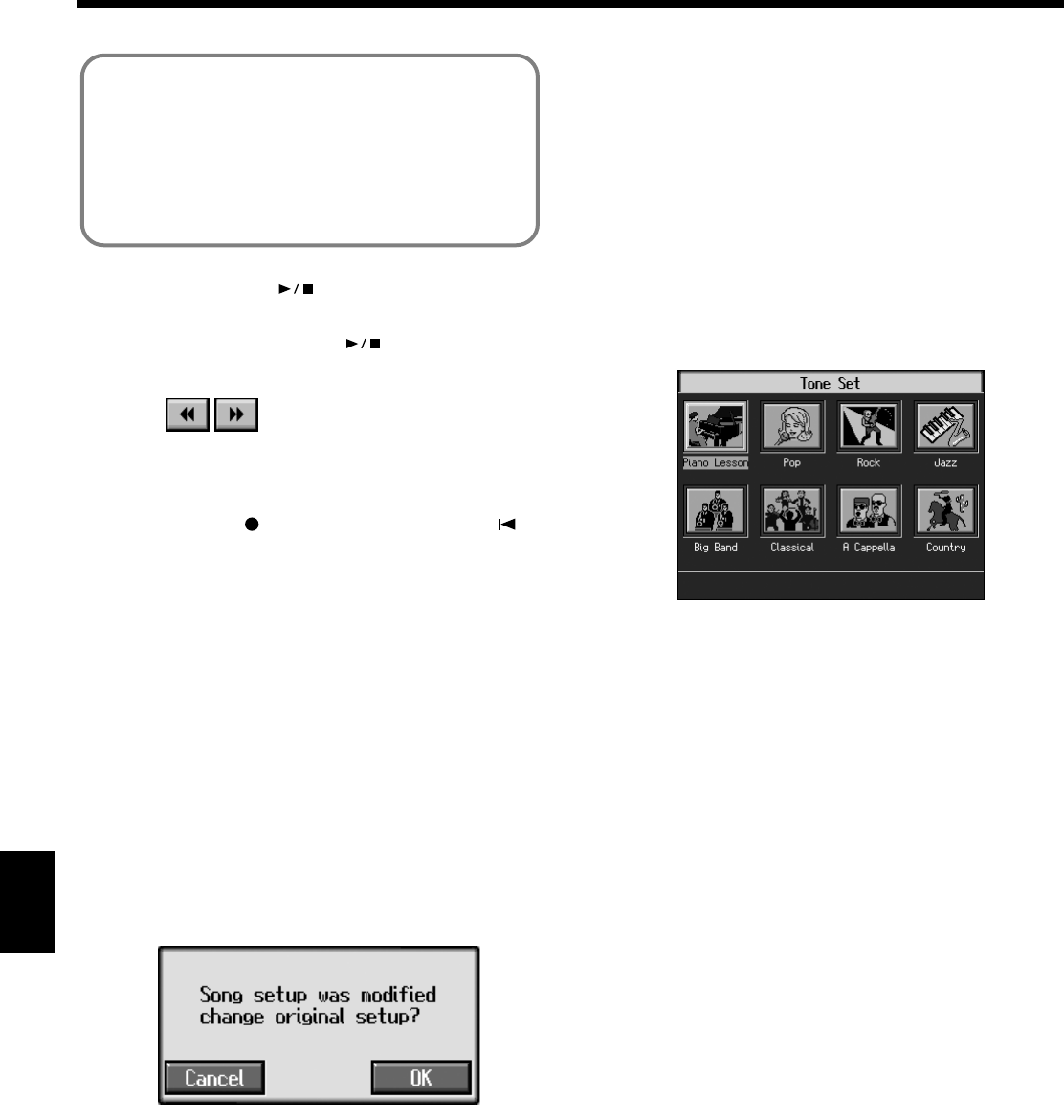
138
Chapter 8 Creating and Editing Songs
Chapter 8
When you press the [ (Play/Stop)] button, you
hear what the song sounds like as you change the
settings. When you press the [ (Play/Stop)]
button, playback of the song stops.
5.
Touch to make settings for other parts.
The Part name appears at the upper part of the screen.
Change the settings for other parts as needed.
6.
Hold down the [ (Rec)] button and press the [
(Reset)] button.
This operation set the changes in the settings.
The song can then be saved to an external memory or to
user memory.
If you do not want to delete a song after changing the
settings for the individual parts, save the song to an
external memory or to user memory (p. 116).
* You cannot save the settings that determine whether sounds
for each individual part are played or not (solo and mute).
If the Following Message Appears
If you try to display another screen after you’ve changed the
song’s settings for each Part, a message like the one below
may appear.
fig.m-songmod.eps
Touch <OK> to change the song’s settings.
Touch <Cancel> to discard the changes you’re made.
■
Getting the Most Suitable Part
Tones for the Musical Genre
(Tone Set)
“Tone Set” is a function that automatically assigns the most
suitable tones for the selected musical style.
When you’re creating a song, you can assign Tone sets, then
change the Tones to suit the ideas you have for your song.
1.
Display the 16-track Sequencer screen (p. 136).
2.
Touch <Tone Set> in the lower part of the screen.
A screen like the one shown below appears.
fig.d-16trtone.eps_50
3.
Touch the screen to select a musical genre.
4.
Press the [Exit] button.
The 16-track Sequencer screen appears.
Tones for each part are assigned automatically.
* In some genres, some parts may have no tone assigned.
What’s Panpot?
Panpot is the control that determines the placement of
the sound in the stereo sound field between left and
right speakers. By altering the Panpot setting, you can
change the perceived location of the sound between
the left and right speakers.
KR117_115_r_e.book 138 ページ 2006年2月27日 月曜日 午前11時55分