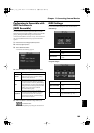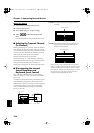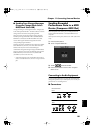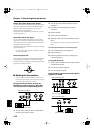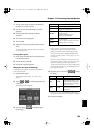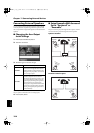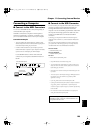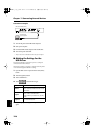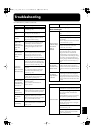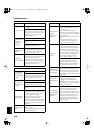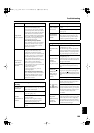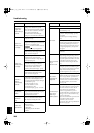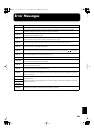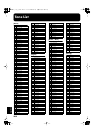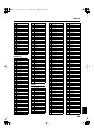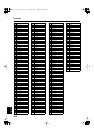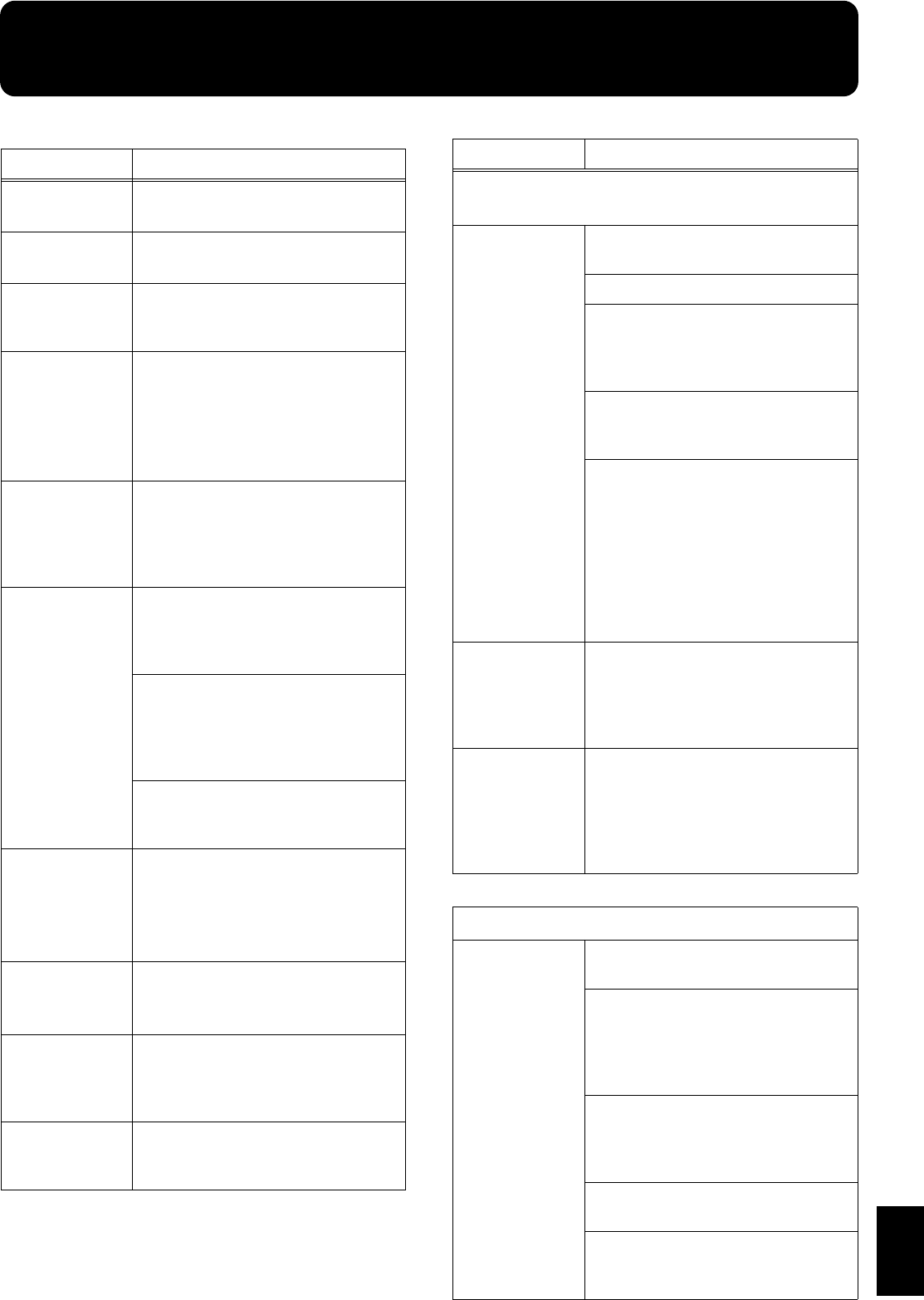
197
Appendices
Appendices
Troubleshooting
If you think there’s a problem, read this first.
Case
Cause/Remedy
The power doesn’t
come on
Is the power cord connected and plugged
in correctly? (p. 21)
The button doesn’t
work
Is the panel locked? (p. 181)
Turn the power off, then back on.
Nothing appears
on screen
The KR uses a liquid-crystal screen, so text
may not be displayed when the ambient
temperature is below freezing.
Vertical lines
appear in the
screen/Color is
“washed out” at the
edges of the
screen
These occur due to the nature of a liquid
crystal display, and do not indicate a
malfunction. They can be minimized by
adjusting the brightness of the screen
(p. 25).
The touch screen
doesn’t respond
correctly
The positioning of the touch screen may
become displaced if some time has passed
since it was last used. Take a look at
“Calibrating the Touch Screen (Touch
Screen)” (p. 175) to correct the positioning.
Depressing a
pedal has no
effect, or the pedal
effect doesn’t stop
Is the pedal connected correctly?
Make sure the pedal cord extending from
the stand is securely connected to the pedal
connector on the rear of the unit (p. 21).
Has a different function been assigned to
the pedal?
See “Assigning Functions to Pedals and
Performance Pads (Pedal Setting/User
Functions)” (p. 167).
Normal pedal operation is automatically
enabled when the One Touch Program
[Piano] button is pressed (p. 22).
The volume level
of the instrument
connected to Input
jacks is too low
Could you be using a connection cable that
contains a resistor?
Use a connection cable that does not
contain a resistor.
926b
Unable to read
from/write to
external memory
Are you using (optional) Roland memory?
Reliable performance cannot be guaranteed
if you use non-Roland memory products.
Low hum coming
from external
device
Do you have different external devices
plugged into different power outlets?
When connecting external devices, always
draw power from the same outlet.
Remote Control
not functioning
No data from the remote control is received
when the Remote Sensor is switched off.
Check (p. 172).
Screen on connected display or television
doesn’t look right
Images not shown
on external display
when external
display is
connected
Is the external display properly connected (p.
185)?
Is the external display’s power turned on?
Are you using a display that is compatible
with the KR?
Refer to “Displays That Can Be Connected
to This Instrument” (p. 185).
Do you have a television and external
display connected at the same time?
Connect only one of these.
Are the KR’s settings correct?
Follow the instructions in “Selecting
Images To Be Shown on the KR and
External Displays (User Image Display)”
(p. 170) to set the “External Display” image.
Also refer to “Changing the Settings for
Showing Images with the External Display
and the Television (External Display)” (p.
186).
Thin horizontal
lines visible in the
television screen
While narrow horizontal lines may be
visible in the television screen, this is a
particular characteristic of the television set
and does not indicate any problem with the
KR.
Poor-quality of
images displayed
in television
Even when all recommended settings are
used, images may still not be displayed
well with the television set you are using
(images may not match the screen size, and
may be clustered towards the center of the
screen).
No sound is heard
No sound is heard
Is the volume level of the KR (p. 22) or
connected device turned all the way down?
Are headphones plugged in? (p. 23)
Has a plug remained connected to the
Phones jack?
When headphones or plugs are connected,
the keyboard’s speaker stops playing.
Has the Balance knob been moved all the
way to the right or left?
Has the volume been set to “0” using the
Part Balance? (p. 73)
Are all sliders in the Equalizer screen at the
minimum level? (p. 44)
Has the footage been adjusted so that all
frequency components aren’t sounded?
(p. 15 in the Quick Start)
Case
Cause/Remedy
KR117_115_r_e.book 197 ページ 2006年2月27日 月曜日 午前11時55分