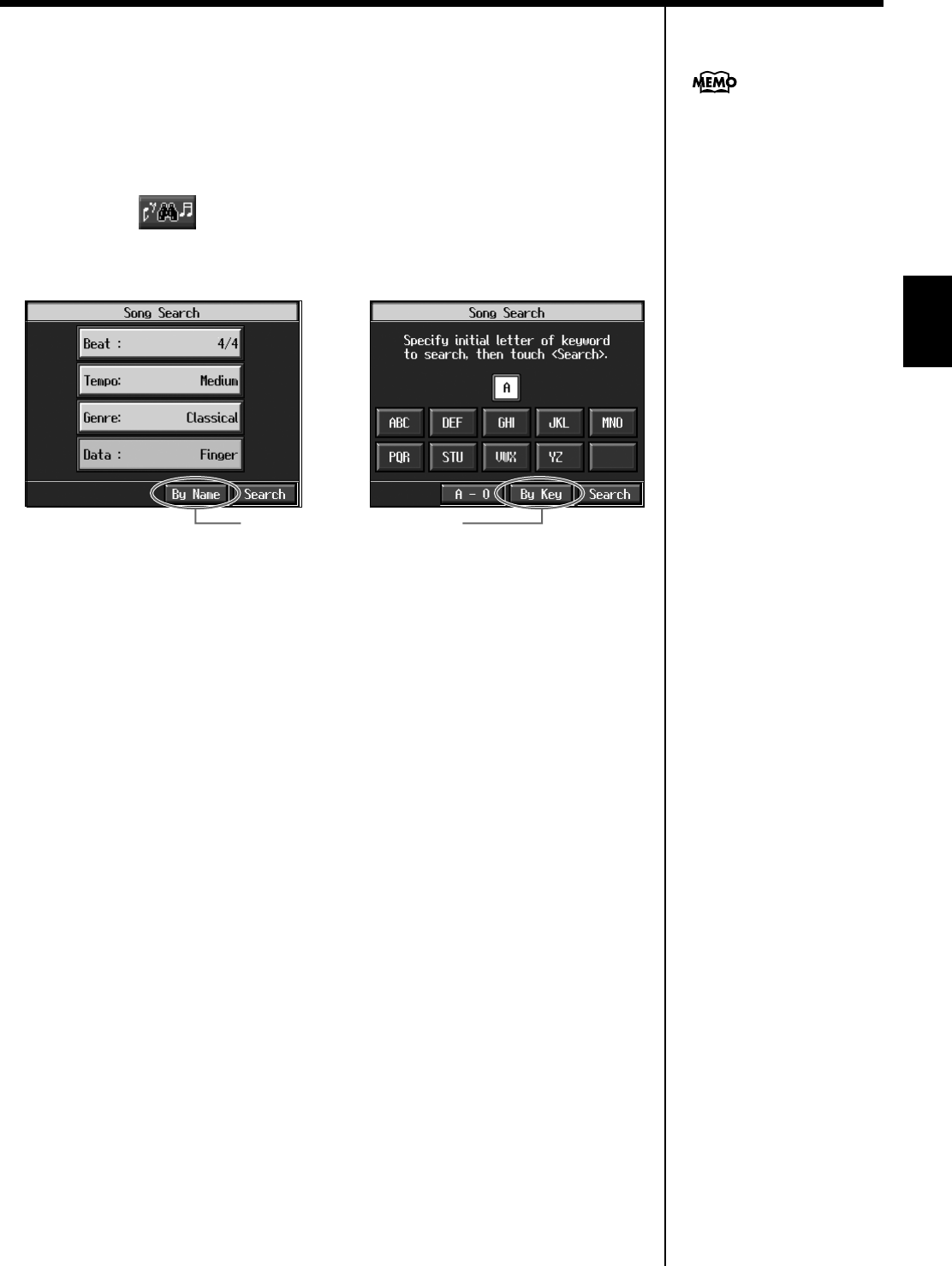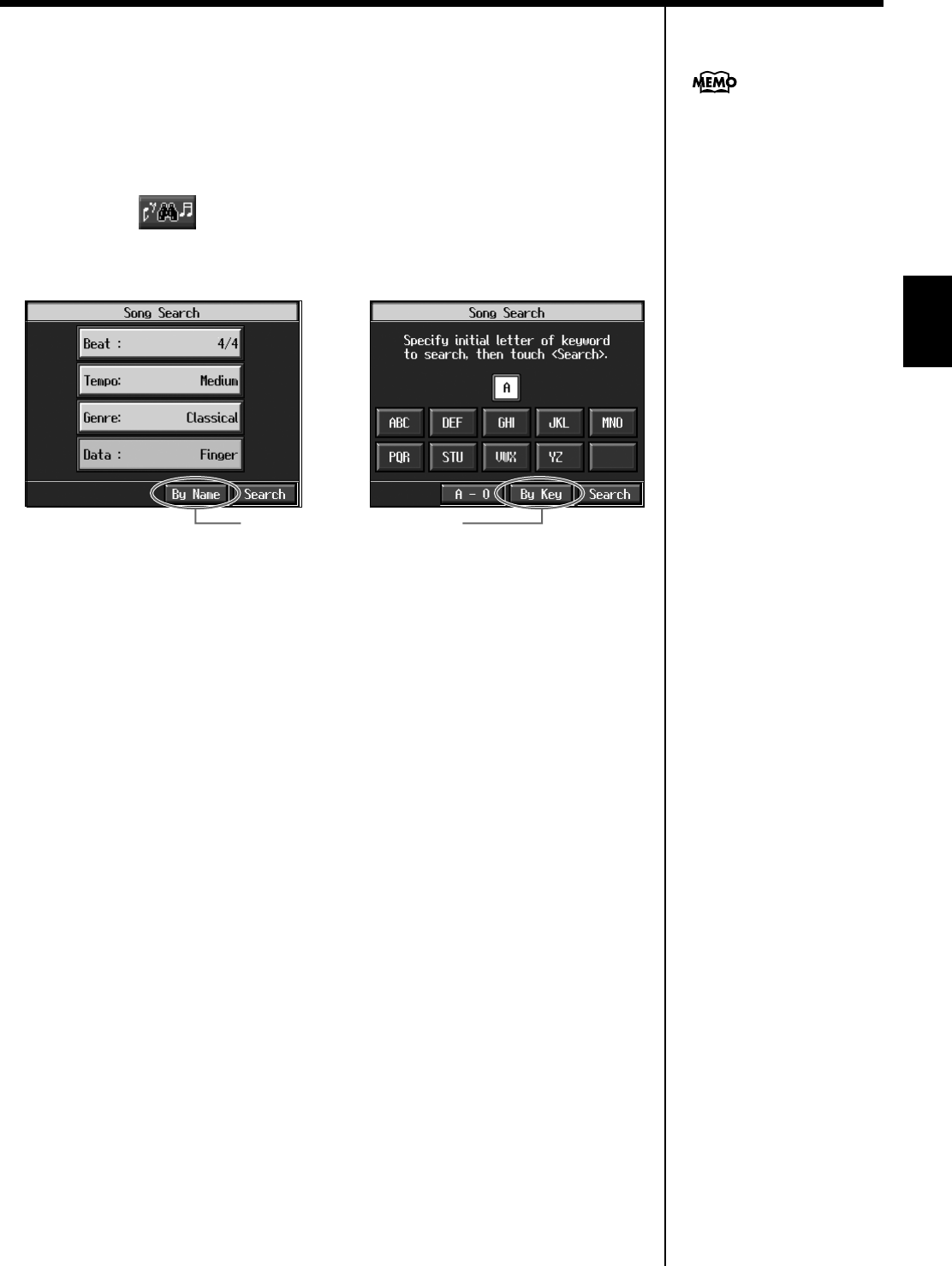
81
Chapter 3 Song Playback
Chapter 3
■
Using Keywords to Search for Songs (Song Search)
You can search for songs that match the conditions you set regarding the song tempo
or genre.
You can also search the songs using the first character of the song name.
1.
Press the [Song] button.
2.
Touch < >.
The following “Song Search screen” appears.
fig.d-songsrch1.eps_60
❍
Searching by Conditions
3.
Touch the parameter you want to set, then use the dial to select the search
conditions.
With <Data>, songs are searched according to data included in the internal songs.
You can use four different criteria in searches: “Lyrics,” “Chords,” “Finger” (fingering
numbers), and “Any.” By selecting a song containing any of this data, then displaying
it in the KR’s notation, you can display information about the selected data.
4.
Touch <Search>.
The search results appear in the display.
Touch the song name to select the song.
Press the [Exit] button to return to the Song Selection screen.
❍
Searching by Song Name
3.
Touch <By Name>.
Touch <By Key> to return to the Condition Search screen.
4.
Decide which character you will use for the search.
The selected character appears in the middle of the screen.
Enter the character you are searching for. For example, touching <ABC> in
succession cycles you through the available choices in that character group
(“A”
→
”B”
→
”C”...).
Touch <A-0> to toggle between alphabets and numerals.
5.
Touch <Search>.
The search results appear in the display.
Touch the song name to select the song.
Press the [Exit] button several times to return to the previous screen.
Only the KR’s internal songs
are searchable.
Condition Search screen Name Search screen
Touch here to switch these screens.
KR117_115_r_e.book 81 ページ 2006年2月27日 月曜日 午前11時55分