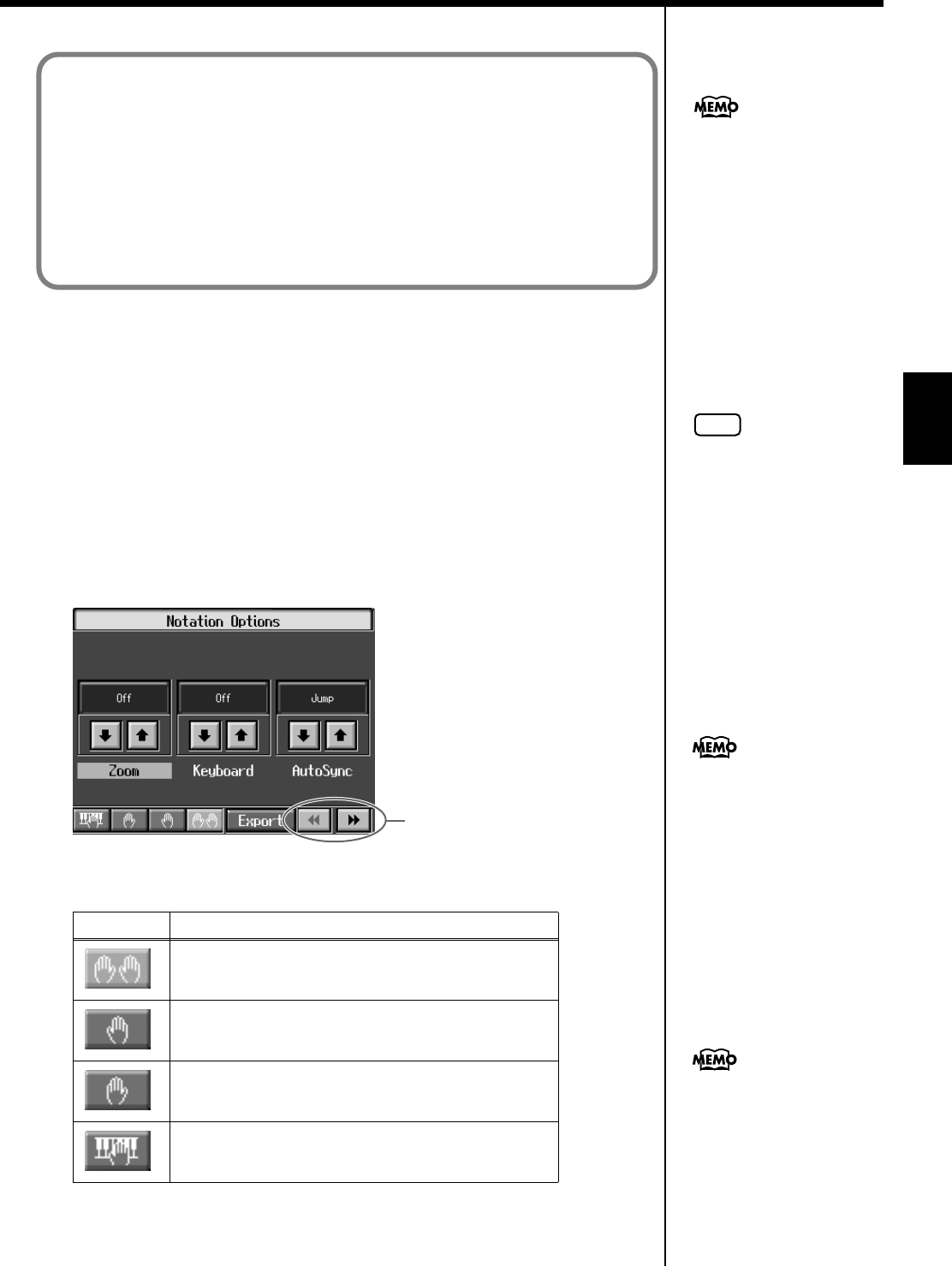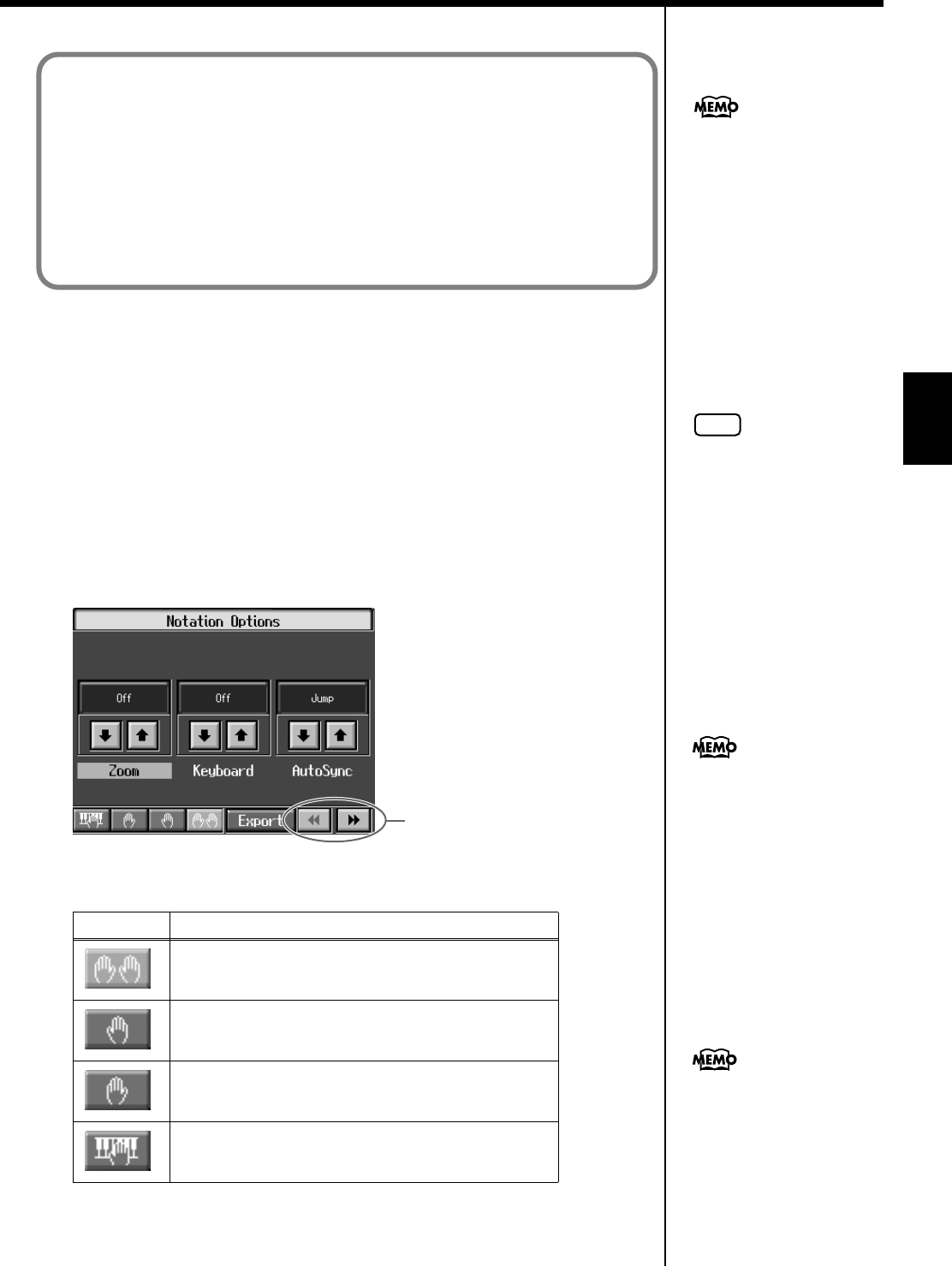
89
Chapter 4 Practice Functions
Chapter 4
■
Making Detailed Settings for the Notation
Display
You can change the part appearing on the notation display and change the manner
in which the notation is displayed.
1.
Press the [DigiScore] button to display the Notation screen.
2.
Press the [Option] button.
A screen like the one shown below appears.
fig.d-notationopt.eps_60
You can select the parts to be displayed in the notation by touching the four icons at
the lower left of the screen.
You can also touch <Export> to save the notation as an image file (p. 92).
Icon
Description
The upper part and lower part are displayed.
The upper part is displayed.
The lower part is displayed.
The User part is displayed.
When you play four or more notes while the bouncing ball is red, the ball moves to
the point where you are playing.
When you play fewer than four notes, the bouncing ball does not jump to the new
position, and the notation does not scroll.
The bouncing ball will move within the range of the notation displayed on the
external display or television. If you start playing at a point that is not currently
shown in the external display or television, the bouncing ball does not jump to the
new position, and the notation does not scroll.
Under certain conditions, the
ouncing ball may not move as
expected.
NOTE
You can change the parts to be
displayed when you touch
each of the icons (p. 91).
In some internal songs, the
fingering is displayed.
The fingering numbers shown
in the screen indicate one
possible fingering.
Chord names can be displayed
in some of the internal songs
and recorded performances
using the KR’s Chord
Sequencer (p. 144).
KR117_115_r_e.book 89 ページ 2006年2月27日 月曜日 午前11時55分