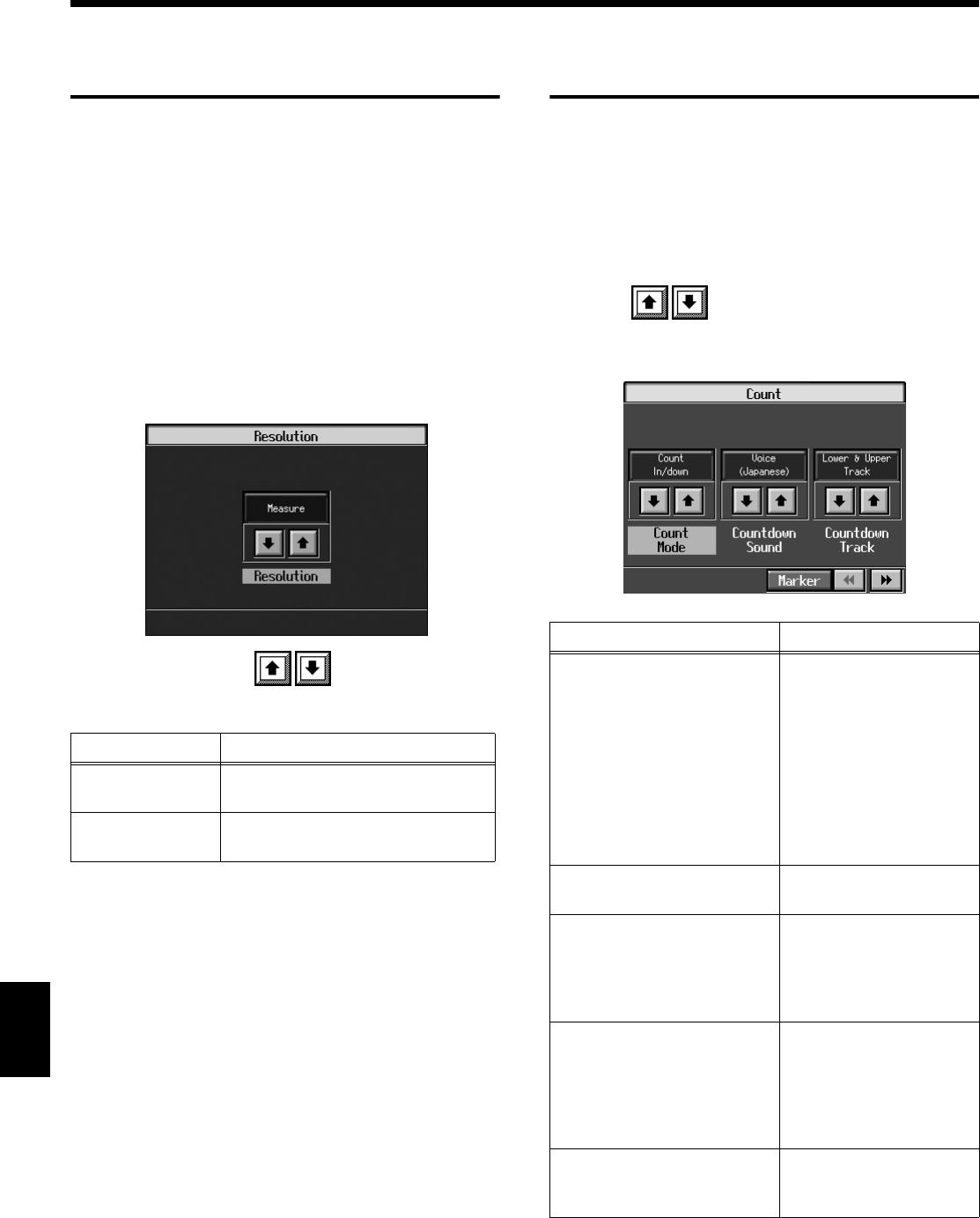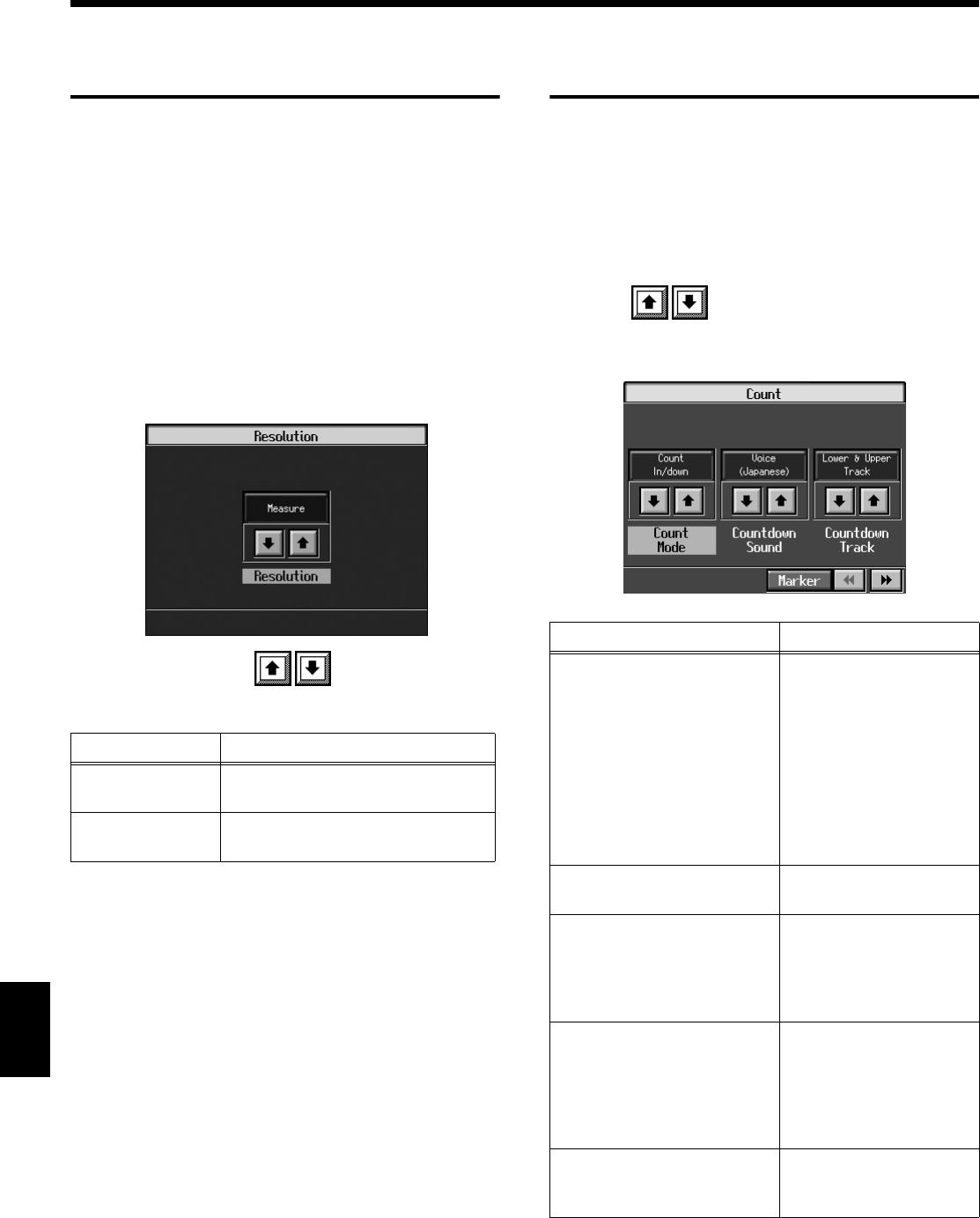
164
Chapter 10 Various Settings
Chapter 10
Placing a Marker in the
Middle of a Measure
A marker is normally placed at the start of the selected
measure, but you can also set it so that a marker is placed at a
position partway through a measure.
→
For detailed information about Marker, refer to “Setting
Markers for Repeated Practice (Marker)” (p. 98).
1.
Press the [Count/Marker] button.
The Count screen appears.
2.
Touch <Marker>.
The Marker screen appears.
3.
Press the [Option] button.
fig.d-funcmenu2.eps_50
4.
Touch <Resolution>
to choose the marker
setting.
5.
Press the [Exit] button to go back to the Marker screen.
Changing the Settings for the
Count
→
For detailed information about count, refer to “Match the
Tempo Before You Begin Playing (Count In)” (p. 96) and
“Having a Count Sound Play at the End of the Intro
(Countdown)” (p. 67).
1.
Press the [Count/Marker] button.
The Count screen (p. 96) appears.
2.
Touch of each item to make settings.
3.
Press the [Exit] button to return to previous screen.
fig.d-funcmenu2.eps_50
Indication
Explanation
Measure
This lets you place a marker at the
beginning of the measure.
Beat
This lets you place a marker at the
beginning of the beat.
Parameter Name Value
Count Mode
Specify what type of count
will be added.
Count In
(add a count before the
performance),
Countdown
(add a count only before
you begin playing),
Count In/down
(add both a count-in and a
countdown)
Countdown Sound
Specify the countdown sound.
Voice (Japanese),
Voice (English)
Countdown Track
Specify the track or part that
will determine the beginning
of the performance when
added a countdown.
Lower & Upper Tracks
Lower Track
Upper Track
Part 1–16
Count-In Sound
Specify the count-in sound.
Stick, Click, Electronic,
Voice (Japanese), Voice
(English), Wood Block,
Triangle & Castanets,
Hand clap
Animal
Measures
Specify the length (number of
measures) of the count-in.
1, 2
KR117_115_r_e.book 164 ページ 2006年2月27日 月曜日 午前11時55分