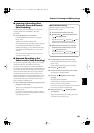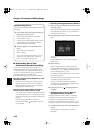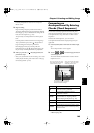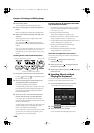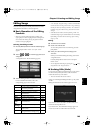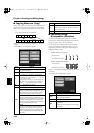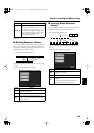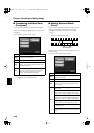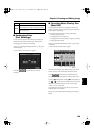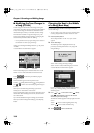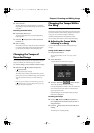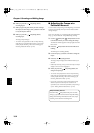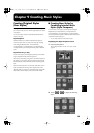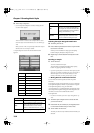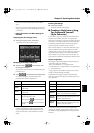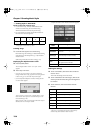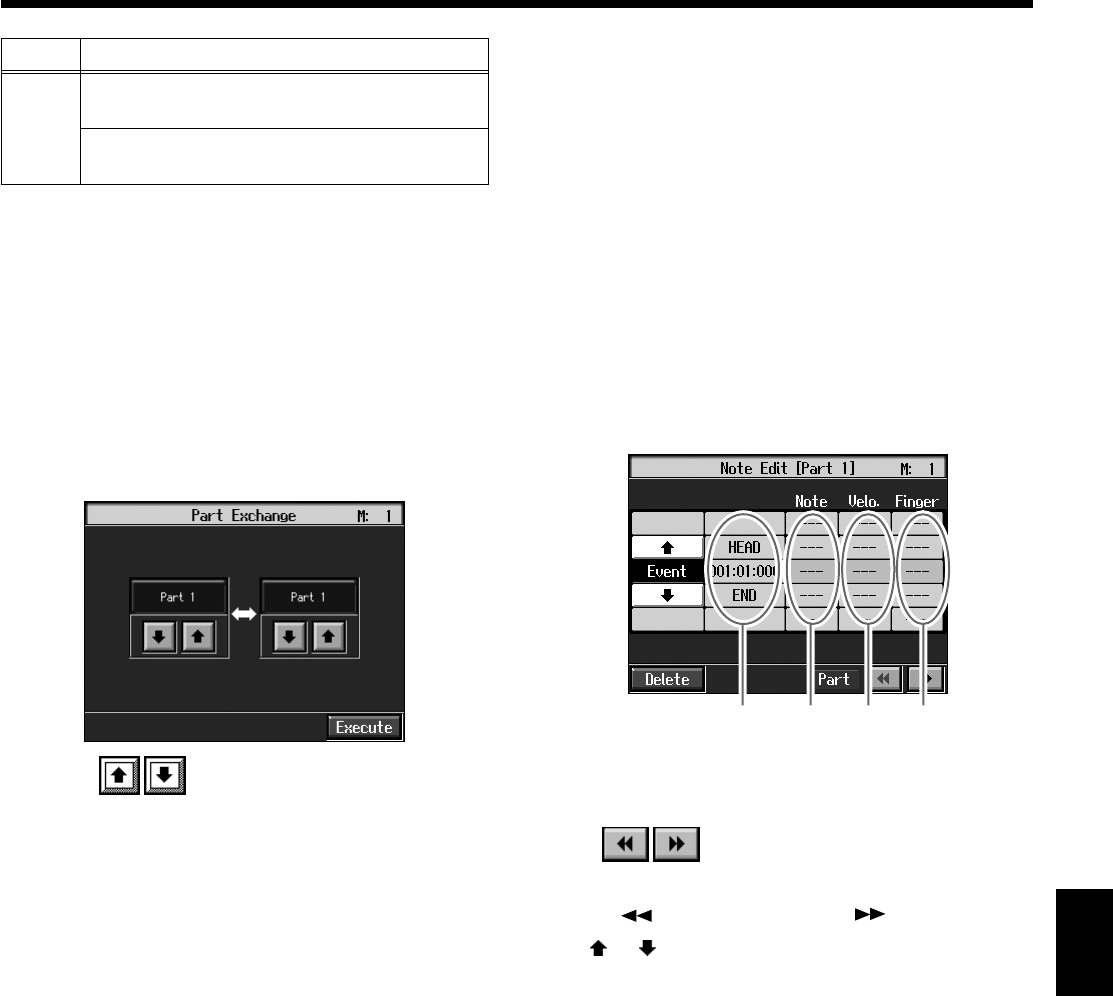
149
Chapter 8 Creating and Editing Songs
Chapter 8
■
Exchanging Parts
(Part Exchange)
You can exchange the notes recorded for a particular part
with the notes recorded for another part. This process of
exchanging parts is called “part exchange.”
At Step 3 of “Selecting the Editing Function” (p. 145), select
<Part Exchange>.
A screen like the one shown below appears.
fig.d-e-partex.eps_50
Touch each to choose Parts you want to
exchange.
■
Correcting Notes One by One
(Note Edit)
You can make corrections in a recorded performance one
note at a time. This process of making changes in individual
notes is called “note editing.”
You can make these corrections by using note editing:
• Deleting misplayed notes
• Changing the scale of a single note
• Changing the force used in playing a single key (velocity)
• Change the finger number
At Step 3 of “Selecting the Editing Function” (p. 145), select
<Note Edit>.
A screen like the one shown below appears.
fig.e-note.e
The note-location display uses “Measure: Beat: Tick” as the
format. A tick is a unit of time that’s shorter than a beat.
Touch to select the part with the note to be
corrected. The Part number appears at the top of the screen.
Use the [ (Bwd)] button and the [ (Fwd)] button or
use < > < > on the screen to find the note to be corrected.
When you’ve found the note you want to correct, touch
“Note” or “Velo.” for the note.
Use the dial to correct the pitch or velocity. If you want to
delete the note, touch <Delete>.
When you’re done making all the settings, press the [Exit]
button.
Event
Expression
Erases Expression (volume change) information.
Lyric
Erases only lyrics.
Item
Content
Location Pitch Velocity Finger
Number
KR117_115_r_e.book 149 ページ 2006年2月27日 月曜日 午前11時55分