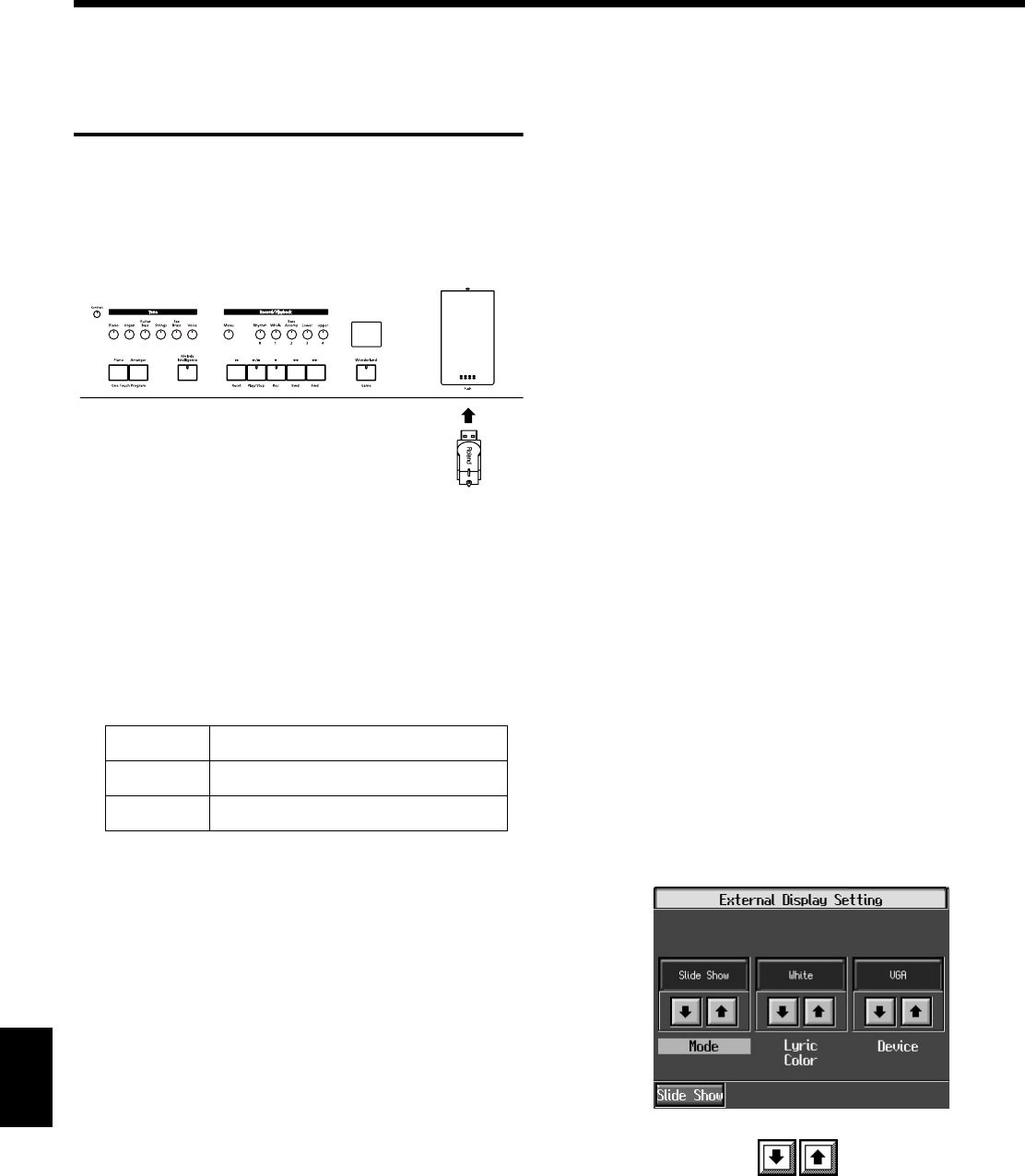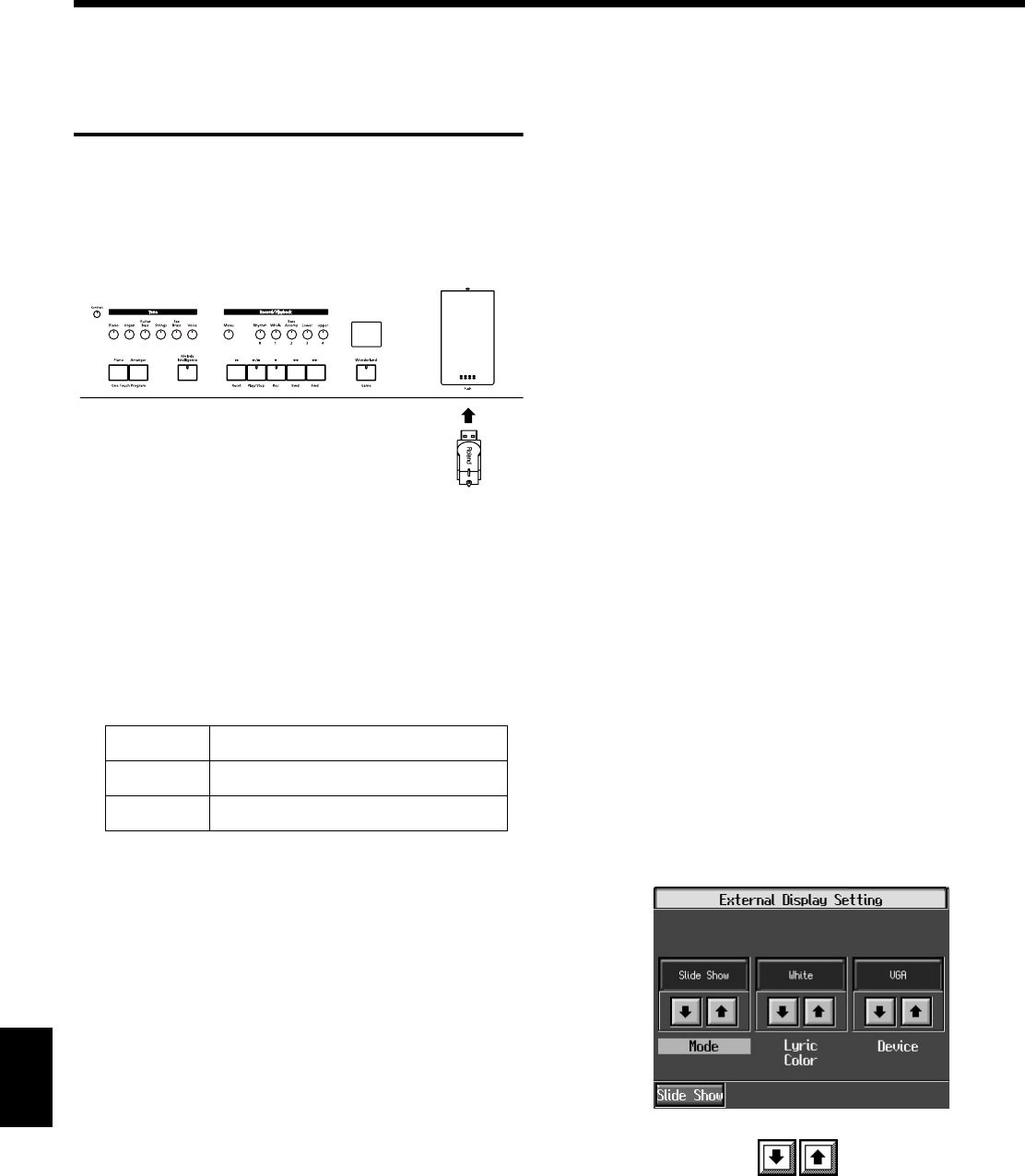
178
Chapter 10 Various Settings
Chapter 10
Showing a Series of Images
on an External Display
(Slide Show)
You can use the KR to display your favorite images stored on
external memory using a connected external display or
television set.
Making the Connection
ÉåÉCÅAÉfÉWÉJÉÅÇ
∆
äOïîÉÅÉÇÉäÅj
→
For details about connecting an external display, refer to p.
185.
NOTE
Some images may not be displayed in the slide show if 500 or
more files, including images, are contained in a single folder.
❍
Image data that KR can display
■
Running a Slide Show of
Images Stored on External
Memory
Preparing the Images
1.
Using a computer, prepare the images you want to
display.
2.
Connect the USB memory to the computer and create a
folder named “_PICTURE” on the USB memory.
3.
Place the images you want to display in the
“_PICTURE” folder.
Running the Slide Show
4.
Connect the external memory to the external memory
port.
A slide show of the images stored in the “_PICTURE”
folder on the USB memory appears on the external
display.
→
The “Mode” value in the External Display Setting screen
automatically changes to “Slide Show.”
The “Mode” value may not automatically switch to “Slide
Show” while Wonderland, Demo, or certain other functions
are in use.
If this occurs, quit the function currently being used.
Afterwards, select “Slide Show” for the “Mode” setting
manually in the “External Display Setting” screen.
Changing the Sequence of Images in Slide
Shows
You can have images be displayed in the order you
prefer by changing the file names.
By adding a number from 001 through 999 to the six- to
eight-character file name, you can have the files be
displayed according to their numerical order.
■
Changing Slide Shows
1.
Press the One Touch Program [Piano] button.
The piano screen will appear.
2.
Press the [Option] button.
3.
Touch the <External Display> (p. 165).
The following screen will appear.
4.
Touch the <Mode> to select a value other
than “Slide Show.”
5.
Press [Exit] button to go back to The “Functions
screen.”
→
You can change the “Mode” value by pressing [DISPLAY] on
the remote control.
Size
640 x 480 pixels (recommended)
Format
BMP format, JPEG format
Extension
“.bmp”, “.jpg”
External memory
connector
KR117_115_r_e.book 178 ページ 2006年2月27日 月曜日 午前11時55分