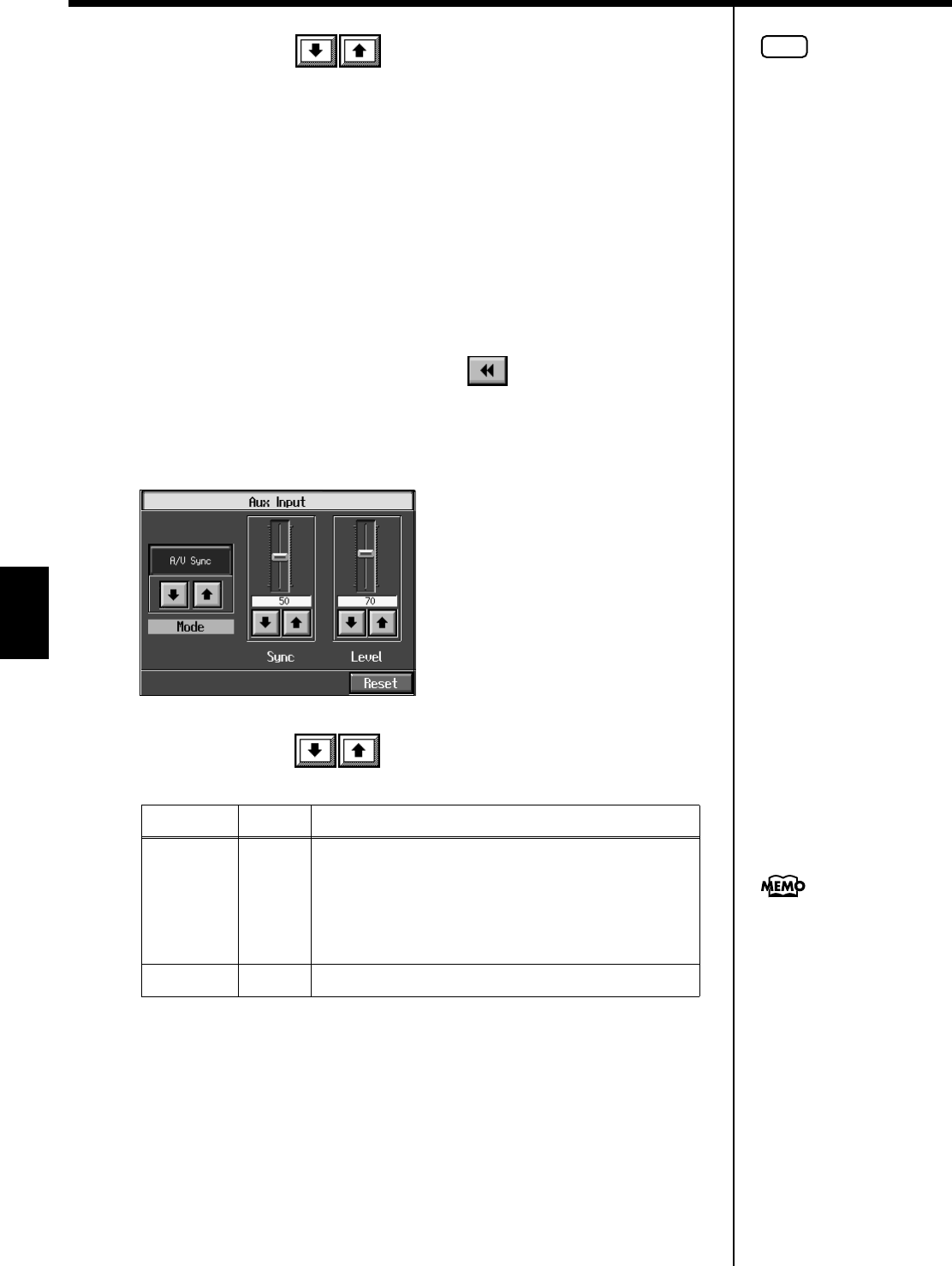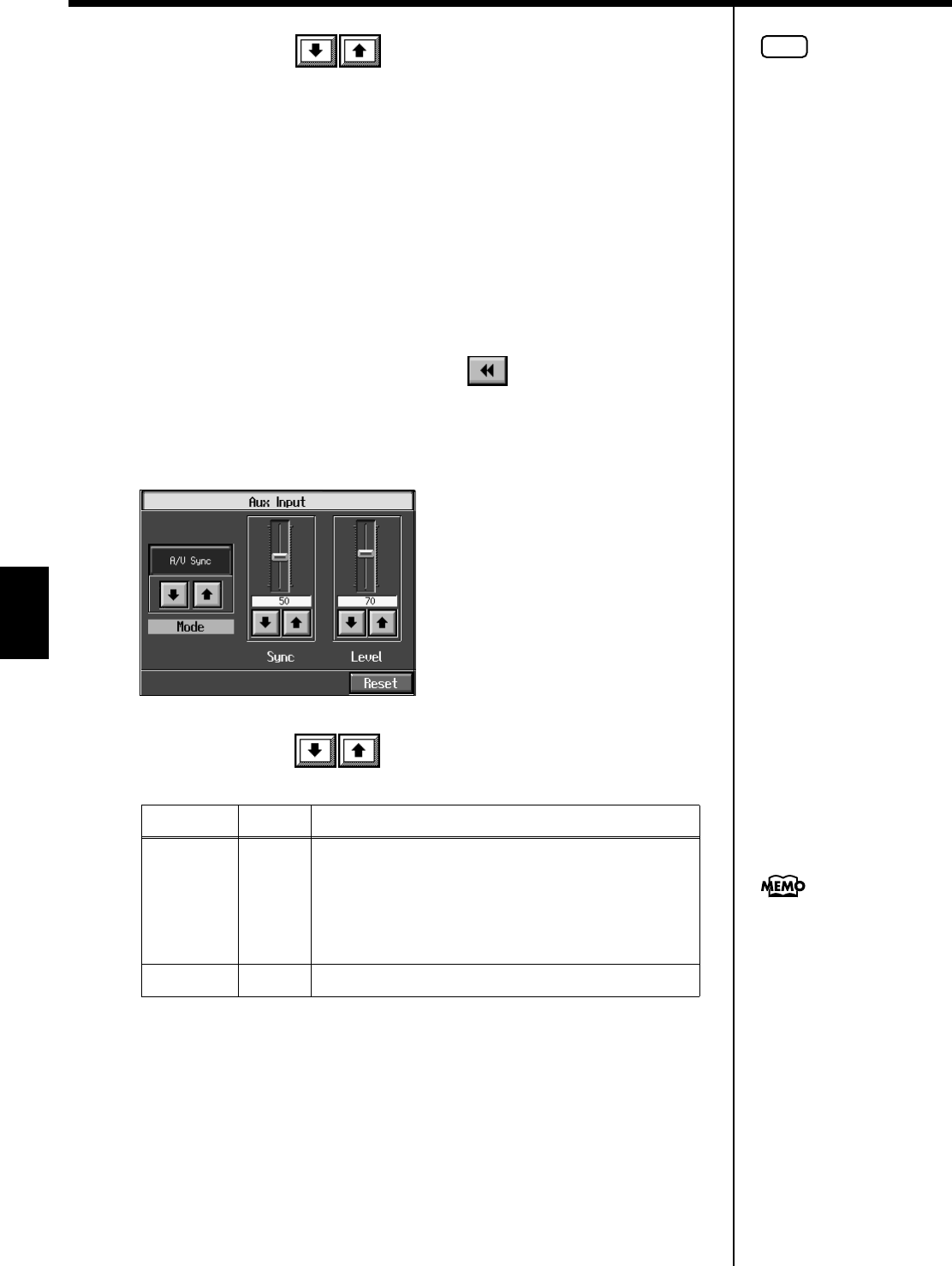
128
Chapter 6 Creating Performance Data Including Moving Keys (A/V sync)
Chapter 6
3.
Touch the <Mode> to select “A/V sync.”
When you display the “Song selection screen” after you set “A/V Sync” for the
<Mode> setting, and the song category automatically changes to “Aux Input
Decode.”
4.
Play back the performance on the connected device.
■
Making Advanced A/V Sync Input Settings
1.
Press the [Menu] button.
The “A/V Sync” display will appear.
If the “Composer Menu” screen appears, touch to switch the page.
2.
Press the [Option] button.
The following display will appear.
3.
Touch the slider or to set for the parameter.
Parameter
Setting Explanation
Sync 0–100
On rare occasions, the keyboard performance and
accompaniment sounds may not be synchronized
properly.
In such instances, you can adjust the timing of the
keyboard performance sounds so that they are in time
with the accompaniment.
Level
0–127
Audio level other than keyboard performance data
NOTE
When “A/V Sync” is selected,
the KR automatically
distinguishes the type of the
encoded signal, then starts
playing. In some cases,
however, it doesn’t play
correctly.
In such cases, press <Reset>. If
playback still doesn’t occur
correctly, set “Mode” to either
“A/V Sync Type A” or “A/V
Sync Type B.”
The <Reset> icon is also
displayed when you select
“Aux Input Decode” as the
category in the song selection
screen.
If the level is set to “0,” only
the keyboard performance
sound from the device
connected to the Aux Input
acks will be heard.
KR117_115_r_e.book 128 ページ 2006年2月27日 月曜日 午前11時55分