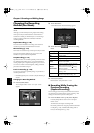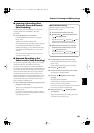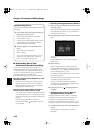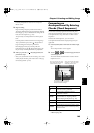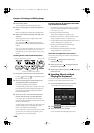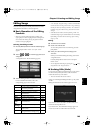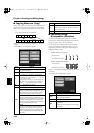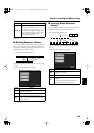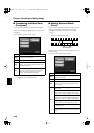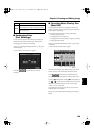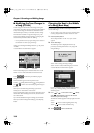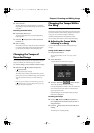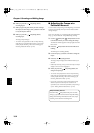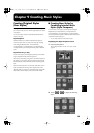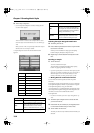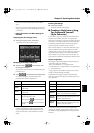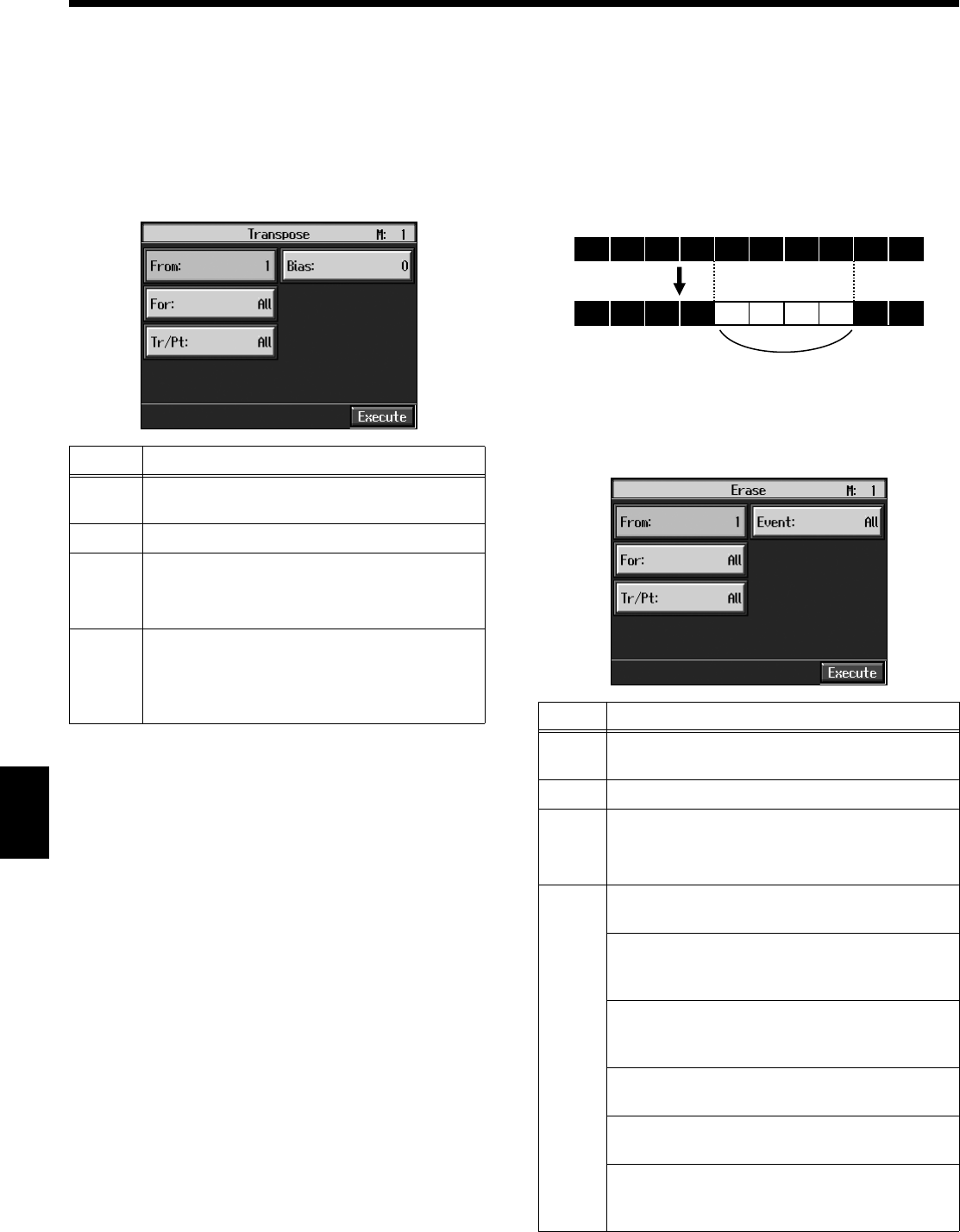
148
Chapter 8 Creating and Editing Songs
Chapter 8
■
Transposing Individual Parts
(Transpose)
You can transpose specified parts and tracks individually.
At Step 3 of “Selecting the Editing Function” (p. 145), select
<Transpose>.
A screen like the one shown below appears.
fig.d-e-trans.eps_50
* You cannot transpose performances of the drum sets and
sound effect sets (such as the Rhythm Track).
■
Making Measures Blank
(Erase)
You can delete the performance data in a specified block of
measures, turning them into blank measures without
reducing the length of the song. This process is called
“erasing.”
fig.e_erase.e
Follow the steps in “Selecting the Editing Function” (p. 145)
to choose <Erase>.
A screen like the one shown below appears.
fig.d-e-erase.eps_50
Item
Content
From
Measure number of the first measure of the
segment to be transposed
For
Number of measures to be transposed
Tr/Pt
Track button or part number to be transposed
When “All” is selected, the same portion of all
parts is transposed.
Bias
The range of transposition
You can select the range to transpose the data,
from -24 (two octaves down) to +24 (two
octaves up), adjustable in semitones.
Item
Content
From
Measure number of the first measure of the
segment to be erased
For
Number of measures to be erased
Tr/Pt
Track button or part number to be erased
When “All” is selected, the same portion of all
parts is erased.
Event
Select from the following types of performance
data to erase:
All
All performance data, including notes, tempos,
tones switches, volume changes, etc., are erased.
Tempo
Tempo data is erased. Erasing the tempo data for
all measures results in a single, constant tempo.
Prog.Change
Erases the data for switching Tones (p. 145).
Note
Erases only notes.
Except Note
Erases all of the performance data except for the
notes.
1 2 3 4 5 6 7 8 9 10
1 2 3 4 5 6 7 8 9 10
Blank measures
Ex. To erase measures (bars) 5-8
KR117_115_r_e.book 148 ページ 2006年2月27日 月曜日 午前11時55分