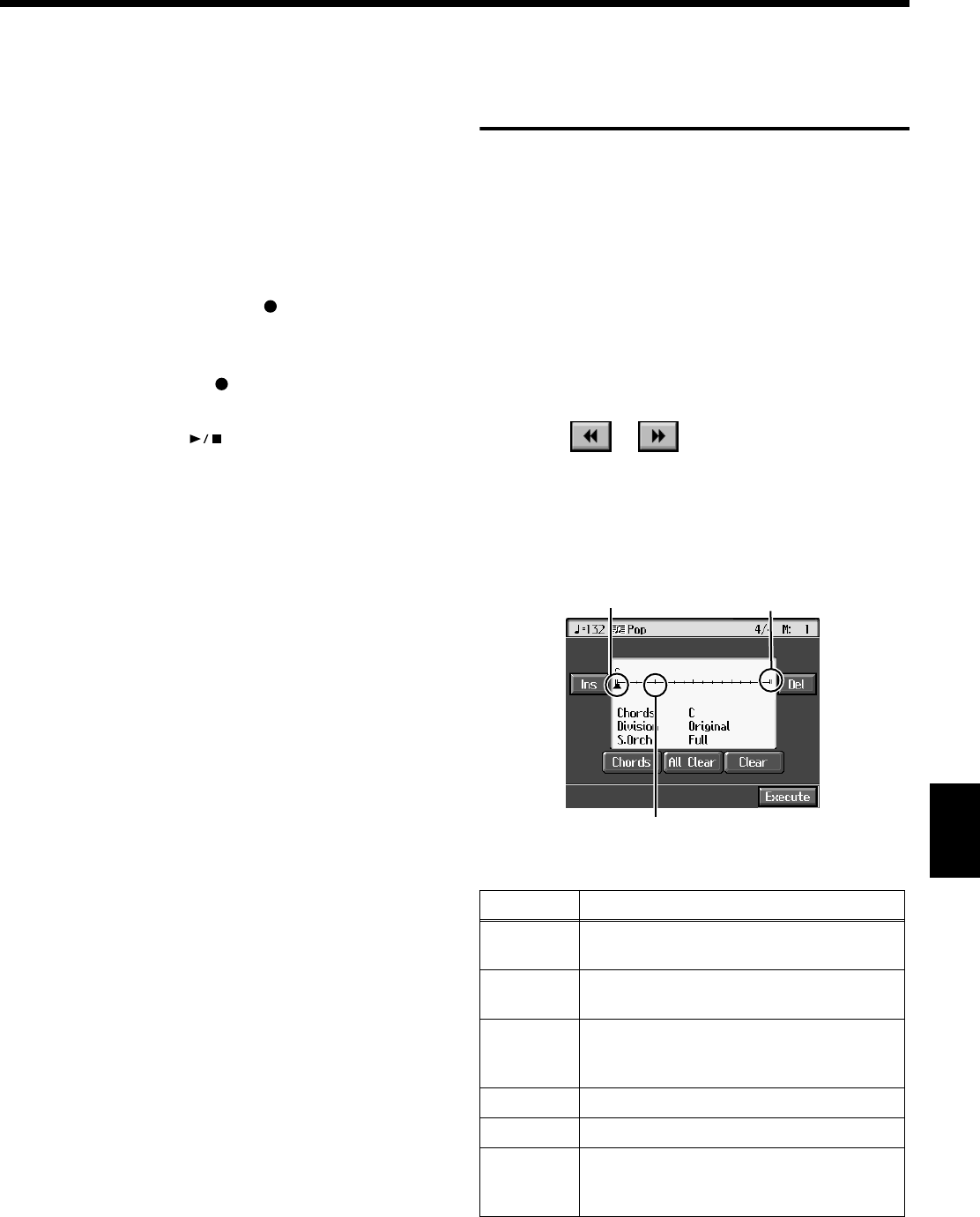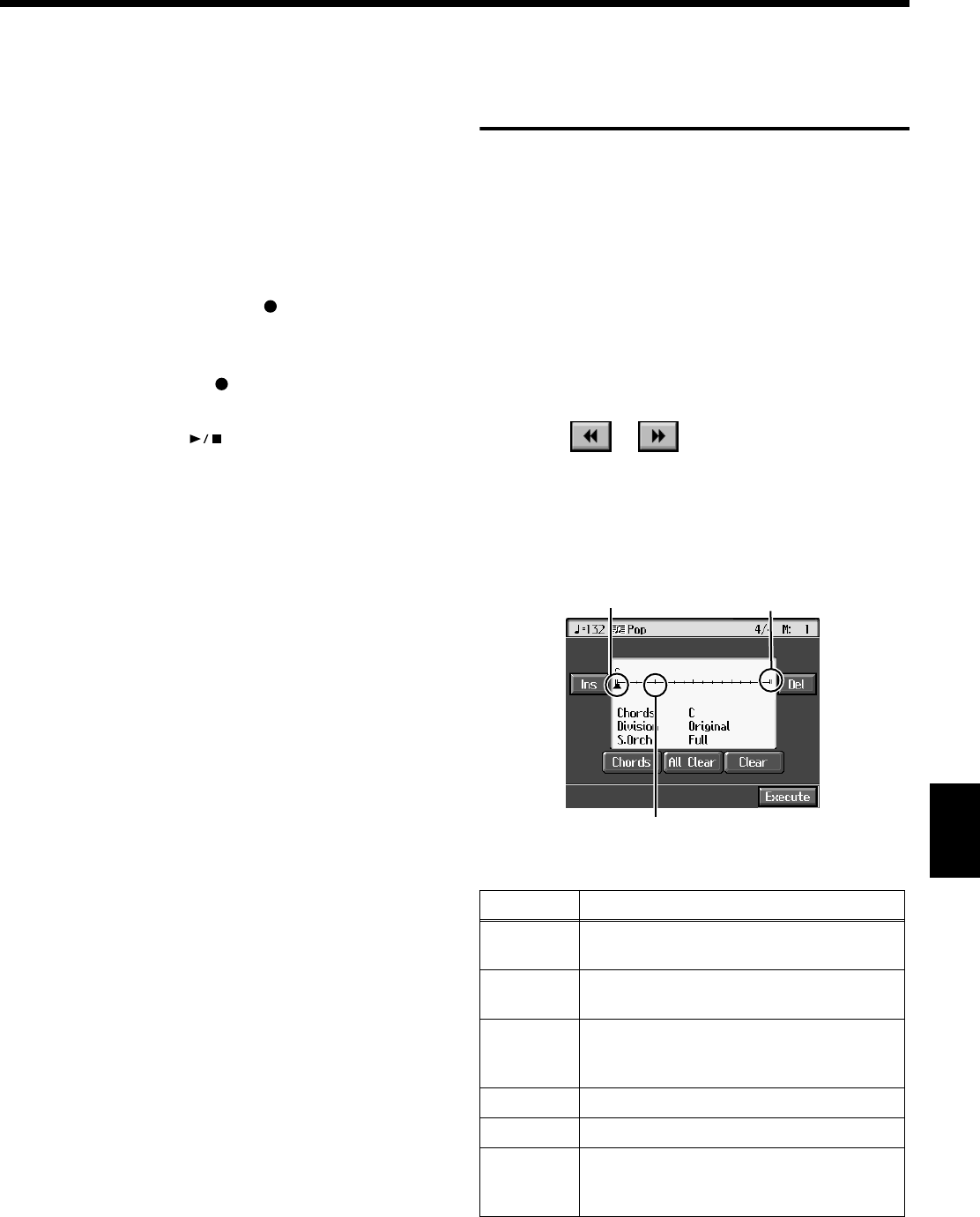
143
Chapter 8 Creating and Editing Songs
Chapter 8
Press the [Exit] button to return to The “Composer
Menu” screen.
2.
Begin recording.
Begin recording using the procedures described in
“Recording While Selecting the Track Buttons (Redoing
Recordings)” (p. 110) or “Multitrack Recording with 16
Parts (16-Track Sequencer)” (p. 136).
The previously recorded performance will be played
back.
Press the pedal to which Punch In/Out is assigned (p.
167), a performance pad, or the [ (Rec)] button to
begin recording, then start your performance.
Recording stops when you press the pedal, the
Performance Pad, or the [ (Rec)] button again, and
the previously recorded performance is played back.
3.
When you press the [ (Play/Stop)] button, the
performance stops.
* When you’re finished with Punch-In Recording, return to the
ordinary Replace Recording mode. Take a look at “Changing
the Recording Method” (p. 140).
Composing an
Accompaniment By Entering
Chords (Chord Sequencer)
You can enter a chord progression and choose the places
where the accompaniment pattern will change to create an
accompaniment for a song. This feature is called “Chord
Sequencer.”
Thanks to the chord sequencer, you can create an
accompaniment ahead of time and play along with your
right hand.
1.
Press the [Menu] button and watch the indicator light
up.
The “Composer Menu” screen appears.
2.
Touch < > < > to switch the page, then touch
<Chord Sequencer>.
The screen like the one shown below is called “Chord
Sequencer screen.”
fig.d-chordseq.eps_50
3.
Press a Music Style button or the touch screen to select
a Music Style (p. 61).
Display
Explanation
Ins
One measure is inserted before the measure
where the cursor is positioned.
Del
The measure in which the cursor is
positioned is deleted.
Chords
Allows input of chords without playing the
keyboard. Refer to “Inputting Chords
without Playing the Keyboard” (p. 144).
All Clear
Deletes all of the data that’s been input.
Clear
Deletes the data at the cursor position.
Execute
Records the input chord progression. Touch
this icon when you have finished inputting
all of the chords.
This is the end of the song. When
continuing to add input, insert
measures by touching <Ins>.
This is the “cursor.” The cursor
shows where the chord change
or other information is input.
This indicates the position where the
accompaniment pattern (Division) or
the Style Orchestrator changes.
KR117_115_r_e.book 143 ページ 2006年2月27日 月曜日 午前11時55分