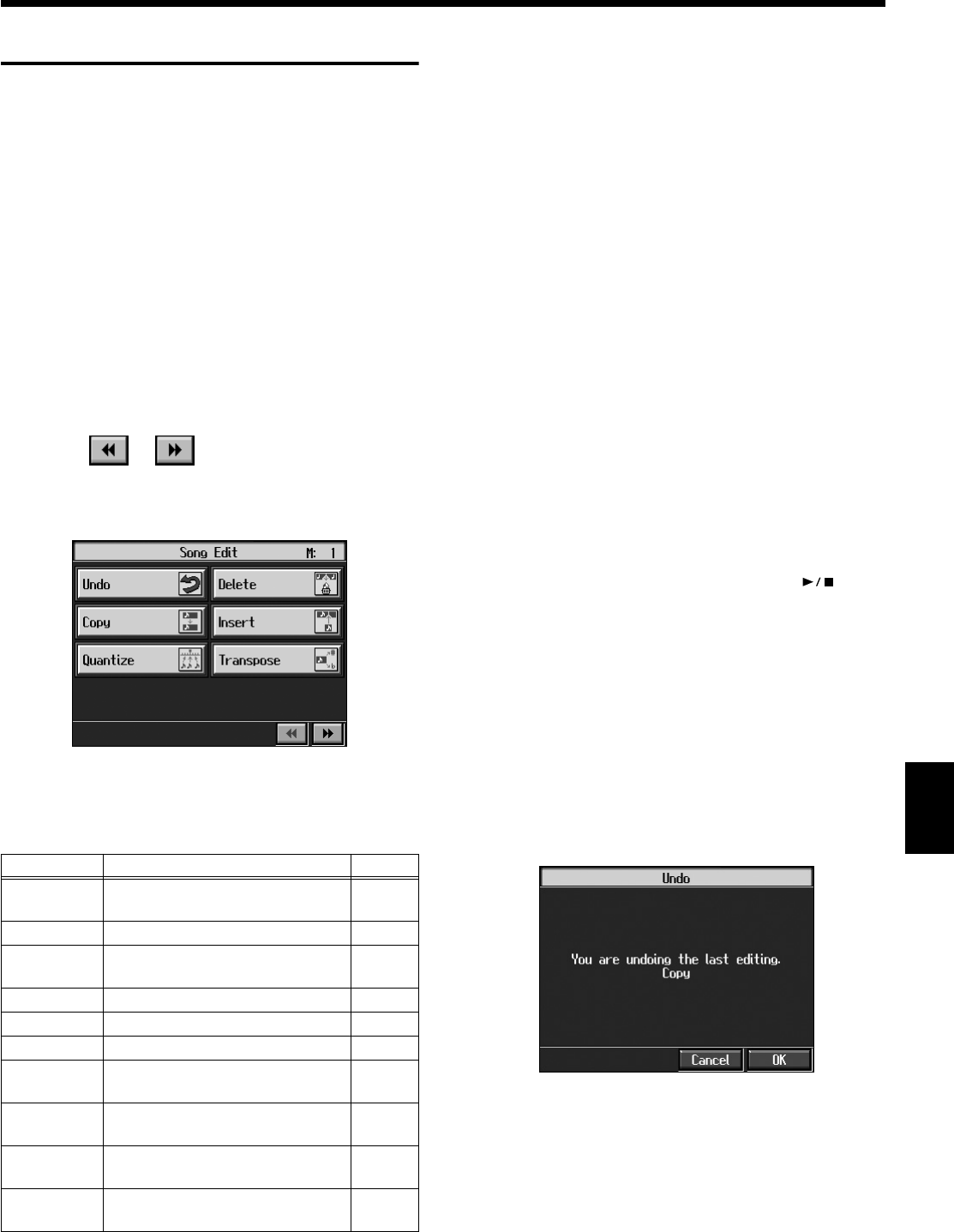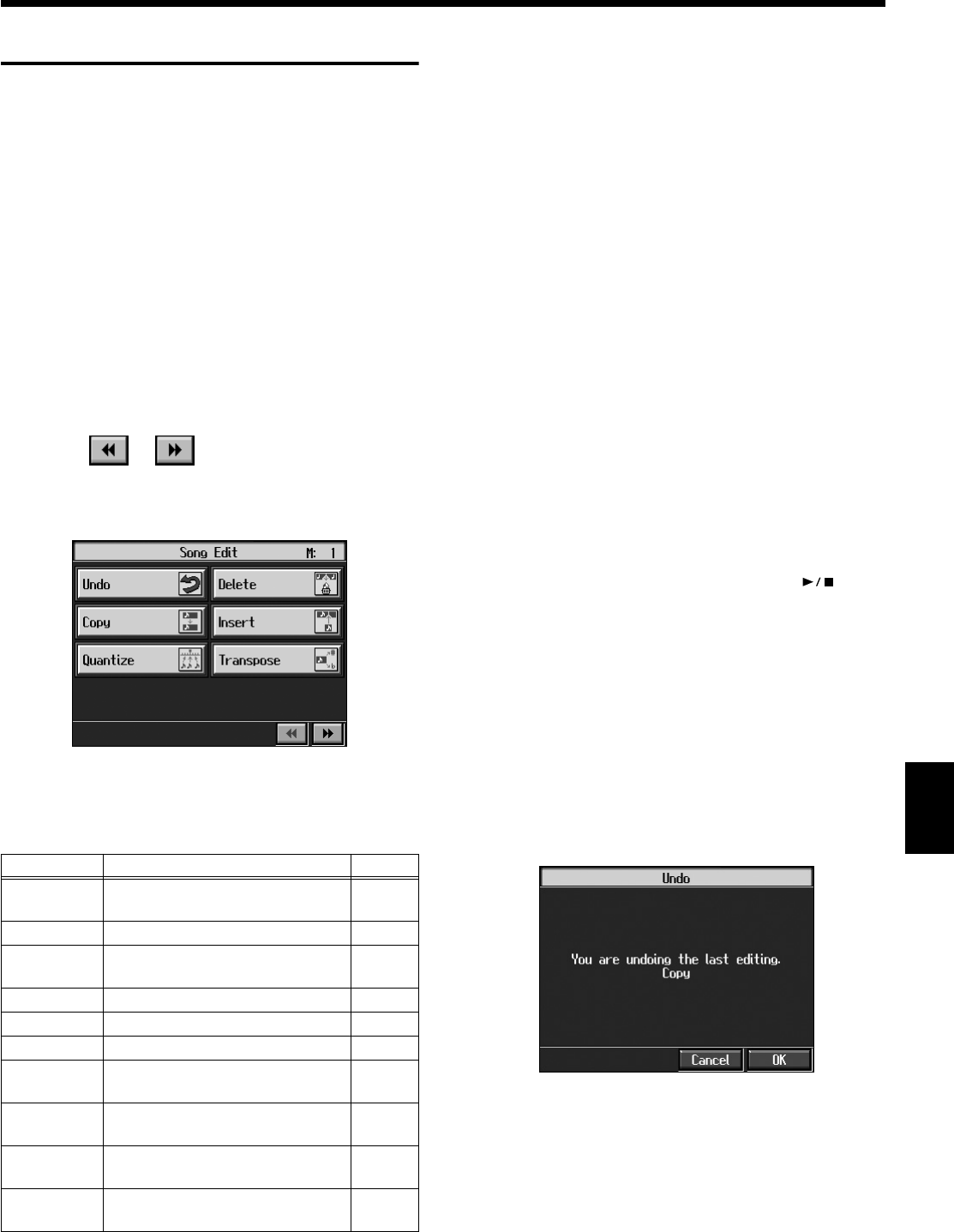
145
Chapter 8 Creating and Editing Songs
Chapter 8
Editing Songs
There are many ways you can edit performances recorded
using the KR Track button or 16-track sequencer.
■
Basic Operation of the Editing
Functions
* While songs are being loaded, the measure number in the
upper right of the screen is highlighted (text and background
are inverted). Start editing the song only after the measure
number is no longer highlighted.
Selecting the Editing Function
1.
Press the [Menu] button and watch the indicator light up.
The “Composer Menu” or the “A/V Sync” screen
appears.
2.
Touch < > < > to switch the page, then touch
<Song Edit>.
A “Song Edit screen” like the following appears.
fig.d-edit1.eps_50
3.
Touch an editing function to select that function.
For more detailed information, refer to the
corresponding page for each function.
→
”PC” stands for “Program Change,” which is a command that
tells an instrument to change the sound it’s using. With songs
that rely on the use of a variety of sounds, a “PC” needs to be
located at every point within the song where the Tone is to be
changed
* Some edits can’t be undone, not even by choosing “Undo.” We
recommend saving songs to external memories or to user memory
before editing. For more on how to save songs, refer to “Saving
Songs” (p. 116).
Editing
4.
Touch the item to be edited.
5.
Set the value with the dial.
To cancel the operation once it is underway, press the
[Exit] button.
6.
When you’re done making all the settings, touch
<Execute>.
When you are finished editing the setting, return to the
“Song Edit screen.”
Press the [Exit] button to return to The “Composer
Menu” screen.
→
You can play back edited songs by pressing the [ (Play/
Stop)] button in the “Song Edit screen.”
■
Undoing Edits (Undo)
You can cancel an editing operation that you’ve just carried
out. This is handy when you want to undo an edit and
restore data to the way it was before.
* There are some edits that can’t be restored.
At Step 3 of “Selecting the Editing Function” (p. 145), select
<Undo>.
Editing functions that can be undone appear on screen.
fig.d-e-undo.eps_50
If you touch <Cancel>, the undo is cancelled, and you’re
returned to the Song Edit screen.
If you touch <OK>, the confirmation message appears on
screen. Touch <OK> to undone the most recent edit.
Function
Explanation Page
Undo
Undoes editing operations that
have been performed.
p. 145
Copy
Copies measures p. 146
Quantize
Evens out sounds in recorded
performances.
p. 146
Delete
Deletes measures.
p. 147
Insert
Inserts a blank measure.
p. 147
Transpose
Transposes parts individually.
p. 148
Erase
Erases data in measures, creating
blank measures.
p. 148
Part
Exchange
Exchanges the sounds in parts.
p. 149
Note Edit
Allows corrections to be made
note by note.
p. 149
PC Edit
Allows editing of the Tones
changes that occur during a song.
p. 150
KR117_115_r_e.book 145 ページ 2006年2月27日 月曜日 午前11時55分