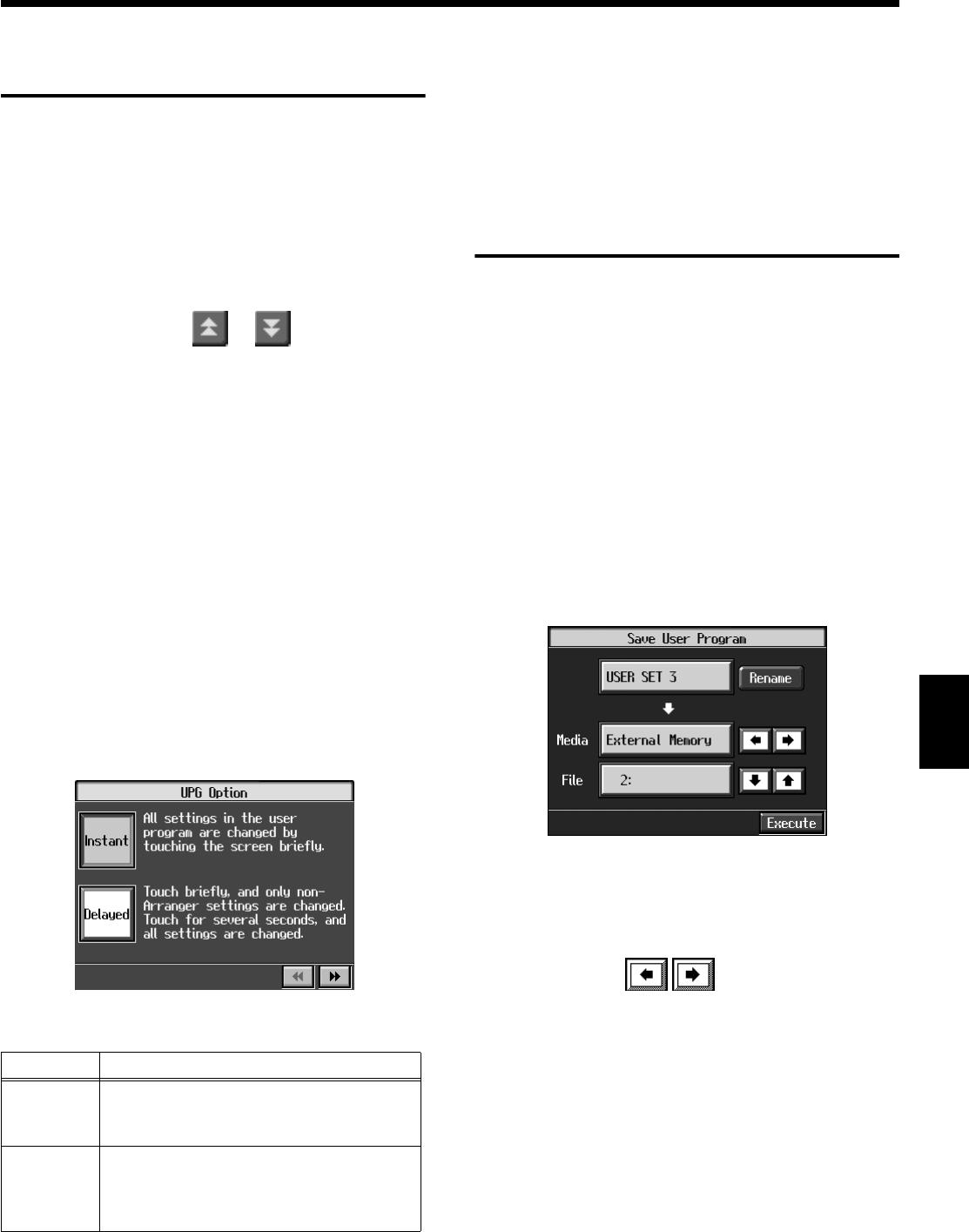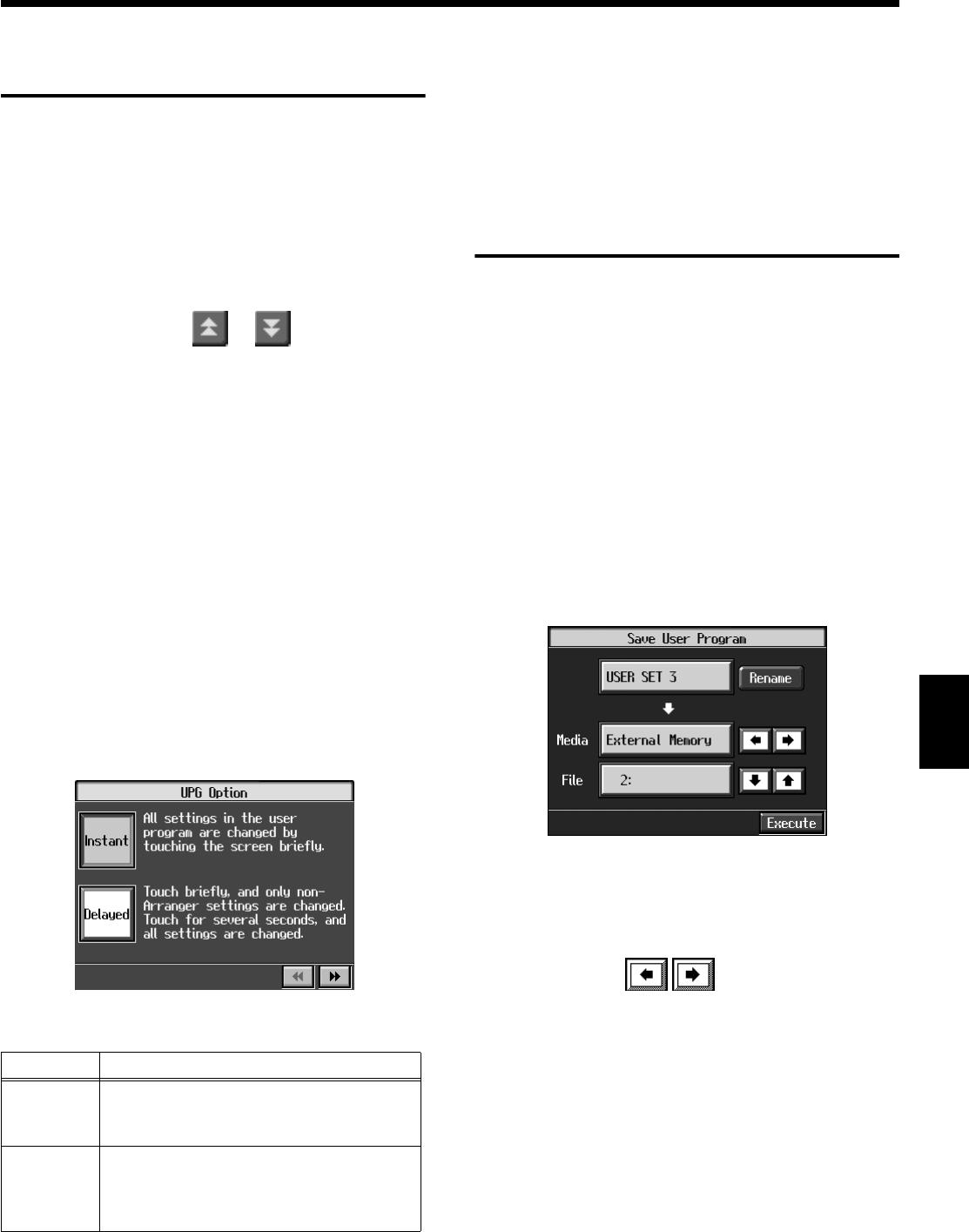
131
Chapter 7 User Program Registration
Chapter 7
Calling Up Saved User
Programs
You can easily call up settings saved to the [User Program]
button.
1.
Press the [User Program] button.
The “User Program screen” appears.
Touch the scroll bar and drag up or down to scroll
through the screen and display other name of User
Programs.
Touch the page icons < > < > to change pages.
2.
Touch the name of the User Program you want to call
up.
When you touch the name of the User Program, the
buttons or other performance settings instantly change
to the previously saved settings.
■
Changing the Way User
Programs Are Called Up
When calling up User Programs by touching program names
in the “User Program screen,” you can select different types
of settings depending on how long you touch the touch
panel.
1.
Press the [User Program] button.
2.
Press the [Option] button.
A settings screen like the following appears.
fig.d-upgopt.eps_50
3.
Touch <Instant> or <Delayed> to select the setting.
4.
Press the [Exit] button to return to the User Program
screen.
For further information about the content stored in the
User Programs, refer to p. 216.
Saving the User Program
Sets
You can take the 36 User Programs saved to the [User
Program] button and save them as a set to an external
memory, or to user memory.
When saving to an external memory, first connect an external
memory to the external memory port.
→
For more on working with the external memory, refer to
“Using External Memories” (p. 113).
1.
Press the [User Program] button.
2.
Touch <File>.
3.
Touch <Save>.
A “Save User Program screen” like the following
appears.
fig.d-upgsave.eps_50
Giving a Name to a Set of User Programs
4.
Touch <Rename>.
The Rename screen appears.
When you touch , the cursor moves.
When you touch the icon for the character to be input,
the character appears at the cursor position. For example
touching the <ABC> icon in succession cycles you
through the available choices in that character group
(A
→
B
→
C
→
A...).
Each touch of <A-a-0-!> cycles the type of characters
through “English (upper case),” “English (lower case),”
“numerals,” “symbols,” then back to “English (upper
case).”
When you touch <Del>, the character at the cursor
position is deleted.
Display Explanation
Instant
Immediately after a User Program name is
touched, the Automatic Accompaniment
settings also switch.
Delayed
When you continue to touch the User
Program name for a few moments, the
Automatic Accompaniment settings are
switched
KR117_115_r_e.book 131 ページ 2006年2月27日 月曜日 午前11時55分