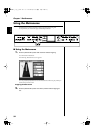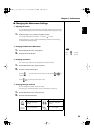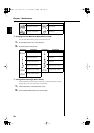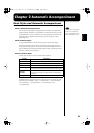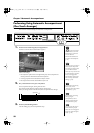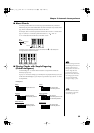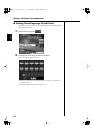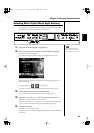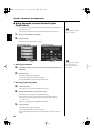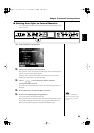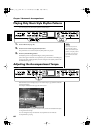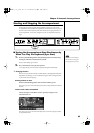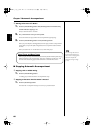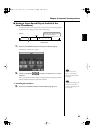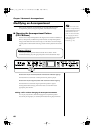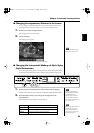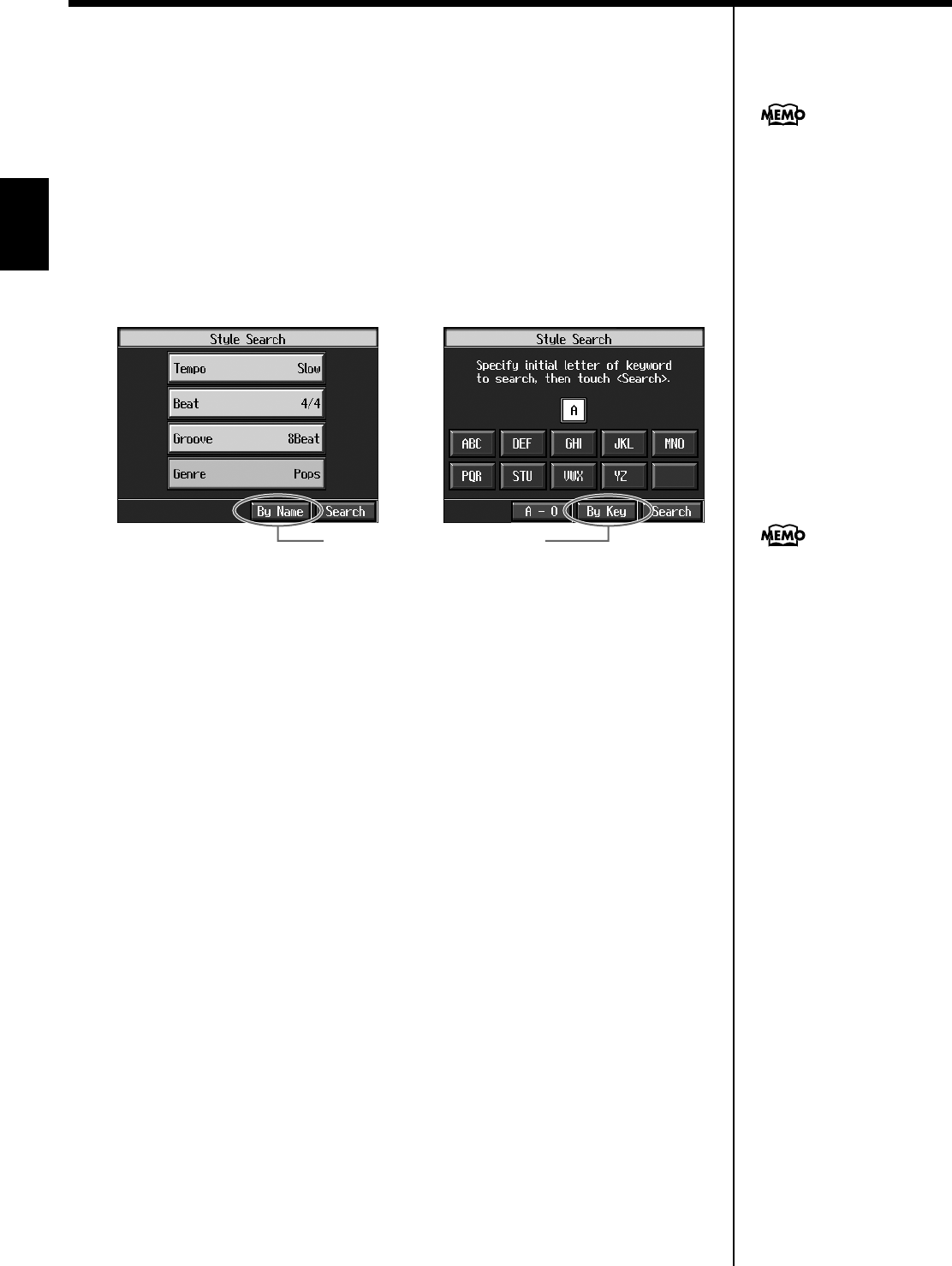
62
Chapter 2 Automatic Accompaniment
Chapter 2
■
Using Keywords to Search for Music Styles
(Style Search)
You can search for Music Styles that match the tempo of the song, musical genre, or
other criteria you set.
You can also search Music Styles using the first character of the Style names.
1.
Press one of the Music Style buttons.
2.
Touch <Search>.
The following “Style Search screen” appears.
fig.d-stylsrch1.eps_60
❍
Searching by Conditions
3.
Touch the parameter you want to set, then use the dial to select the search
conditions.
4.
Touch <Search>.
The search results appear in the display.
Touch a Music Style name to select a Music Style.
Press the [Exit] button to return to the Style Search screen.
❍
Searching by Music Style Name
3.
Touch <By Name>.
Touch <By Key> to return to the Condition Search screen.
4.
Decide which character you’ll use for the search.
The selected character appears in the middle of the screen.
Enter the character you are searching for. For example, touching <ABC> in
succession cycles you through the available choices in that character group
(“A”
→
”B”
→
”C”...).
Touch <A-0> to toggle between alphabets and numerals.
5.
Touch <Search>.
The search results appear on the display.
Touch a Music Style name to select a Music Style.
Press the [Exit] button several times to return to the Basic screen or the previous
screen.
Only the KR’s internal Music
Styles are searchable.
Condition Search screen Name Search screen
Touch here to switch these screens.
In a condition search, the KR
looks for Music Styles
satisfying all of the selected
search criteria.
KR117_115_r_e.book 62 ページ 2006年2月27日 月曜日 午前11時55分