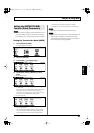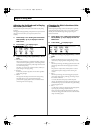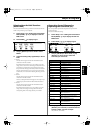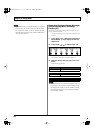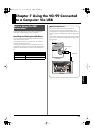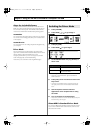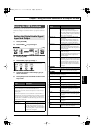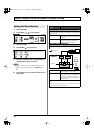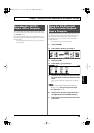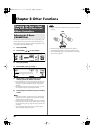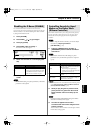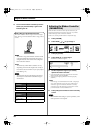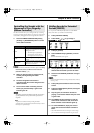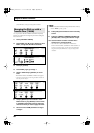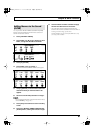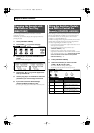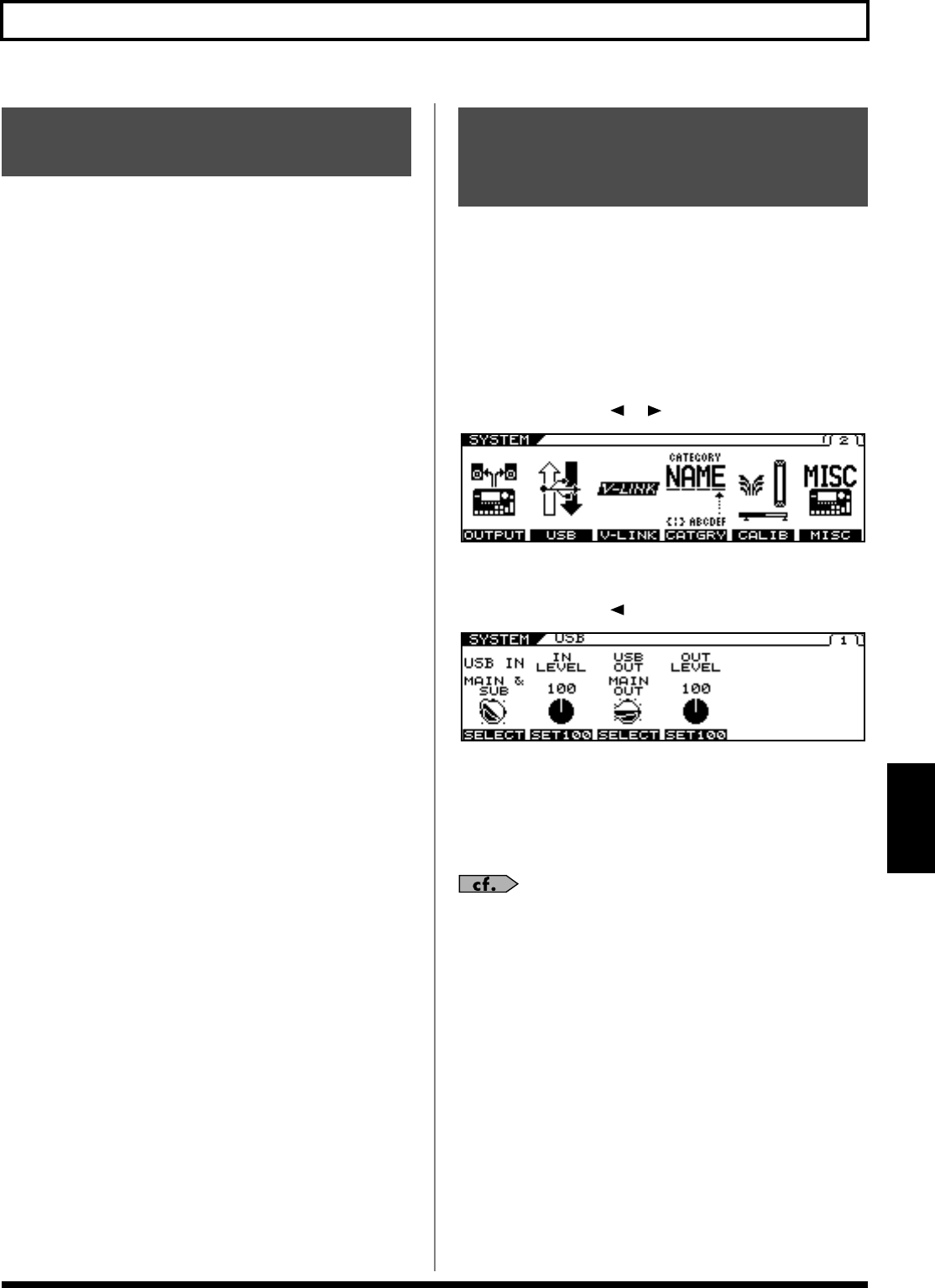
75
Chapter 7 Using the VG-99 Connected to a Computer Via USB
Chapter 7
In the computer application, set the audio input port to the VG-99.
You can freely set the point at which signals are sent to the computer
with
“USB OUT”
(p. 73)
For example, by selecting COSM GTR A or COSM GTR B, you can
listen to the performance with the effects applied, while recording it
without the effects.
* If passing audio data through the software you’re using, switch the
direct monitor off.
In the computer application, set the audio output port to the VG-99.
You can use the VG-99 to apply effects to the audio data played by
the computer, then record the data again with the computer.
Use this process when, for example, you want to add effects to
existing audio data.
* Set the software so audio is not passed through it.
1.
Press [SYSTEM].
2.
Press PAGE [ ] [ ] to go to Page 2.
3.
Press [F2] (USB).
4.
Press PAGE [ ] to go to Page 1.
5.
Use [F1] or the F1 knob to set the point within
the VG at which you want the connection to be
made.
Here, set either COSM GTR A, COSM GTR B, or NORMAL
PU.
For more information about the USB IN parameter
settings, refer to
“Setting the Digital Audio Signal
Input and Output”
(p. 73).
6.
Use [F2] or the F2 knob to adjust the level of
the digital audio from the USB (computer).
7.
Press [EXIT] one or more times to return to the
Play screen.
Recording the VG-99’s
Output with a Computer
Using the VG-99 to Add
Effects to Audio Playback
from a Computer
VG-99_e.book 75 ページ 2007年7月5日 木曜日 午前9時22分