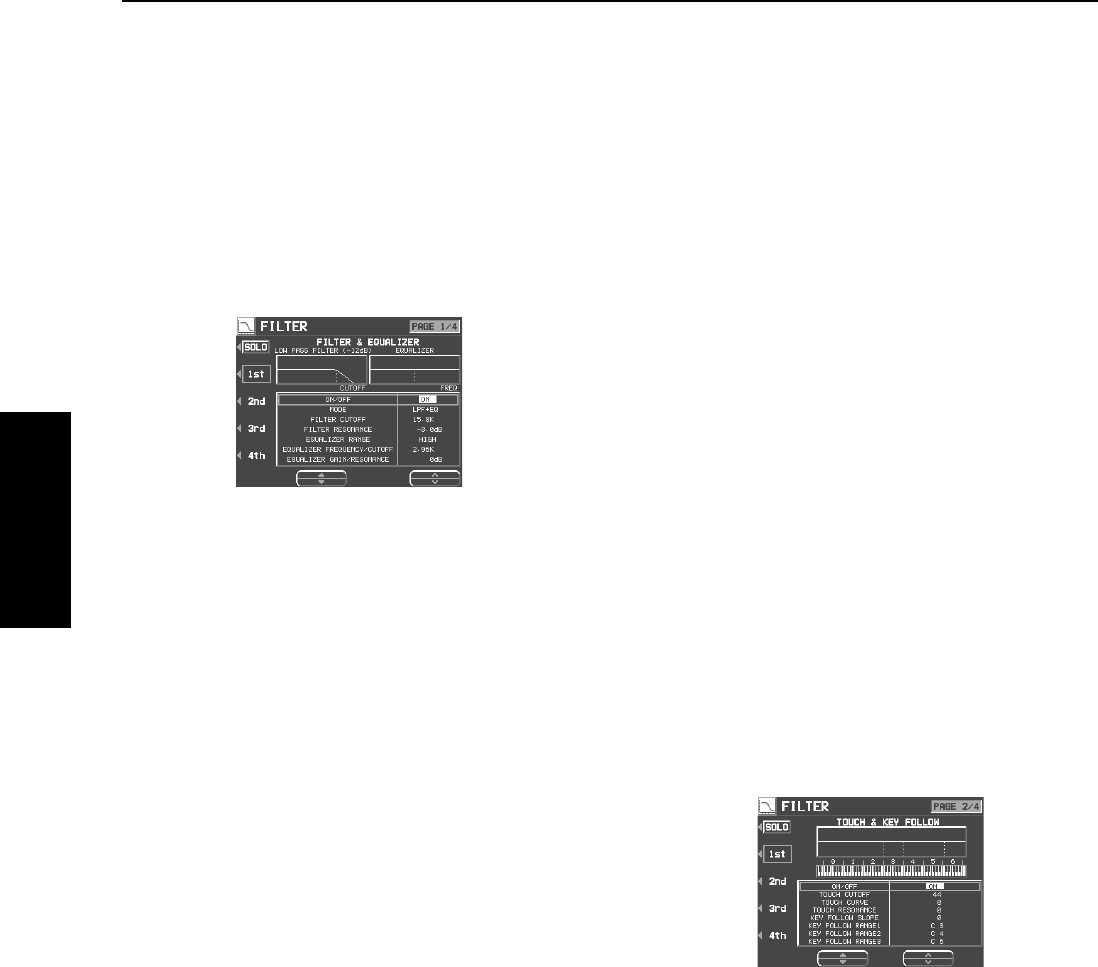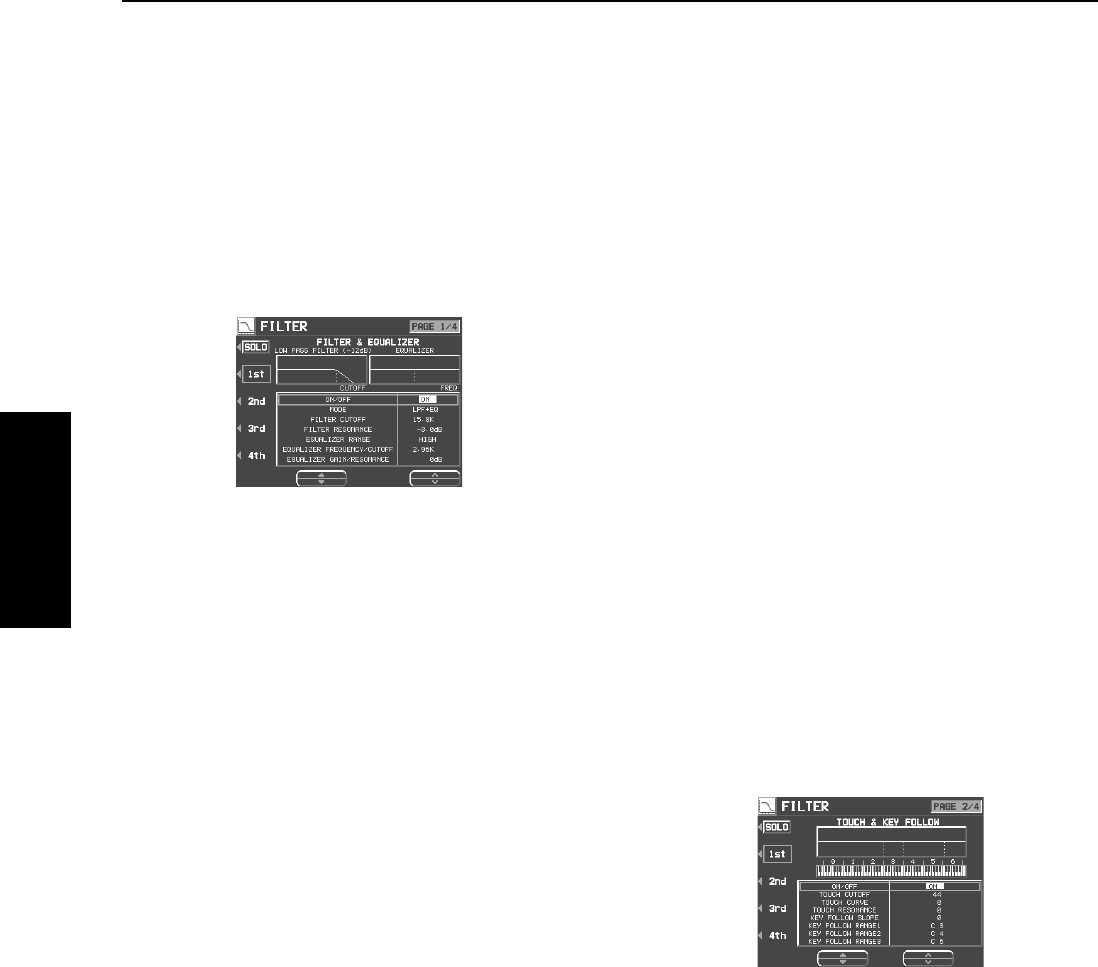
Part VIII Sound Edit
114
QQTG0701
Sound Edit
Filter Edit
Make major changes to the sound by eliminating specific frequency ranges.
FILTER & EQUALIZER
1.
On the SOUND EDIT menu, select FILTER.
• The display looks similar to the following.
• Use the
▲
and
▼
buttons to select a setting item and
then the
∧
and
∨
buttons to specify a selection.
• Select ON/OFF and use the
∧
and
∨
buttons to select
ON or OFF.
2.
Use the buttons to the left of the display to
select a tone.
3.
Select MODE and use the
∧
and
∨
buttons to
select the filter mode.
LPF(6)+EQ (low-pass filter + equalizer)
Signals higher than the cut-off frequency are
cut. Normal sounds are softened.
HPF(6)+EQ (high-pass filter + equalizer)
Signals lower than the cut-off frequency are
cut. Normal sounds are sharpened.
LPF24 (low-pass filter 24)
A stronger low-pass filter than LPF+EQ.
HPF24 (high-pass filter 24)
A stronger high-pass filter than HPF+EQ.
BPF (band-pass filter)
Cuts off signals that are not within in the area
between the two specified CUTOFF frequen-
cies.
• For this mode, adjust the settings on the EQUAL-
IZER/FILTER side as well.
THRU
No filter effect is applied.
4.
Use the CUTOFF
∧
and
∨
buttons to set the
frequency range which is cut by the filter.
5.
Use the RESONANCE
∧
and
∨
buttons to
specify the resonance value (dB).
• Resonance is effect which adds character to the sound
by emphasizing the harmonic components of frequencies
close to the cut-off frequency.
<Equalizer>
For LPF(6)+EQ/HPF(6)+EQ filters, the sound
quality can be modified by the EQUALIZER.
RANGE
Select the setting range (HIGH or LOW).
FREQUENCY
Set the standard frequency.
GAIN
Set the level increase or decrease from the
value set for FREQ (dB).
6.
Repeat steps 2 to 5 for each tone, as desired.
TOUCH & KEY FOLLOW
Adjust how the filter is applied relative to touch
and pitch.
1.
Use the PAGE buttons to view the 2/4 display.
• The display looks similar to the following.
•Use the
▲
and
▼
buttons to select a setting item and
then the
∧
and
∨
buttons to specify a selection.
2.
Use the buttons to the left of the display to
select a tone.
3.
Modify how the respective filters are applied
relative to key touch.
• Select TOUCH CUT OFF and use the
∧
and
∨
buttons to
specify the amount of change in the cut-off frequency.
Select TOUCH CURVE and use the
∧
and
∨
buttons to
specify the curve of change. Select TOUCH RESO-
NANCE and use the
∧
and
∨
buttons to specify the
degree of change in the resonance value.
4.
Modify how the respective filters are applied
relative to note pitch.
• Select KEY FOLLOW SLOPE and use the
∧
and
∨
but-
tons to adjust the bend slope. Select KEY FOLLOW
RANGE (1–3) and use the
∧
and
∨
buttons to specify
the pitch range.
5.
Repeat steps 2 to 4 for the other tones, as
desired.
13_Part VIII.fm 114 ページ 2003年5月20日 火曜日 午前8時21分