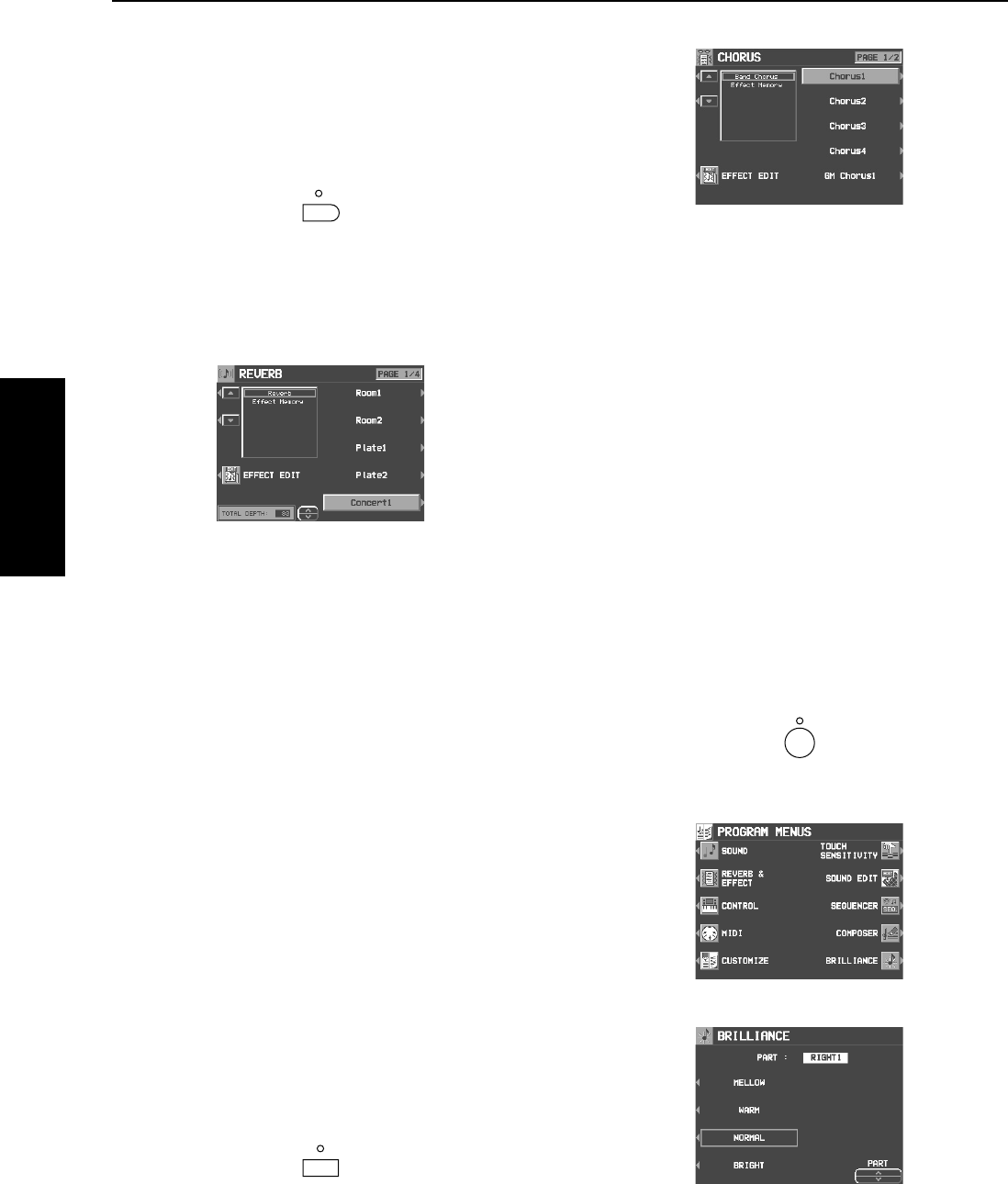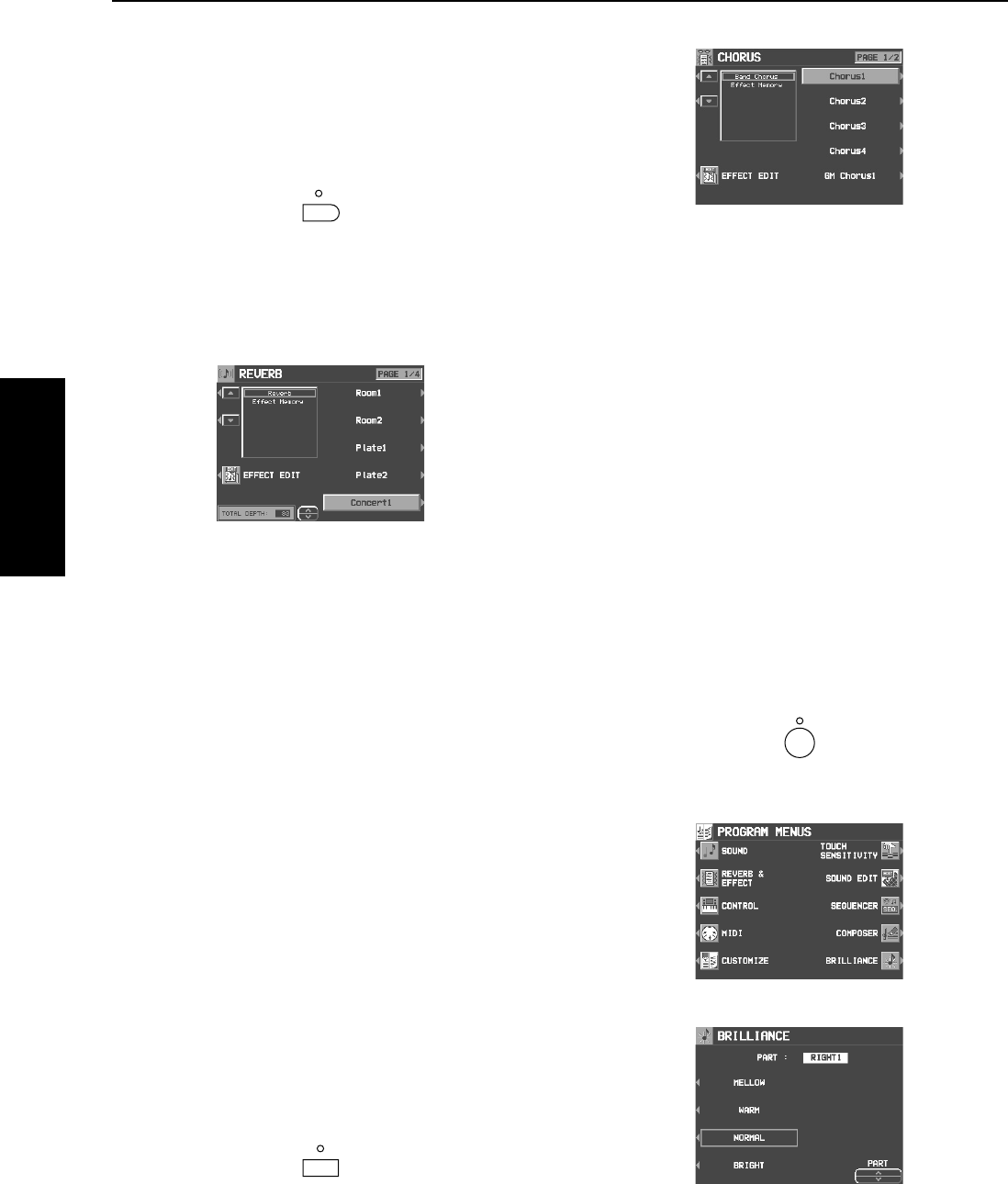
Part I Sounds and effects
38
QQTG0701
Sounds and effects
REVERB
REVERB applies a reverberation effect to the
sound.
Press the REVERB button to turn it on.
Ⅲ
ⅢⅢ
Ⅲ
Type and parameter settings
1.
Press and hold the REVERB button for a few
seconds.
• The display changes to the following.
2.
Use the ▲ and ▼ buttons to select an effect
group.
• The EFFECT MEMORY is an edited effect group.
3.
Use the buttons to the right of the display to
select a type.
• If the types comprise more than one display “page,” use
the PAGE buttons to switch pages.
4.
Use the TOTAL DEPTH
∧
and
∨
buttons to
set the depth of the effect.
• This display can also be accessed from the REVERB &
EFFECT MENU display. (Refer to page 108.)
Ⅲ
ⅢⅢ
Ⅲ
EFFECT EDIT
Your edited effect can be stored in a memory for
later recall.
• The procedure is the same as for MULTI EFFECT. (Refer
to page 37.)
CHORUS
Add breadth to the sound.
Press the CHORUS button to turn it on.
Ⅲ
ⅢⅢ
Ⅲ
Type and parameter settings
1.
Press and hold the CHORUS button for a few
seconds.
• The display looks similar to the following.
2.
Use the ▲ and ▼ buttons to select the name
of the effect group.
• EFFECT MEMORY is an edited effect group.
3.
Use the buttons to the right of the display to
select a type.
Ⅲ
ⅢⅢ
Ⅲ
EFFECT EDIT
Your edited effect can be stored in a memory for
later recall.
• The procedure is the same as for MULTI EFFECT. (Refer
to page 37.)
BRILLIANCE
The brightness of the sound can be set for each
performance part.
1.
Press the PROGRAM MENUS button to turn it
on.
• The display will appear as follows:
2.
Select BRILLIANCE.
3.
Use the PART
∧
and
∨
buttons to select a
part.
4.
Use the buttons to the left of the display to
select the level of brightness.
• For some sounds, the brightness does not change.
REVERB
CHORUS
06_Part I.fm 38 ページ 2003年5月20日 火曜日 午後5時24分