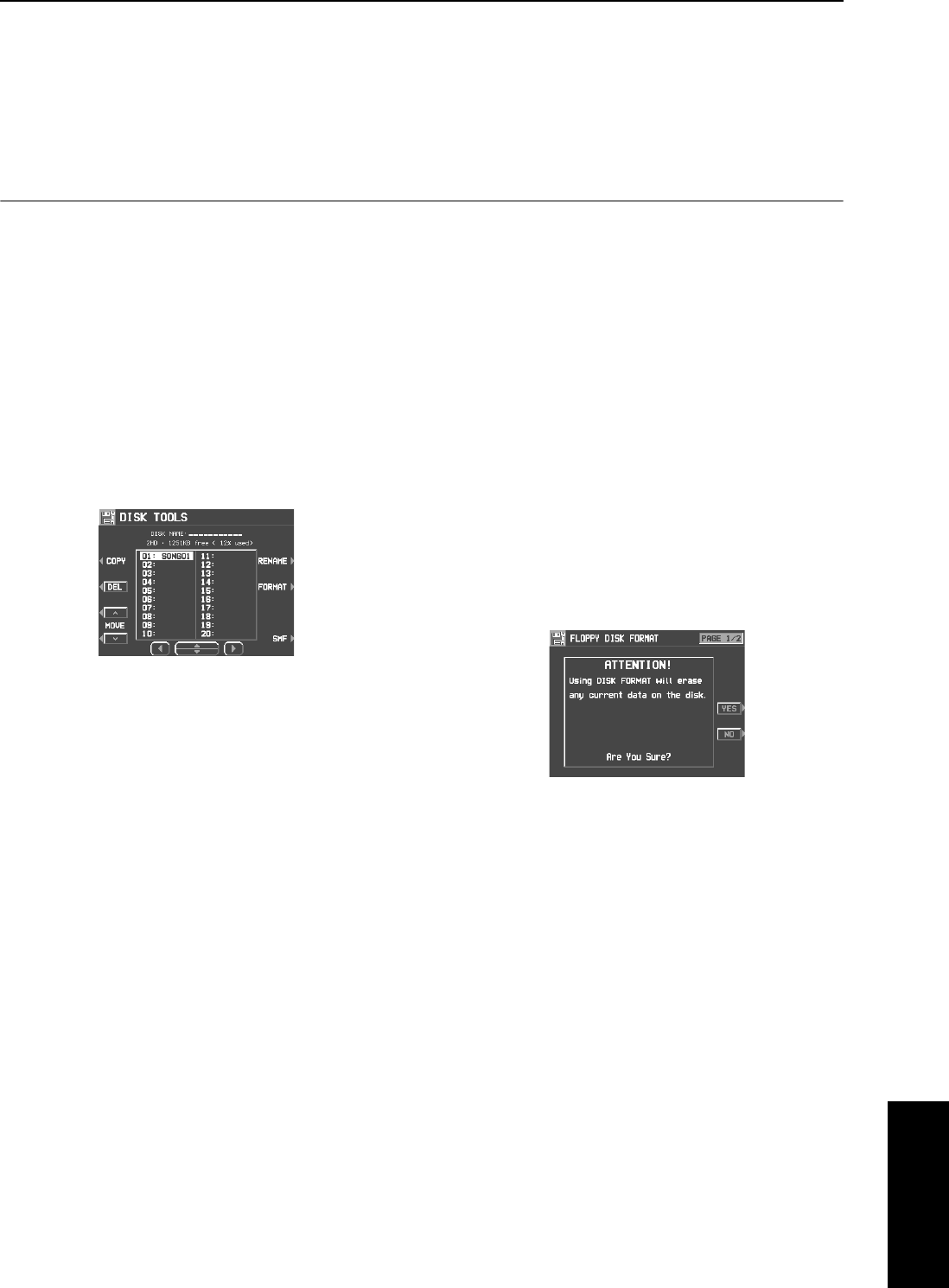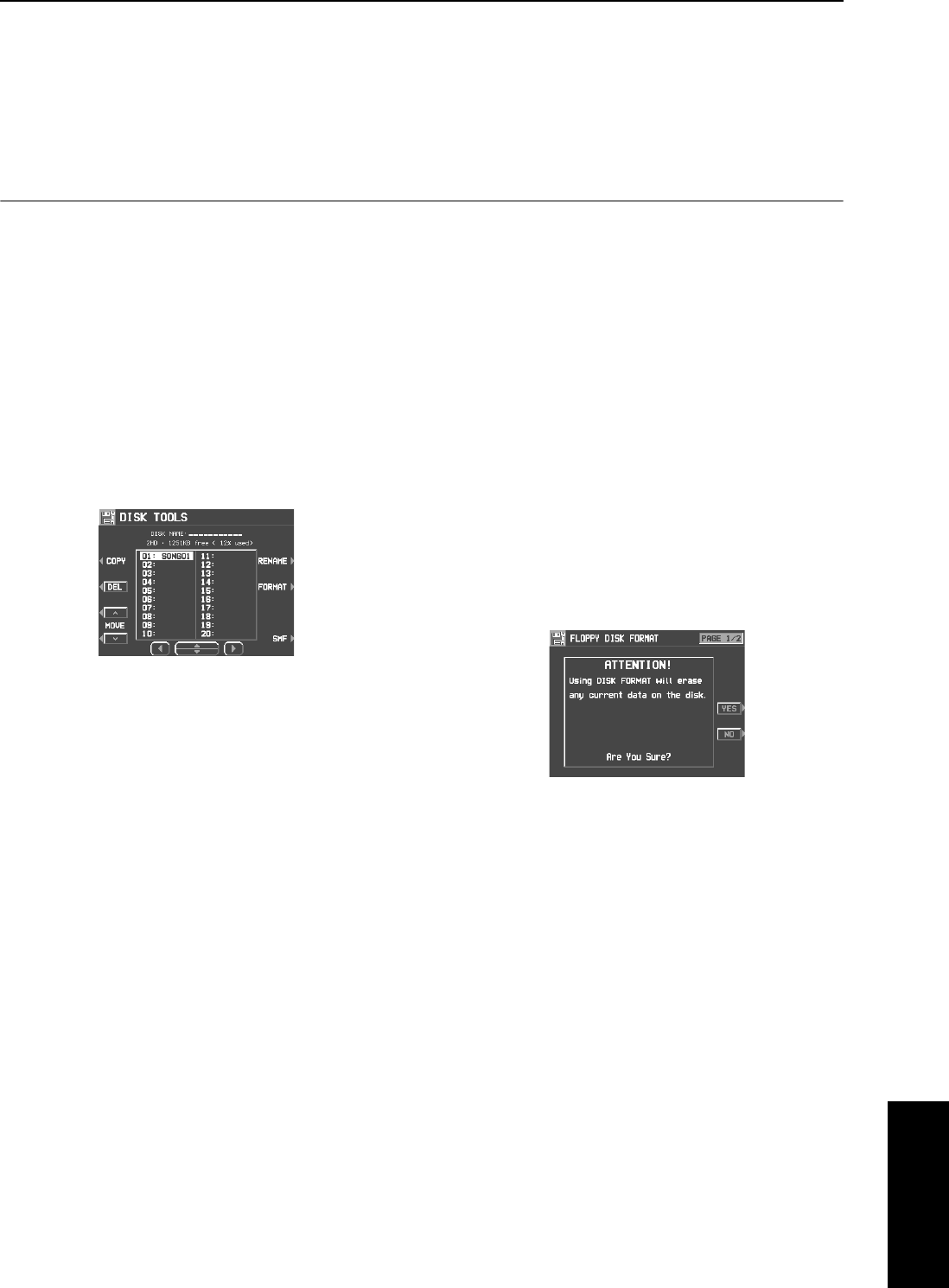
Part V Disk Drive
99
QQTG0701
Disk Drive
• When set to ON, a space is added each time a file is
saved. Therefore, if you have already saved a file once
with the 1 MEASURE SPACE set to ON, please set it to
OFF each time the file is subsequently saved.
8.
Use the SAVE AS button to select the sound
generator mode (GM/GM2/NX).
9.
Press the SAVE button.
• The SAVE operation begins.
• When the operation has been successfully completed,
“COMPLETED!” is shown on the display.
• If you attempt to save data to a file name in which data is
currently saved, the display changes to the confirmation
display. Press the YES button to continue the SAVE pro-
cedure, or press the NO button if you wish to cancel it.
Disk management
Various disk management procedures, such as file delete, file copy, and disk format, are available from
the DISK TOOLS menu.
DISK TOOLS
1.
Insert the disk into the Disk Drive slot.
2.
On the DISK MENU display, select DISK
TOOLS from the display.
• The display looks similar to the following.
3.
Select a function and follow the procedure to
execute it.
• Use the buttons below the display to select a file.
• You can press the SMF/TECH button to change to the
display for procedures related to SMF/TECH files.
• Use the buttons to the left and right of the display to
access the corresponding setting display.
Ⅲ
ⅢⅢ
Ⅲ
RENAME:
Assign a name to a file.
Ⅲ
ⅢⅢ
Ⅲ
DEL:
Delete a file.
Ⅲ
ⅢⅢ
Ⅲ
COPY (TECH):
Copy a file.
Ⅲ
ⅢⅢ
Ⅲ
MOVE (TECH):
Replace a file.
Ⅲ
ⅢⅢ
Ⅲ
INFO (DISK/SONG) (SMF files only):
Select whether to display the disk data or the
song names.
Ⅲ
ⅢⅢ
Ⅲ
FORMAT
Disks which are used for the first time with this
instrument have to be formatted through the fol-
lowing procedure. When an unformatted disk is
inserted into the Disk Drive slot and you attempt
to execute the save or load procedure, the DISK
FORMAT display appears. Follow the instruc-
tions shown to format the disk.
• Note that this procedure clears any data which is cur-
rently stored on the disk.
1.
Select the type of format (2DD or 2HD).
• Be sure to select the type which is the same as your disk
type.
• If the type is automatically detected, the display changes
directly to the following display, without showing the type
select display.
• The display looks similar to the following.
• If you wish to select the type again, use the PAGE button
to access the PAGE 2/2 display.
2.
Press the YES button to format the disk, or
press the NO button to cancel the format.
• When the YES button is pressed, disk format begins.
After about 1–2 minutes, formatting is completed and
DISK NAMING display is shown.
3.
Use the buttons below the display to assign a
name.
• Set the character input position with the POSITION but-
tons, select the characters with the alphanumeric buttons
and repeat name assignment.
• Press the INS button to enter a space at the cursor posi-
tion.
• Press the DEL button to erase the character at the cursor
position.
• Press the CLR button to erase the entire name.
• Press the →← button to center the name.
4.
Press the OK button.
10_Part V.fm 99 ページ 2003年5月16日 金曜日 午後8時41分