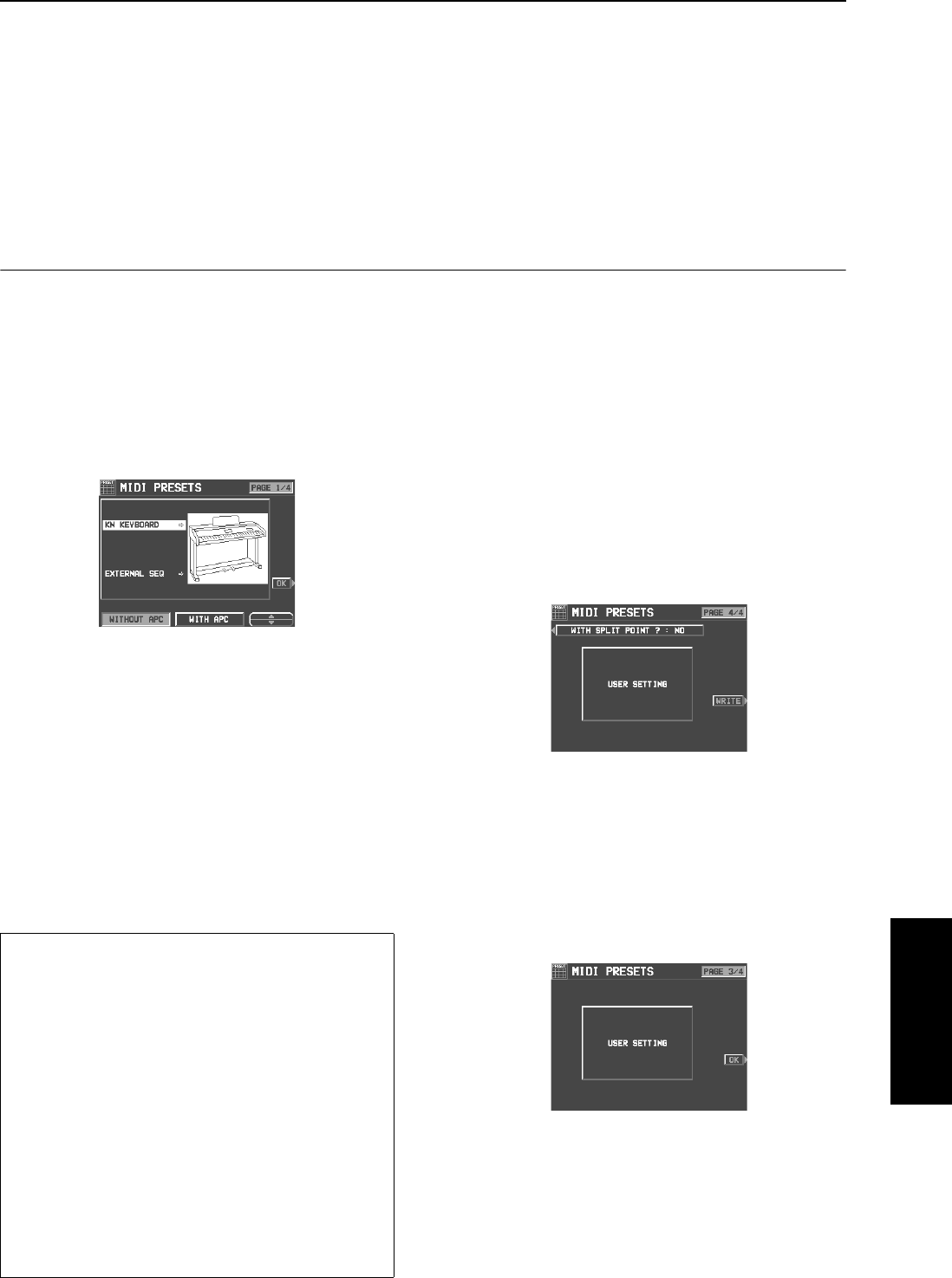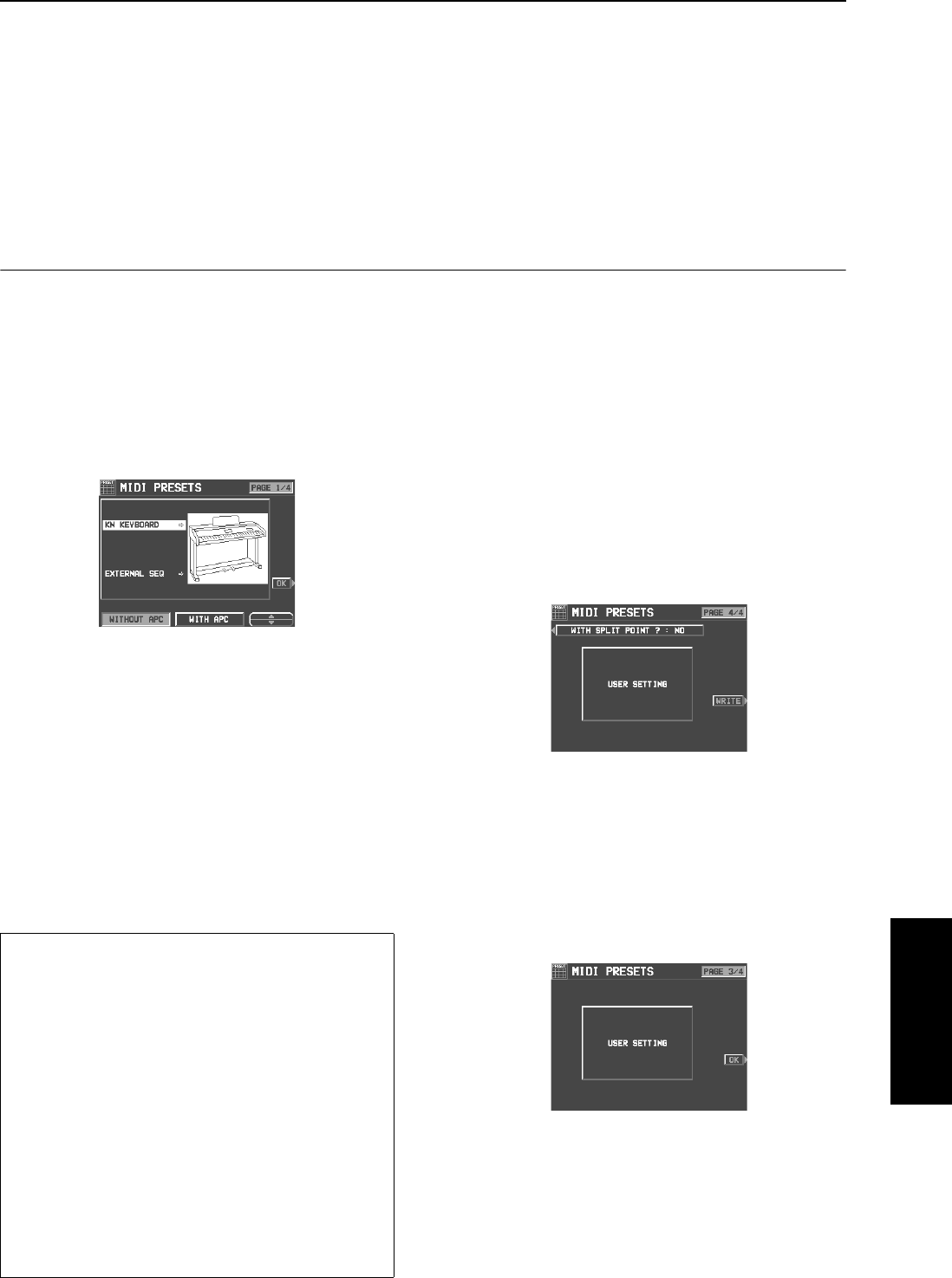
Part XI MIDI
131
QQTG0701
MIDI
AUTO OCTAVE SHIFT OUTPUT
ON: If the octave has been automatically
changed, the data of the transposed notes
is transmitted, depending on the sound.
OFF: The note data of the played keys is
transmitted.
3.
Use the
∧
and
∨
buttons to select the setting.
4.
Repeat steps 2 and 3 for each item as
desired.
MIDI Presets
Establish the optimum settings depending on how this instrument is connected to other equipment, and
on whether this instrument is used as the master or the slave.
1.
On the MIDI MENU display, select MIDI PRE-
SETS.
• The display looks similar to the following.
2.
Use the ▲ and ▼ buttons to select the con-
nection setup.
• The PAGE 1/4 display shows connection setups with this
instrument as the SLAVE. And the PAGE 2/4 display
shows connection setups with this instrument as the
MASTER.
• The MASTER is the instrument used to transmit data,
and the SLAVE is the instrument used to receive the
data.
• Use the buttons below the display to select WITHOUT
APC (the AUTO PLAY CHORD is not used) or WITH
APC (the performance includes AUTO PLAY CHORD).
3.
Press the OK button.
• When the settings have been successfully stored, “COM-
PLETED!” appears on the display.
Ⅲ
ⅢⅢ
Ⅲ
Storing user settings
After you change the MIDI settings, you can
store your customized settings in USER.
1.
Adjust the various MIDI settings.
2.
Go to PAGE 4/4 of the MIDI PRESETS dis-
play.
• The display looks similar to the following.
3.
Use the WITH SPLIT POINT? button to spec-
ify whether or not to also store the keyboard
split point (YES/NO).
4.
Press the WRITE button.
Ⅲ
ⅢⅢ
Ⅲ
Recalling the USER settings
1.
Go to PAGE 3/4 of the MIDI PRESETS dis-
play.
2.
Press the OK button.
Notice
When an instrument such as an organ or
accordion with separate or divided keyboards
dedicated to melody and chords is used as the
master instrument, if this instrument’s split
point is set to a note below the lowest note of
the melody keyboard of the master instrument,
it is possible to produce melody notes on mul-
tiple parts by this instrument’s CONDUCTOR
settings.
• Assign the RIGHT 1 channel as the CHANNEL for the
melody keyboard. Assign the CHORD channel (or if
you also wish the played note to be produced,
CHORD + LEFT) as the CHANNEL for the chord key-
board.
• You will also have to specify CONDUCTOR as the
RIGHT 1 INPUT for the INPUT/OUTPUT SETTING.
16_Part XI.fm 131 ページ 2003年5月16日 金曜日 午後11時40分