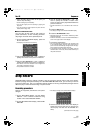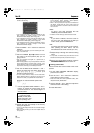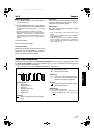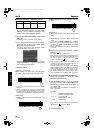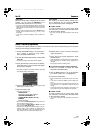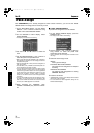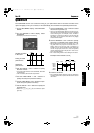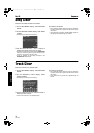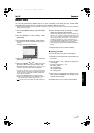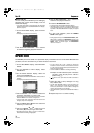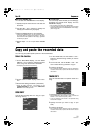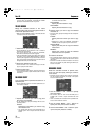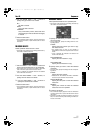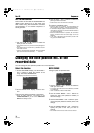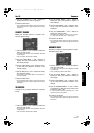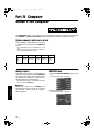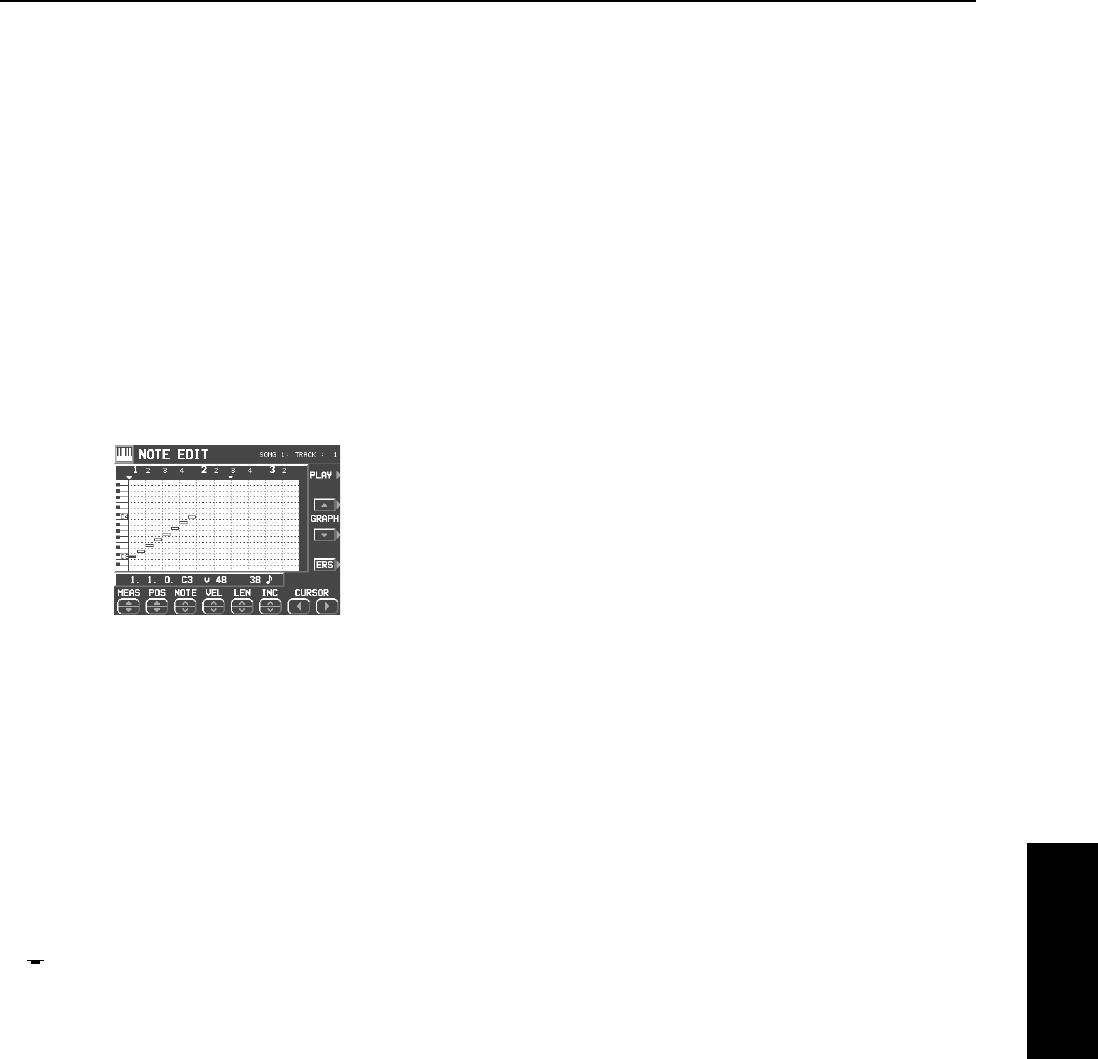
Part III Sequencer
73
QQTG0701
Sequencer
Note Edit
You can edit performance (NOTE) data on a piano roll display. This differs from the normal STEP
RECORD edit procedure, and is a convenient way to check the data for each note.
• Data other than NOTE data cannot be corrected or recorded. To correct or record other types of data, use the STEP RECORD
display. (Refer to page 65.)
1.
On the SEQ MENU display, select RECORD
& EDIT.
2.
On the RECORD & EDIT display, select
NOTE EDIT.
3.
On the PART SELECT display, select a track.
• The CHORD, RHYTHM and CONTROL tracks cannot be
selected.
• The display looks similar to the following.
4.
Use the MEAS ▲ and ▼ buttons to select the
measure you wish to edit.
5.
Use the CURSOR
ᮤ
and
ᮣ
buttons to move
the cursor ( ▼ ) to the point you wish to edit.
• Recorded performance (NOTE) data is shown as hori-
zontal bars. Data selected for editing is highlighted.
• You can use the INC
∧
and
∨
buttons to change the
increment of cursor movement. The resolution can be set
at
q
/96. However, if NOTE data is present between incre-
ments, the cursor will stop.
• Use the POS ▲ and ▼ buttons to change the timing.
• Example: 10.2.48 indicates a point in measure 10, beat 2,
point 48 (one point is 1/96 of a quarter note [
q
]).
• is shown at the point where the END command is
stored.
6.
Select the data to edit (it changes to a high-
lighted horizontal bar). Edit the data.
• Use the POS ▲ and ▼ buttons to move the timing, the
NOTE
∧
and
∨
buttons to change the note number, the
VEL
∧
and
∨
buttons to change the velocity (how hard
the keys are played), and the LEN
∧
and
∨
buttons to
change the note length (1 = 1/96 of a quarter note [
q
]).
• Use the GRAPH ▲ and ▼ buttons to view a higher or
lower section of the keyboard (in one-octave steps).
• If the ERS button is pressed, the selected NOTE data is
erased.
7.
Repeat steps 4 to 6 to continue editing.
Ⅲ
ⅢⅢ
Ⅲ
Inserting note data
You can also store note data on this display.
1.
Specify the point where the new note data will
be stored.
2.
Use the LEN
∧
and
∨
buttons to specify the
note length.
• Examples of note lengths (
q
= 96)
91: tenuto (95%)
76: normal (80%)
48: staccato (50%)
24: cutting (25%)
3.
Play a key on the keyboard to specify the note
pitch (NOTE NUMBER) and velocity (how
hard the key is played).
4.
Repeat steps 1 to 3 to input more note data.
08_Part III.fm 73 ページ 2003年5月16日 金曜日 午後5時41分