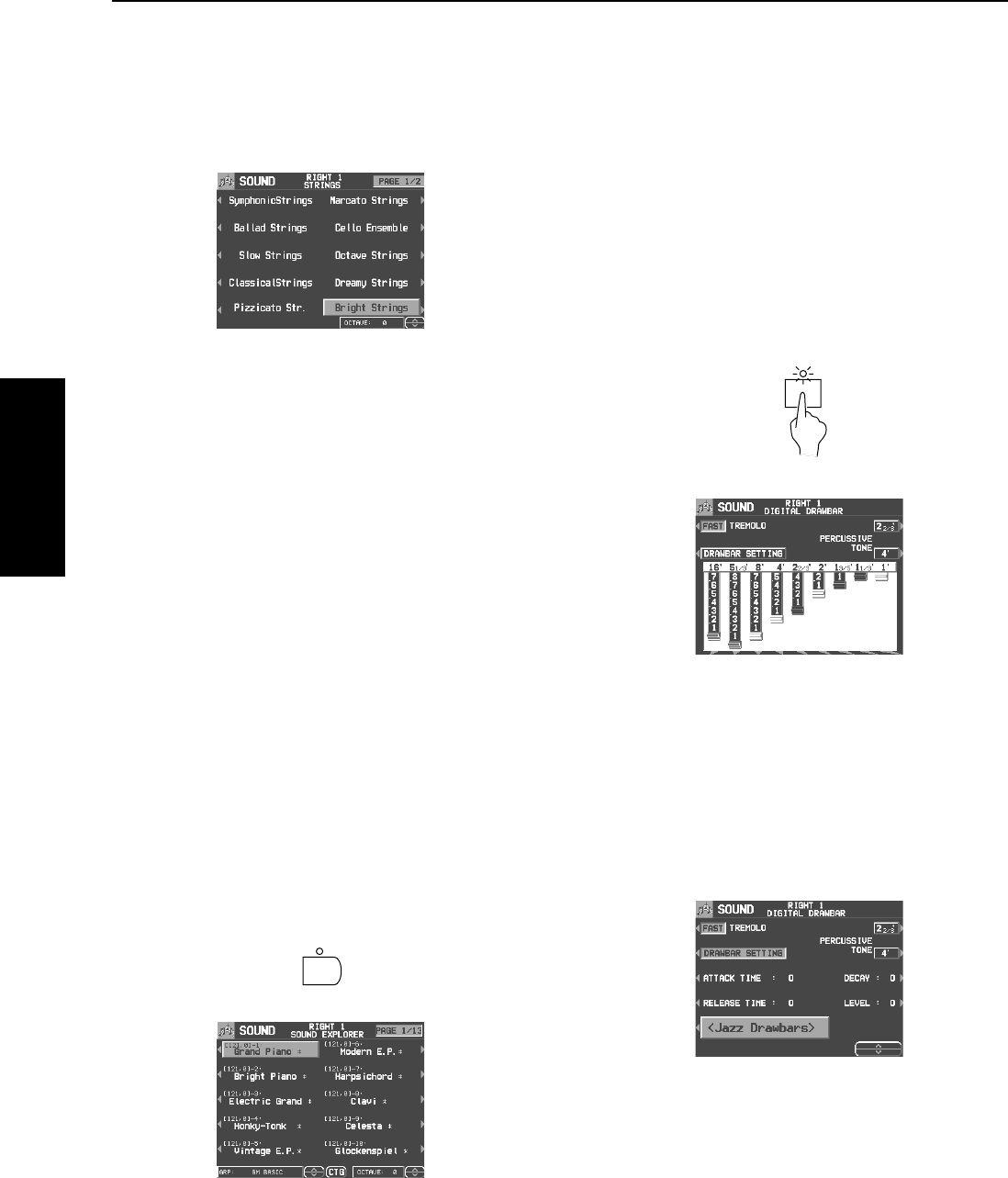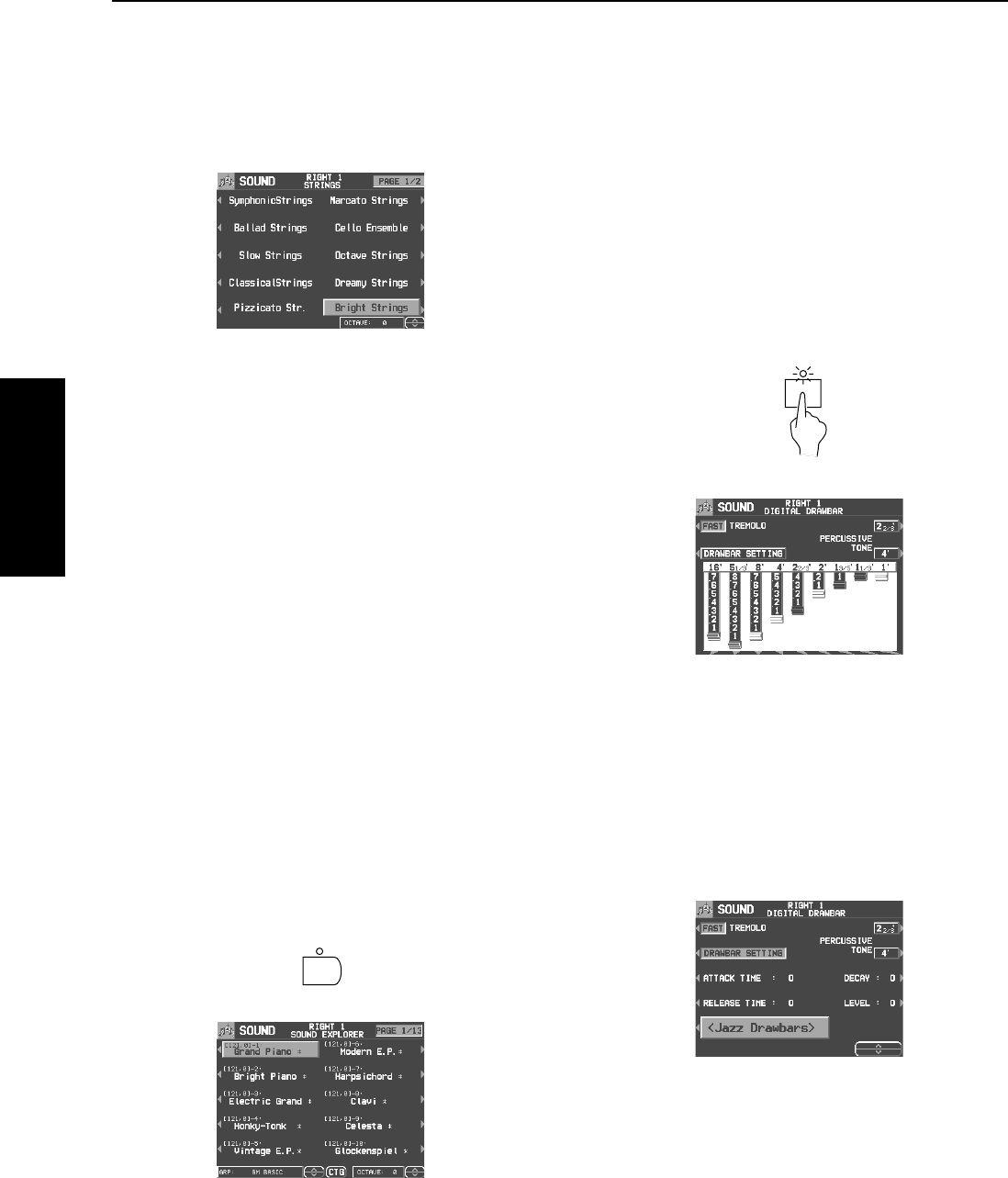
Part I Sounds and effects
32
QQTG0701
Sounds and effects
• The sounds in DRUM KITS are percussion sounds that
you play by striking the keyboard keys.
• MEMORY is reserved for storing sounds you modify.
(Refer to page 119.)
3.
Select the desired sound from the list on the
display.
• When you select a sound, the optimum effects for the
sound are automatically applied.
You can also choose to cancel this automatic feature.
(Refer to page 107.)
• If there is more than one page to the display, use the
PAGE buttons to move from one screen page to another.
• Use the OCTAVE
∧
and
∨
buttons to select the octave.
• To exit the sound select display, press the EXIT button.
• The sound you select is memorized for the part you
selected in step 1.
• The sounds that can be selected for the RIGHT 1, RIGHT
2 and LEFT parts and for PART 1-16 vary.
• The illustrated display shows one example, and the
actual display may be different.
4.
Play the keyboard.
SOUND EXPLORER
This is a convenient feature for finding the sound
you want from the many available sounds.
1.
In the CONDUCTOR section, choose RIGHT
1, RIGHT 2 or LEFT.
2.
Press the SOUND EXPLORER button to turn
it on..
3.
Use the GRP
∧
and
∨
buttons to select a
GROUP of sound.
4.
Use the buttons on both side of the display to
select the sound.
• The numerical value that is displayed for each sound is
the MIDI [BANK MSB, LSB]-PROGRAM CHANGE num-
ber.
• GM2 sounds are selected on this display.
Ⅲ
ⅢⅢ
Ⅲ
ALPHABET
Press the CTG button to show the sound names
in alphabetical order.
• Press the ALP button to return to the CATEGORY display.
Digital Drawbar
You can play organ sounds while controlling the
drawbars on the display.
1.
In the CONDUCTOR section, select a part.
2.
Press the DIGITAL DRAWBAR button to turn
it on.
• The display looks similar to the following.
3.
Use the balance buttons below the display to
adjust the volume of each drawbar.
• The volume of each drawbar is illustrated on the display
and changes when you press the corresponding balance
buttons to adjust the volume.
• The DIGITAL DRAWBAR can not be selected for the
ACCOMP and BASS parts of the COMPOSER or
SOUND ARRANGER.
<DRAWBAR SETTING>
Press the DRAWBAR SETTING button.
Ⅲ
ⅢⅢ
Ⅲ
Change the sound type
Use the <Jazz Drawbars> / <Rock Drawbars>
button to select the type of sound.
Ⅲ
ⅢⅢ
Ⅲ
PERCUSSIVE TONE
PERCUSSIVE TONE adds a tone with a fast ini-
tial attack to the drawbar sounds. You can select
two pitch levels of attack tones.
Use the PERCUSSIVE TONE 2 2/3’ and 4’ but-
tons to turn the respective tone on or off.
SOUND
EXPLORER
DIGITAL
DRAWBARS
06_Part I.fm 32 ページ 2003年5月20日 火曜日 午後5時24分