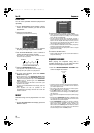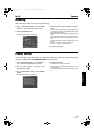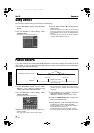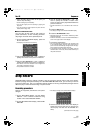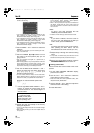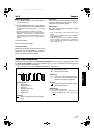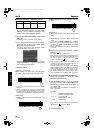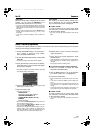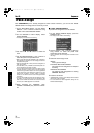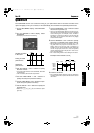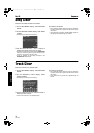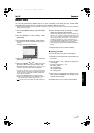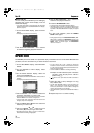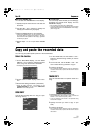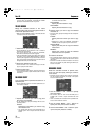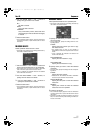Part III Sequencer
70
QQTG0701
Sequencer
Track Assign
Each SEQUENCER part is already assigned to a track number. However, you can use the TRACK
ASSIGN function to assign parts to tracks as you wish.
1.
On the SEQ MENU display, use the SONG
SELECT
∧
and
∨
buttons to select the song
number. Then select RECORD & EDIT.
2.
On the RECORD & EDIT display, select
TRACK ASSIGN.
• The display looks similar to the following.
3.
Use the TR ▲ and ▼ buttons to select the
track.
4.
Use the TRACK ASSIGN
∧
and
∨
buttons to
select the part for the specified track.
• When a part other than the CONTROL, APC, CHORD or
RHYTHM part is assigned, the track assign procedure is
completed at this point.
• Either the CHORD part or APC part can be assigned to a
track, but not both.
• The CONTROL, APC, CHORD and RHYTHM parts can-
not be assigned to more than one track.
• You can use the ON and OFF buttons for LOCAL CONT.
to specify whether or not the sound of the part assigned
to this track is generated. Because no sound is generated
for this instrument’s parts assigned to tracks set to OFF
through this procedure, use this setting to generate
sound from an external sound source through the MIDI
connectors.
• You can use the MIDI OUT ON and OFF buttons to spec-
ify whether or not the data of the part assigned to this
track is sent as MIDI data. When set to OFF, the data is
not sent, even if MIDI equipment is connected.
5.
When assigning the CONTROL, APC,
CHORD or RHYTHM part, press the OK but-
ton.
Ⅲ
ⅢⅢ
Ⅲ
TRACK ASSIGN PRESETS
A preset track assignment can be selected.
1.
On the TRACK ASSIGN display, press the
PRESET button.
• The display looks similar to the following.
2.
Use the SONG
∧
and
∨
buttons to select the
song number for which the preset track
assignment will be effective.
• If ALL is selected, the track assignment is effective for all
the songs.
3.
Select the track assign mode.
INITIAL:
Factory-preset settings.
TECHNICS MULTI RECORDING:
The optimum track assignment for multiplex
recording.
GM MULTI RECORDING:
The optimum track assignment for creating
GENERAL MIDI data.
4.
Press the OK button.
•“COMPLETED!” is shown on the display and the selected
track assign mode is enabled.
• You can confirm the track assignment settings on the
TRACK ASSIGN display.
08_Part III.fm 70 ページ 2003年5月16日 金曜日 午後5時41分