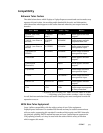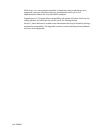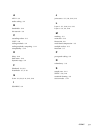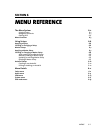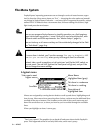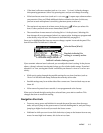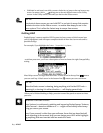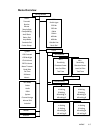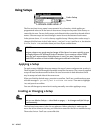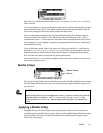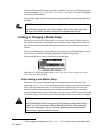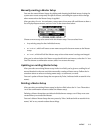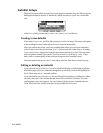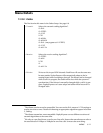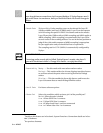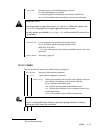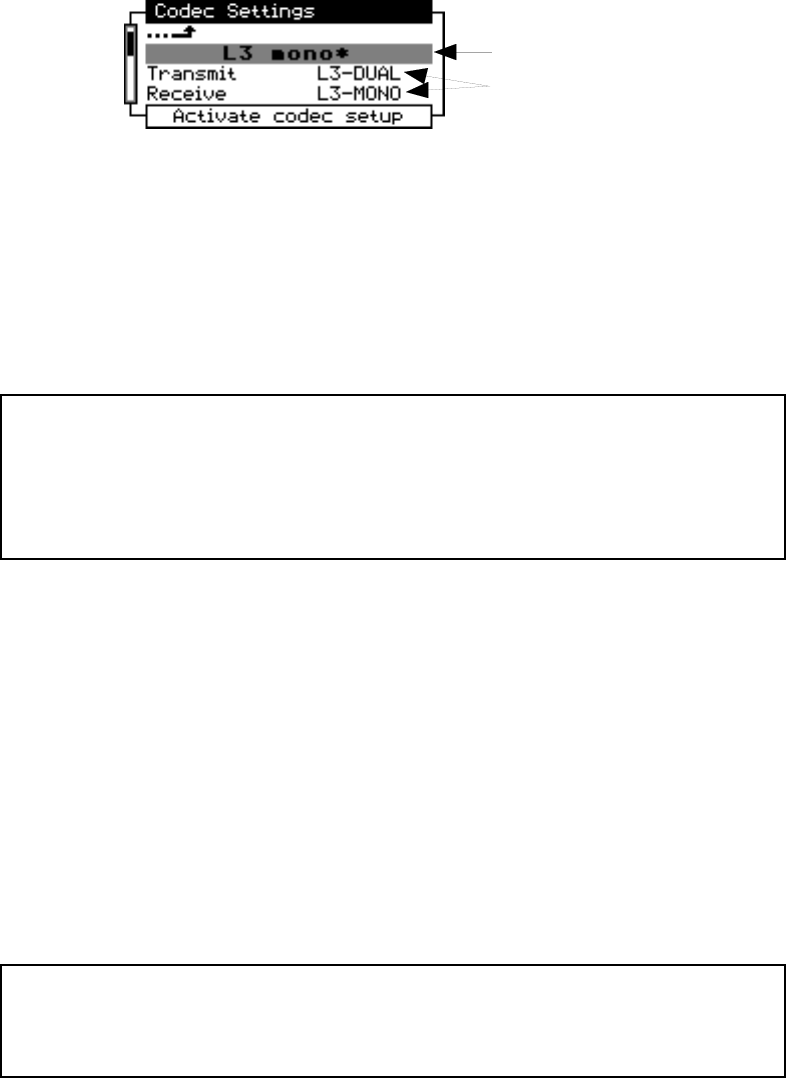
6-6 MENUS
Using Setups
Codec Setup
Items
The first text item in any menu is an automatic Setup function, which applies pre-
programmed values to all the items in that menu. Setups can be preset at the factory or
created by the user. Factory-built setups are indicated with an asterisk at the end of their
names. Custom setups are saved through a menu item at the bottom of each menu.
In the picture above, L3 mono* is a factory-supplied setup. Like any other codec setup, it
changes all of the items in the Codec menu — not just Transmit and Receive, but also the
Bitrate, Sample rate, and other items you’d see if you scrolled down.
h
HOT TIP!
Custom setups are a great way to change all the items in a menu quickly as you
use ZephyrExpress for different kinds of remotes. If you create a custom ISDN
setup for each venue where ZephyrExpress is used, you won’t have to worry
about SPIDs or other critical numbers being mis-entered in the field.
Applying a Setup
To apply a setup, highlight the setup name at the top of a menu and press EDIT to select it.
Then turn EDIT to scroll through the possible setups for that menu. The currently-applied
setup will have brackets around its name. Be sure to turn EDIT in both directions: there
may be setups on both sides of the current one.
When you find the desired setup, press EDIT to confirm. You’ll see a confirmation screen
with the message Do you really want to activate this setup? Turn EDIT to highlight
Yes, and press it to confirm.
You can still change any menu item’s setting manually, even after applying a setup.
Creating or Changing a Setup
h
HOT TIP!
You can use Master Setups — described on page 7 — to change multiple Setups
simultaneously.
The last item in any menu is the Setups submenu. Before selecting it, make sure the
menu has all the items set the way you’d like them stored for the new or modified setup.
Then select Setups. You’ll see a screen like this: