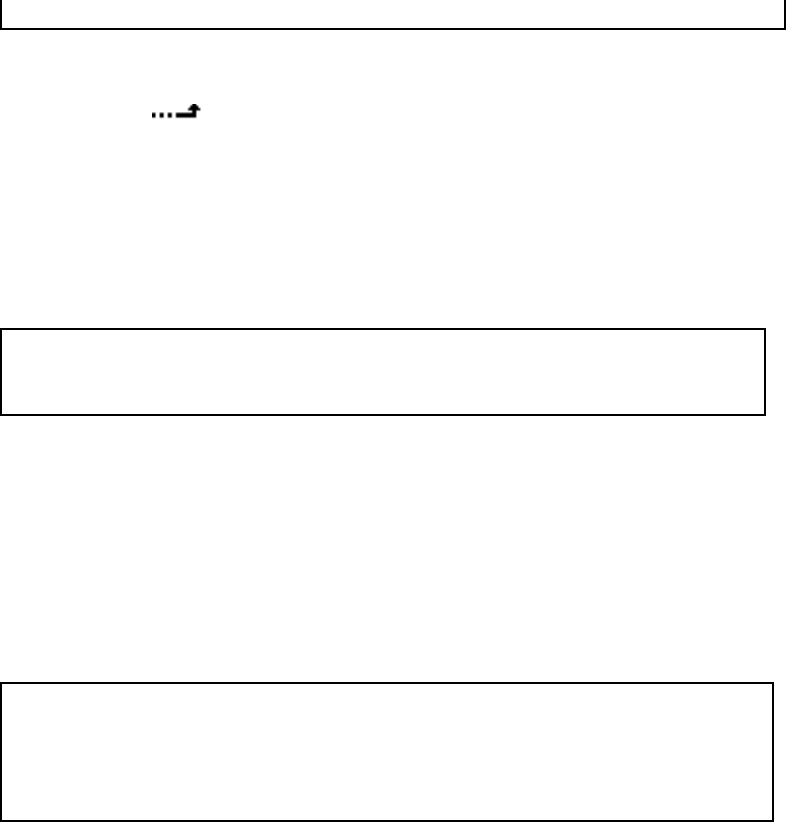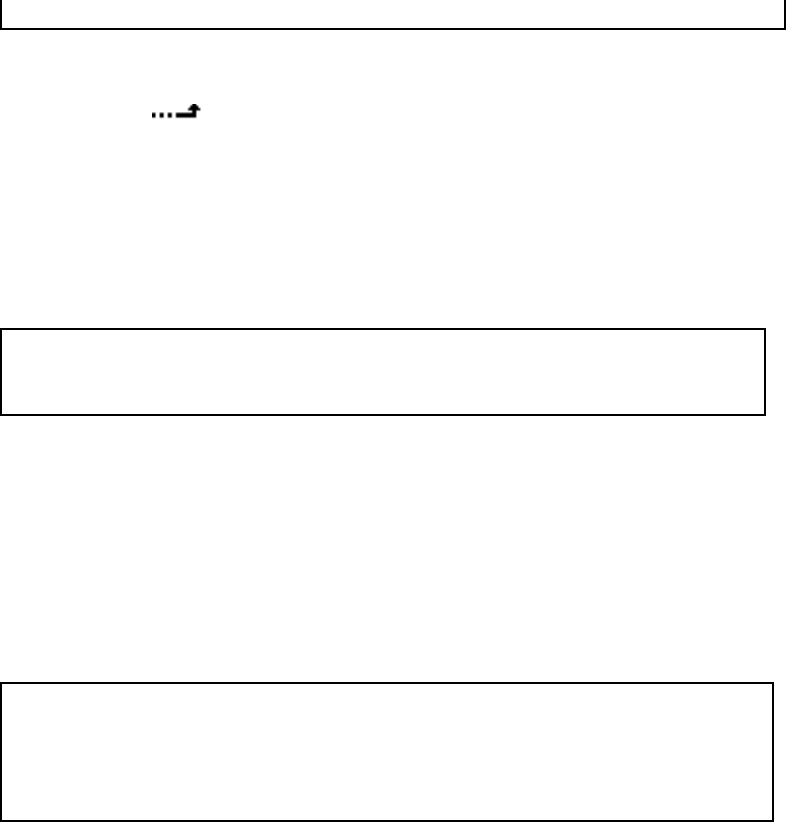
QUICK RESULTS 1-17
right.
To exit any menu, hold the EDIT knob in for at least three seconds...
· or, select the icon in a submenu and tap the EDIT knob.
· or, hold the EDIT knob in and turn it to the left: each click will take you one step back
through the menu structure, until you return to the Status screen.
· or ignore the menu. After a while (which can be set in the System menu) it will time
out and revert to the next-highest level.
h
HOT TIP:
There’s a complete map to the menus in the front of this manual.
3: How do I use a menu that appears locked?
Critical parameters can be locked to protect against accidental changes. When Safe Mode
is on, SAFE appears in red on the front panel and the message This menu is disabled in
SAFE mode
appears when you try to open a blocked submenu. Use the SAFE MODE switch
on the rear panel to turn this mode on or off. A small screwdriver blade will help you
reach the switch. Don’t use a pencil to change the setting — the graphite tip might break
off, and cause a short within ZephyrExpress.
w
NOTE:
Don’t turn off Safe Mode unless you know what you’re doing. Codec settings
have to match the distant studio and ISDN ones have to agree with the phone
company. With the wrong ones, transmission will be impossible.
4: How do I lock a specific menu?
Obviously, turning the SAFE MODE switch to its On position will lock something. But before
you use it, enter the Utility: Safe Mode submenu. You’ll see a list of ZephyrExpress
activities that can be locked. Each can be set to Allow or Block.
5: How do I enter numbers or names?
To enter a number for any menu item or when dialing, use the keypad.
To enter individual letters in a text field, press the number key with that letter printed on
it. Tap the key repeatedly to cycle through the choices. When you see the one you want,
move to the next character by tapping another number key or turning the Edit knob
clockwise.
If you make a mistake, turn the Edit knob counter-clockwise to back up. Once you’ve
finished entering, tap the knob to confirm.