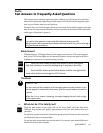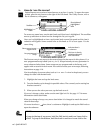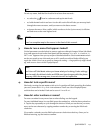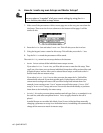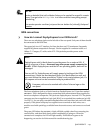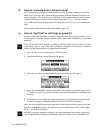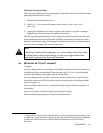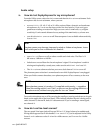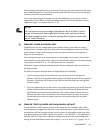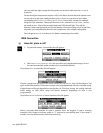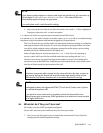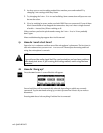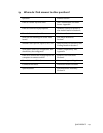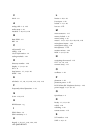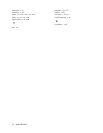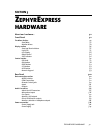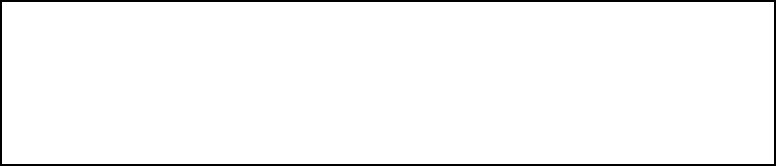
QUICK RESULTS 1-23
The small gray routing button next to the line 1&2 gain pot lets you turn the line off, select
A B to send both inputs as a stereo pair to both codec channels, or A+B to sum both inputs
to mono and send it to both channels.
If you want separate gain or routing controls for multiple line-level sources, you can
temporarily convert either or both microphone inputs. Use the microphone sensitivity
adjustment (page 1-22), and set it for line +1 dB.
h
HOT TIP:
The Line inputs do not pass through ZephyrExpress’ built-in limiter. If you’re
using a line-level source that might have extreme peaks and want to avoid
distortion through the codec, connect it through the microphone inputs with
the mic limiter turned on.
13: How do I create a monitor mix?
ZephyrExpress has two independent stereo monitor mixers, each with two routing
buttons and two related level knobs. Both mixers have headphone outputs on the rear
panel. Monitor 1 also has XLR outputs on the rear; Monitor 2 also has a headphone
output on the front panel.
One routing button on each monitor mixer is marked SEND: use it to select one or both
send channels carrying local audio. Adjust its level using the adjacent knob, and panning
(if necessary) with the Monitor XMT selection in the Audio submenu.
The RECEIVE button and knob combinations do the same thing for audio received from
the distant studio.
We built two separate monitor mixers in ZephyrExpress for flexibility:
· If you’re playing music at the remote site, you can feed just the local signal to
Monitor 1 and use it for a public address system. Feed both local and distant signals to
Monitor 2, and talent will be able to hear both the local mix and cues coming back
from the studio.
· If you’re originating voice at the remote site and playing music at the studio, have the
studio send monaural music back on one of the receive channels. Route the local
signal and the received channel to Monitor 1 for a public address system. You can
then use the other receive channel for cues, routed to Monitor 2 only. Or have the
studio send stereo music over both channels, and route them both to the public
address system.
14: How do I test my audio and compression setups?
Use the Monitor 2 Send controls to listen to the signal you’ll be sending to the studio,
with headphones plugged into the front- or rear-panel Monitor 2 jacks. Make sure the
microphone and line routing switches are set correctly. Audio coding works best when
average levels hover just below -10 dB on the meters — the red LEDs — and peaks don’t
light the 0dB LED. If you have difficulty reaching these levels with a reasonable knob
setting, or hear distortion at these levels, adjust microphone sensitivity (page 1-22). If