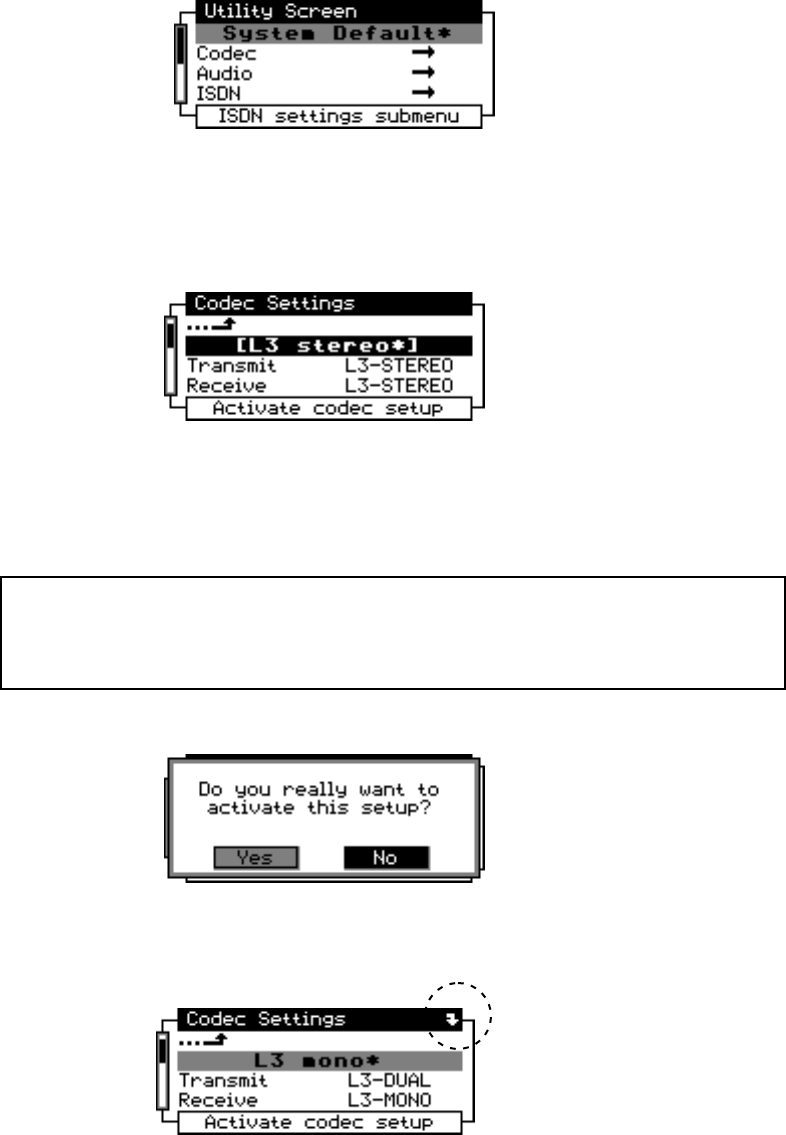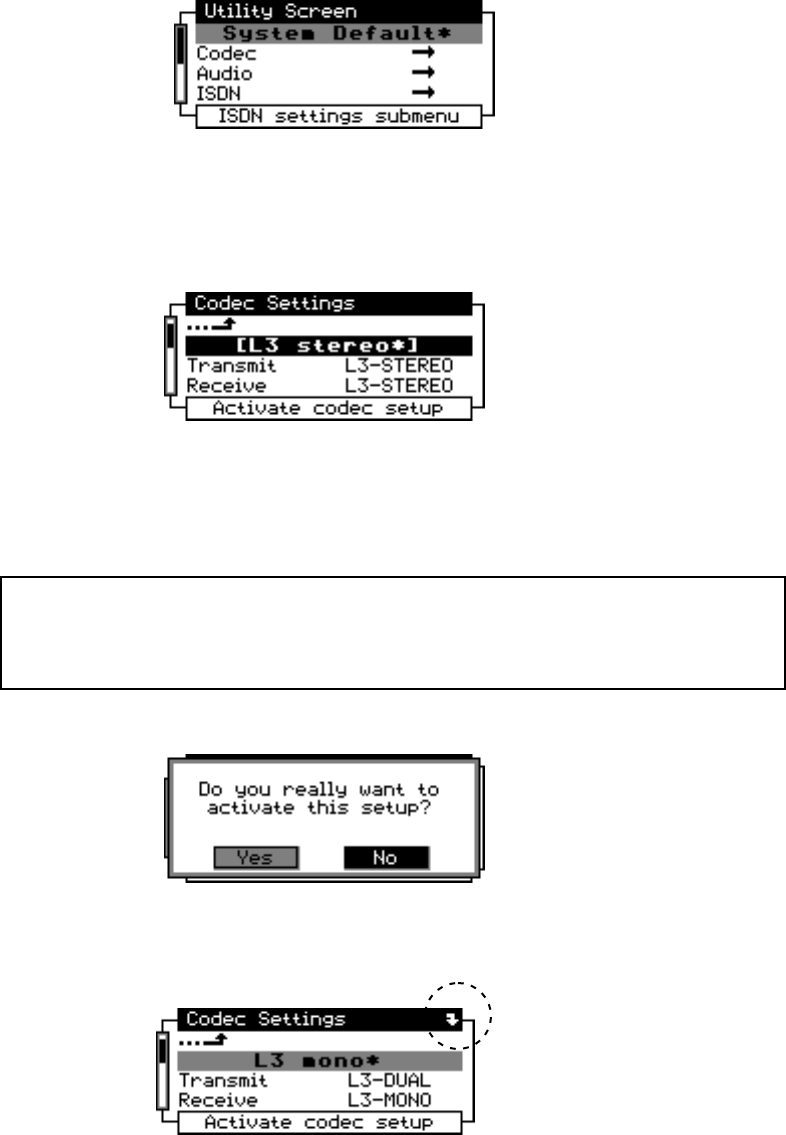
1-10 QUICK RESULTS
u
Press the UTIL button.
A screen like this will appear. If you don’t see it, turn the EDIT knob counterclockwise.
U
Turn the EDIT knob clockwise, to select Codec.
Tap the knob towards the panel to confirm that choice. The display will change to look
like this:
Turn the knob one click clockwise, to select the first text line (L3 stereo* in the picture
above, but the text may be different on your ZephyrExpress). Tap the knob in towards the
panel to confirm.
Turn the knob to select L3 Stereo*. Tap to confirm.
h
HOT TIP!
In the step above, make sure you are selecting L3 Stereo* in the centered line at
the top of the screen.
ZephyrExpress will show you a confirmation screen, like this:
Turn the knob to select Yes and tap to confirm. It may take about ten seconds for
ZephyrExpress to change codec modes. During that time, you’ll see a bent arrow,
pointing down, in the upper right corner of the screen:
When the arrow disappears, hold the edit knob in towards the panel for a few seconds to
return to the status screen. It should show Transmit L3-DUAL and Receive L3-STEREO,
like the illustration at the top of this section. If it says L3-STEREO twice, that’s okay.