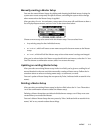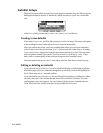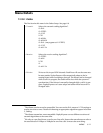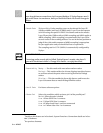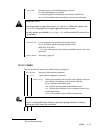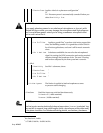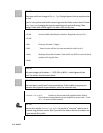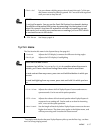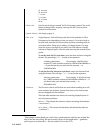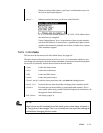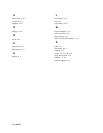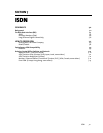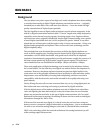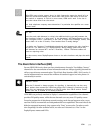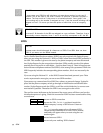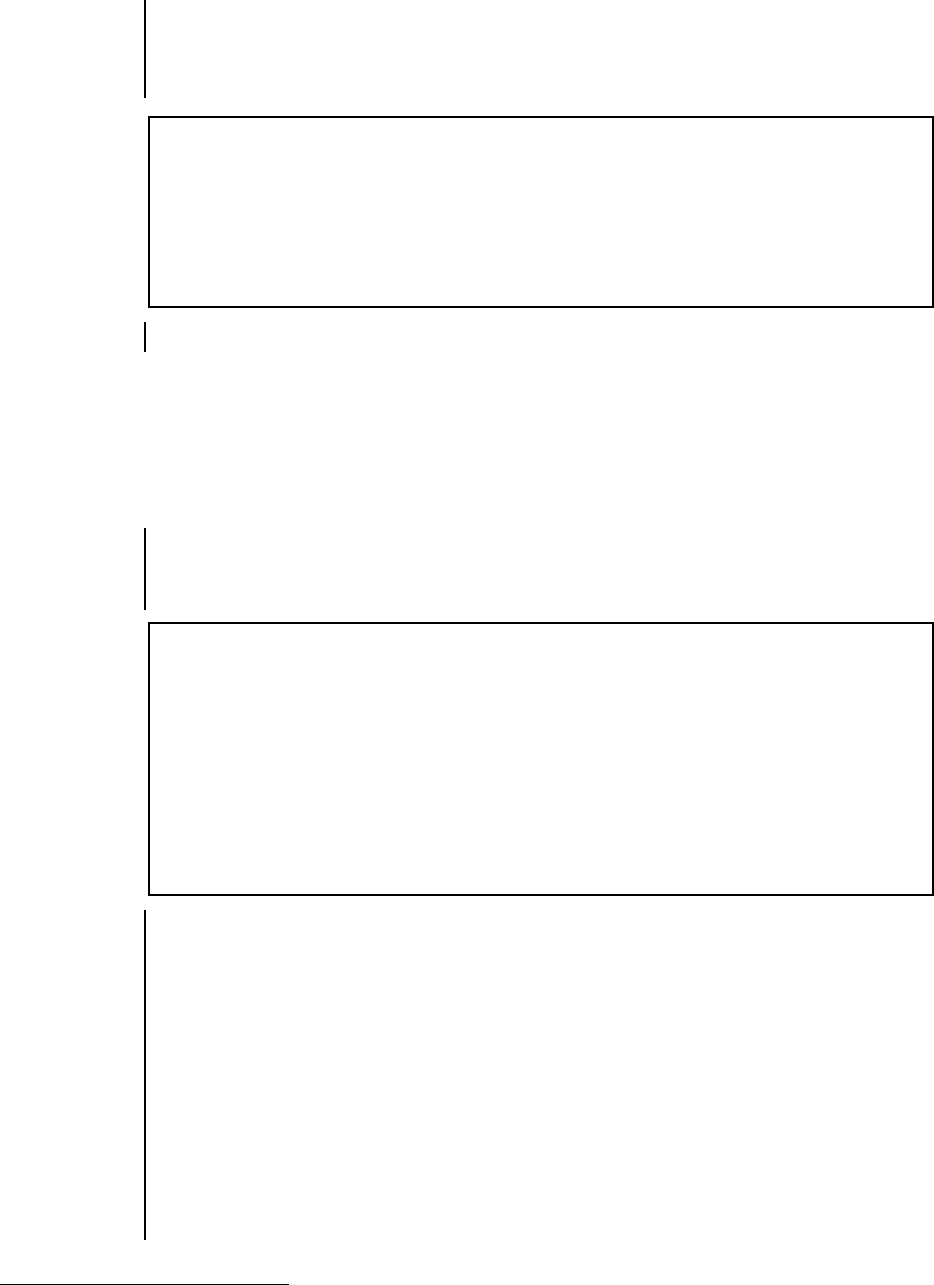
MENUS 6-17
— Panic dial Lets you choose a dialing setup to be activated when pin 7 of the par-
allel remote control is pulled to ground. Pin 7 must be held to ground
until you want to drop the call.
h
HOT TIP!
It’s not just for panics. You can use the Panic Dial feature for automatic backup
of a satellite or alternative ISDN system by connecting it to that system’s Lock
output. Or connect it to a timer for automatic activation at repeating unsuper-
vised events (such as daily press conferences or meetings), or to an SPST switch
for one-touch access to the studio.
— ISDN Setups See Setups, page 6-6
System menu
The first item in this menu is the System Setup. See page 6-6.
— Contrast Adjusts the LCD display’s contrast for different viewing angles
— Backlight Adjusts the LCD display’s backlighting
h
ADJUSTING A BLANK SCREEN
If someone has left the Contrast or Backlight at a position where the screen is
invisible, you’ll have a hard time finding these menu items to reset them.
To reset contrast from any screen, press DIAL and hold that button in while you
turn EDIT.
To reset backlighting from any screen, press DROP and hold it in while you turn
EDIT.
— Click Volume Adjusts the volume of all of ZephyrExpress’ button and menu re-
sponse sounds. Can be set to 0 for quiet operation.
— POTS volume Adjusts the volume of the internal speaker when ZephyrExpress is
connected to an analog call. Can be used as an alert for incoming
calls
1
, or set to 0 for quiet operation.
— Menu timeout Sets the length of inactivity before ZephyrExpress reverts to the next
higher-level menu. The timer starts again at the higher menu, and
will keep reverting until it reaches the Status screen.
1
You might need the alert because ZephyrExpress picks up on the first ring... so there
won’t be a long ringing sound.