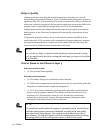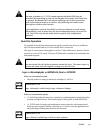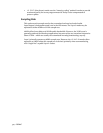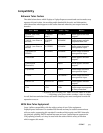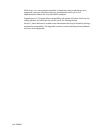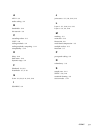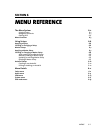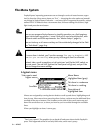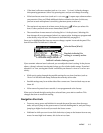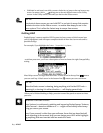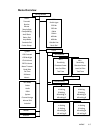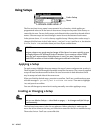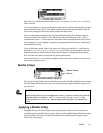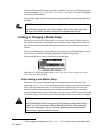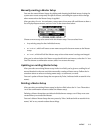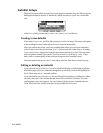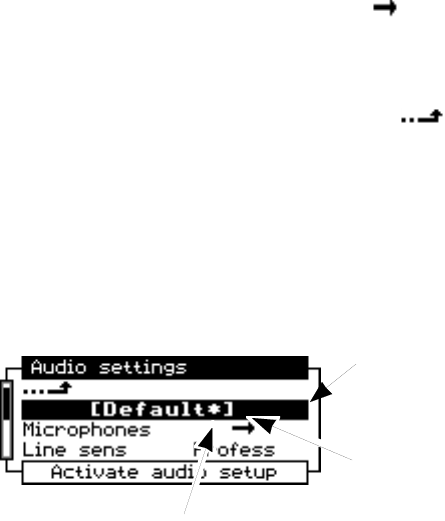
MENUS 6-3
• If the item is all text or numbers (such as Line sens Profess), it directly changes
this operating parameter. Select it by pressing EDIT, and you can change its setting..
• If the item has an arrow icon (such as Microphones
), it opens up a submenu when
you press
EDIT
. Here you’ll find additional choices related to the item (in this case,
you can set each microphone’s sensitivity, phantom power, and so on).
•
The top item in any menu is an bent arrow, facing up ( ). When you select this
item, it takes you back to the menu immediately above.
•
The second item in most menus is a Setting (
Default
in the picture). Selecting this
item changes all every parameter below it to a preset value. Settings are programmed
at the factory or by the user. This feature is described fully on page 6-6.
Once you’ve highlighted the item you want to change, tap EDIT in toward the panel. The
item will turn black to indicate it’s selected.
Selected item (black)
Brackets indicate this
setting is currently active
Asterisk indicates factory preset
If you turn EDIT when an item is selected, you can adjust the item’s setting. In the picture
above, a Setup is selected: turning EDIT brings up a list of other Audio setups. If you had
selected Line Sens, turning EDIT would it would let you choose Profess or Consumer sen-
sitivity.
• While you’re going through the possible settings for any item, brackets (such as
[Default*] for the audio setup) indicate the currently active value.
• Possible settings may be on either side of the current one. Turn EDIT both ways to see
them all.
• If the name of a preset has an asterisk, it was programmed at the factory.
When you’ve found the right setting for a selected item, press EDIT to confirm. This
changes that item to match the setting.
Navigation Shortcuts
• From any menu, press and hold EDIT in toward the panel for more than three sec-
onds, and you’ll jump to the parent menu. Continue holding EDIT in, and you’ll keep
jumping to higher levels until you reach the Status screen.
• Hold EDIT in while you turn it one click clockwise, to jump to the bottom item on any
menu. In most high-level menus, this is the setups item.