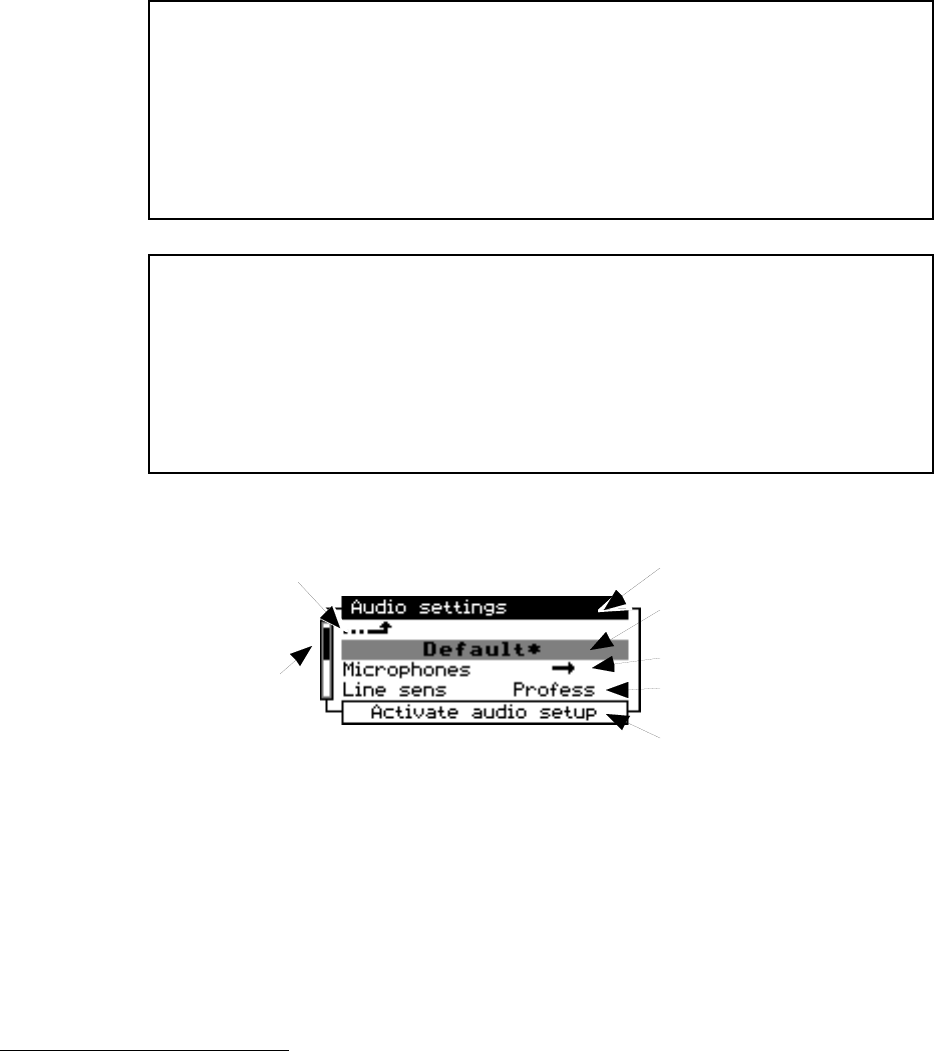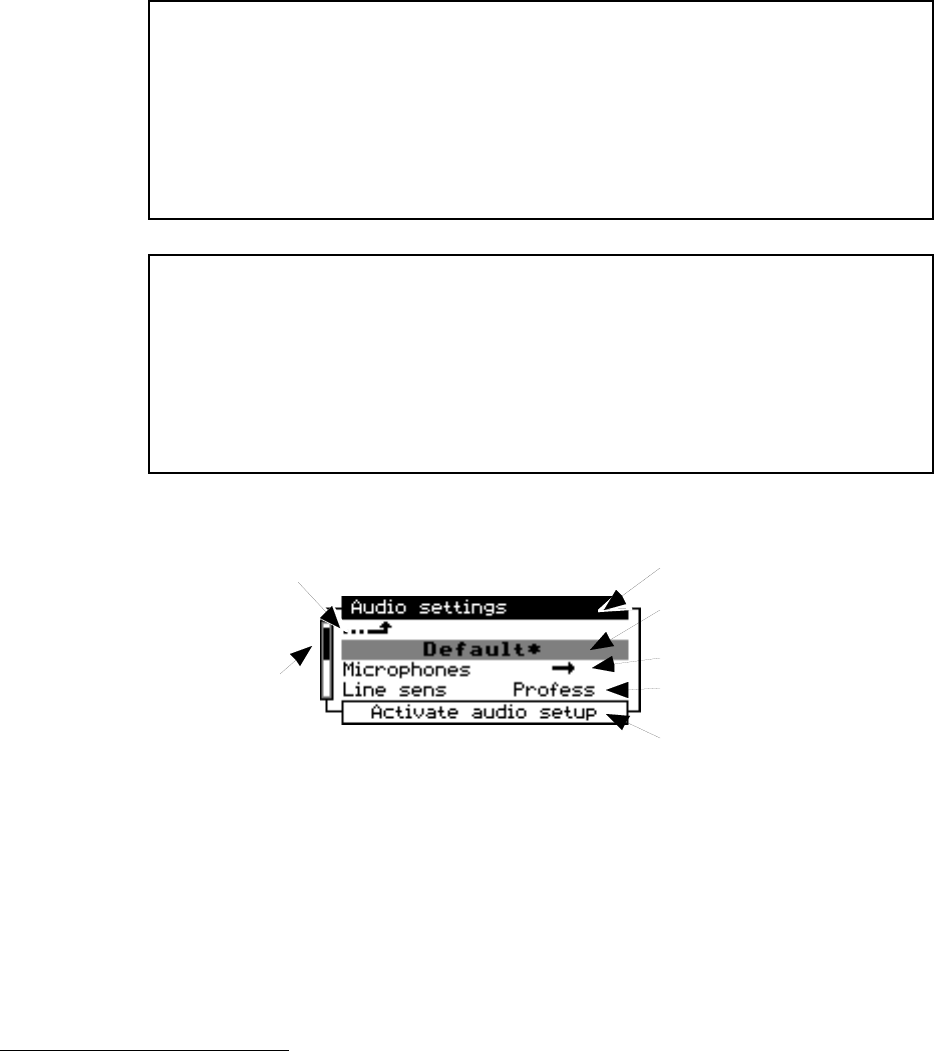
6-2 MENUS
The Menu System
ZephyrExpress’ operating parameters are set through a series of nested menus, organ-
ized by function. Many menu items are “live” — changing the value makes an immedi-
ate change in ZephyrExpress’ behavior — and every item is supported by specific, unique
online HELP. To find out what a item menu does (without reading this section), high-
light it and press the HELP button.
h
HOT TIP!
You can pre-program ZephyrExpress to simplify operation, so a field engineer
never has to open any menus — even if the unit is used at multiple sites, with
different codec and ISDN requirements. See “Master Setups”, page 6-7.
You can lock any or all menus so they can’t be accidentally changed in the field.
See “Safe Mode”, page 6-19.
w
IMPORTANT NOTE!
If a menu item is locked, you’ll see the message This menu is disabled in SAFE
mode for your own security! when you try to change it.Don’t be offended.
Instead, take a small screwdriver or ball-point pen
1
and flip the SAFE switch on
the rear panel. The red SAFE light on the front panel will go out, and you’ll be
able to change the menu settings.
A typical menu
Menu Name
Takes you to next
higher menu
Scrollba
Higlighted item (gray)
Description of
highlighted item
This item is a submenu
This item is a setting
Menus are navigated by turning the EDIT knob to scroll up and down, highlighting each
item in turn. Most menus have more than four choices, so there may be additional lines
scrolled off the top or bottom. The Scrollbar on the side of the screen moves up and
down like an elevator car, to show you how far you’ve scrolled through the available
lines.
When you highlight an item, it turns gray.
1
Don’t use a pencil. The graphite tip can break off and cause shorts inside ZephyrEx-
press. This happened to one of our early field units, and it wasn’t pretty.