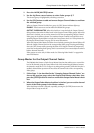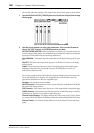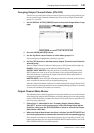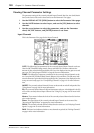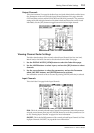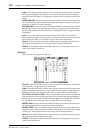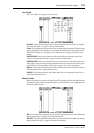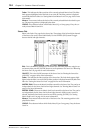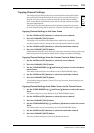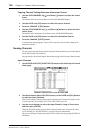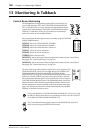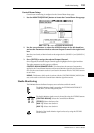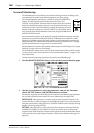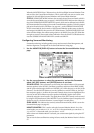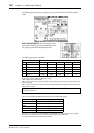Copying Channel Settings 155
DM2000 Version 2—Owner’s Manual
Copying Channel Settings
The settings of Input Channels, Bus Outs, Aux Sends, Matrix Sends, and the Stereo
Out can be copied among channels of the same type by using the Channel Copy
function. You can even copy to and from channels in Scenes without recalling
them. For the Matrix Sends and Stereo Out, the left and right channels are copied
and pasted independently.
The Channel Copy Parameter buttons on the Preferences 2 page allow you to spec-
ify which channel settings will be copied. See “Channel Copy Parameter” on page 276.
Copying Channel Settings in the Same Scene
1 Use the LAYER and [SEL] buttons to select the source channel.
2 Press the CHANNEL [COPY] button.
The settings of the currently selected channel are copied to the Copy buffer.
For paired channels, only the settings of the currently selected channel are copied.
3 Use the LAYER and [SEL] buttons to select the destination channel.
4 Press the CHANNEL [PASTE] button.
If the destination channel is of the same type as the source channel, the settings in the Copy
buffer are pasted to the destination channel and its settings are updated accordingly.
Copying Channel Settings from the Current Scene to Other Scenes
1 Use the LAYER and [SEL] buttons to select the source channel.
2 Press the CHANNEL [COPY] button.
3 Use the SCENE MEMORY Up [ ] and Down [ ] buttons to select the desti-
nation Scene.
The number of the destination Scene flashes on the SCENE MEMORY display.
4 Use the LAYER and [SEL] buttons to select the destination channel.
5 Press the CHANNEL [PASTE] button.
A confirmation message appears. Choose YES to copy the source channel settings to the
destination channel.
Copying Channel Settings from Other Scenes to the Current Scene
1 Use the SCENE MEMORY Up [ ] and Down [ ] buttons to select the source
Scene.
The number of the source Scene flashes on the SCENE MEMORY display.
2 Use the LAYER and [SEL] buttons to select the source channel.
3 Press the CHANNEL [COPY] button.
4 Use the SCENE MEMORY Up [ ] and Down [ ] buttons to select the current
Scene.
The number of the current Scene lights up on the SCENE MEMORY display.
5 Use the LAYER and [SEL] buttons to select the destination channel.
6 Press the CHANNEL [PASTE] button.
The source channel settings are copied to the destination channel.
CHANNEL
COPY
PASTE