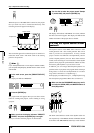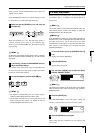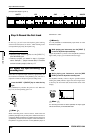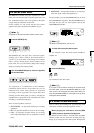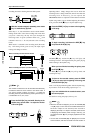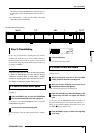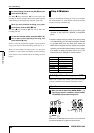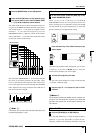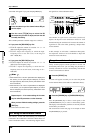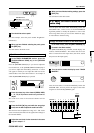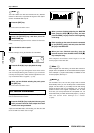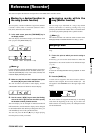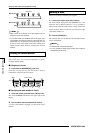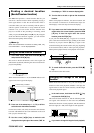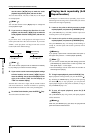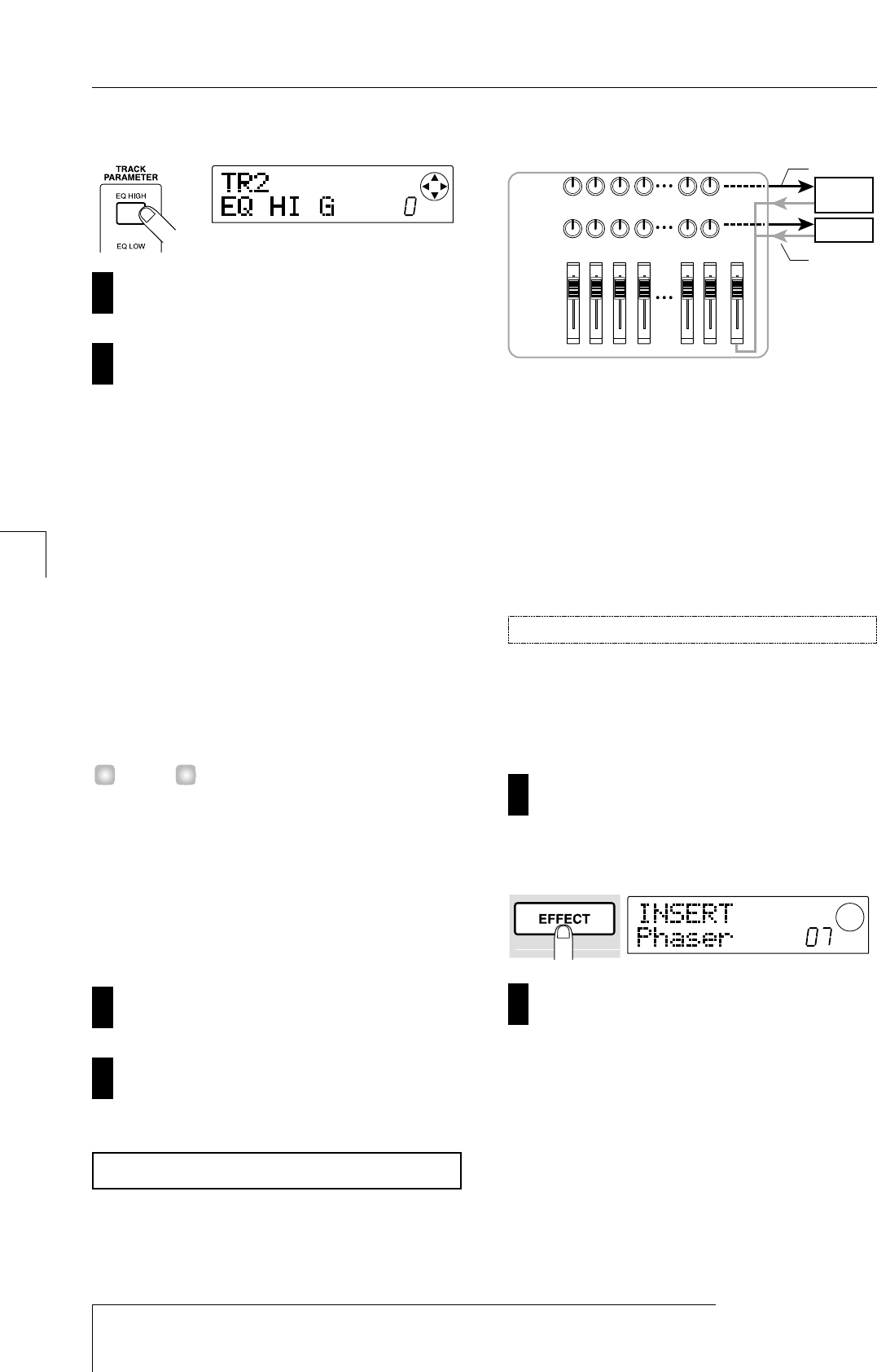
screen that will appear if you press the [EQ HIGH] key.
Press the status key of the channel whose EQ you
want to adjust.
Use the cursor [
W
]/[
Q
] keys to select the EQ
parameter that you want to adjust, and turn the dial
to modify the setting.
The available parameters and their ranges are as follows.
●
If you press the [EQ HIGH] key first
• EQ HI G:
Adjust the amount of boost/cut -12 – 0 – 12
(dB) for the high-frequency range.
• EQ HI F:
Adjust the frequency at which the high-
frequency boost or cut will occur, in the range of
500 – 18000 (Hz).
●
If you press the [EQ LOW] key first
• EQ LO G: A
djust the amount of boost/cut -12 – 0 – 12
(dB) for the low-frequency range.
• EQ LO F:
Adjust the frequency at which the low-
frequency boost or cut will occur, in the range of 40 –
1600 (Hz).
• When the EQ HI G / EQ HI F parameters are displayed in
the screen, you can press the [EQ HIGH] key to switch
the high-frequency EQ on/off. (The key will be dark when
this is turned off.)
• When the EQ LO G / EQ LO F parameters are displayed
in the screen, you can press the [EQ LOW] key to switch
the low-frequency EQ on/off. (The key will be dark when
this is turned off.)
Repeat steps 9 – 10 to create settings in the same
way for other EQ parameters or other channels.
When you have finished creating settings, press the
[EXIT] key.
You will return to the main screen.
Two effects, reverb and chorus/delay, are internally
connected to the send/return of the mixer. These effects are
called "send/return effects." The following diagram shows
the signal flow of the send/return effects.
The amount of signal sent to each effect (send level)
adjusts the depth of each send/return effect for each
channel. Raising the send level will increase the amount of
signal that is sent to the effect, producing a deeper effect
for that channel.
In this example, we will select a send/return effect patch,
and adjust the send level of each channel to adjust the
amount of reverb and chorus.
Newly created projects contain patches for reverb and
chorus/delay. Here's how you can change the patch that is
currently selected for reverb or chorus/delay, and edit the
reverb or chorus effect as desired.
Press the [EFFECT] key.
A screen will appear in which you can select the patches
for the internal effects (insert effect or send/return effects).
Press the [REVERB] key or [CHORUS/DELAY] key.
Press the [REVERB] key to select a reverb patch, or the
[CHORUS/DELAY] key to select a chorus/delay patch.
The display will indicate the patch that is currently selected
for the effect you selected.
The screen shown in the next page is an example of when
the [REVERB] key is pressed.
2
1
Change the send/return effect patch
DRUM BASS
1 2 7/8 9/10
MASTER
REVERB
CHORUS/
DELAY
REVERB
SEND LEVEL
CHORUS/
DELAY
SEND LEVEL
Send
Return
4-2: Using the send/return effects
12
11
HINT
10
9
ZOOM MRS-1044
26
Introductory tour
Step 4: Mixdown