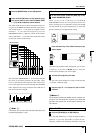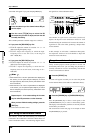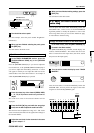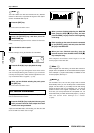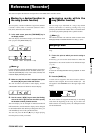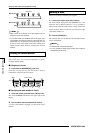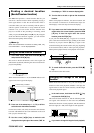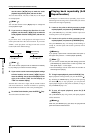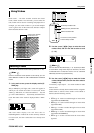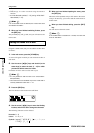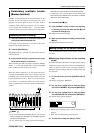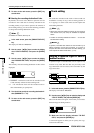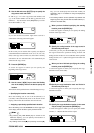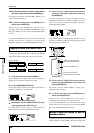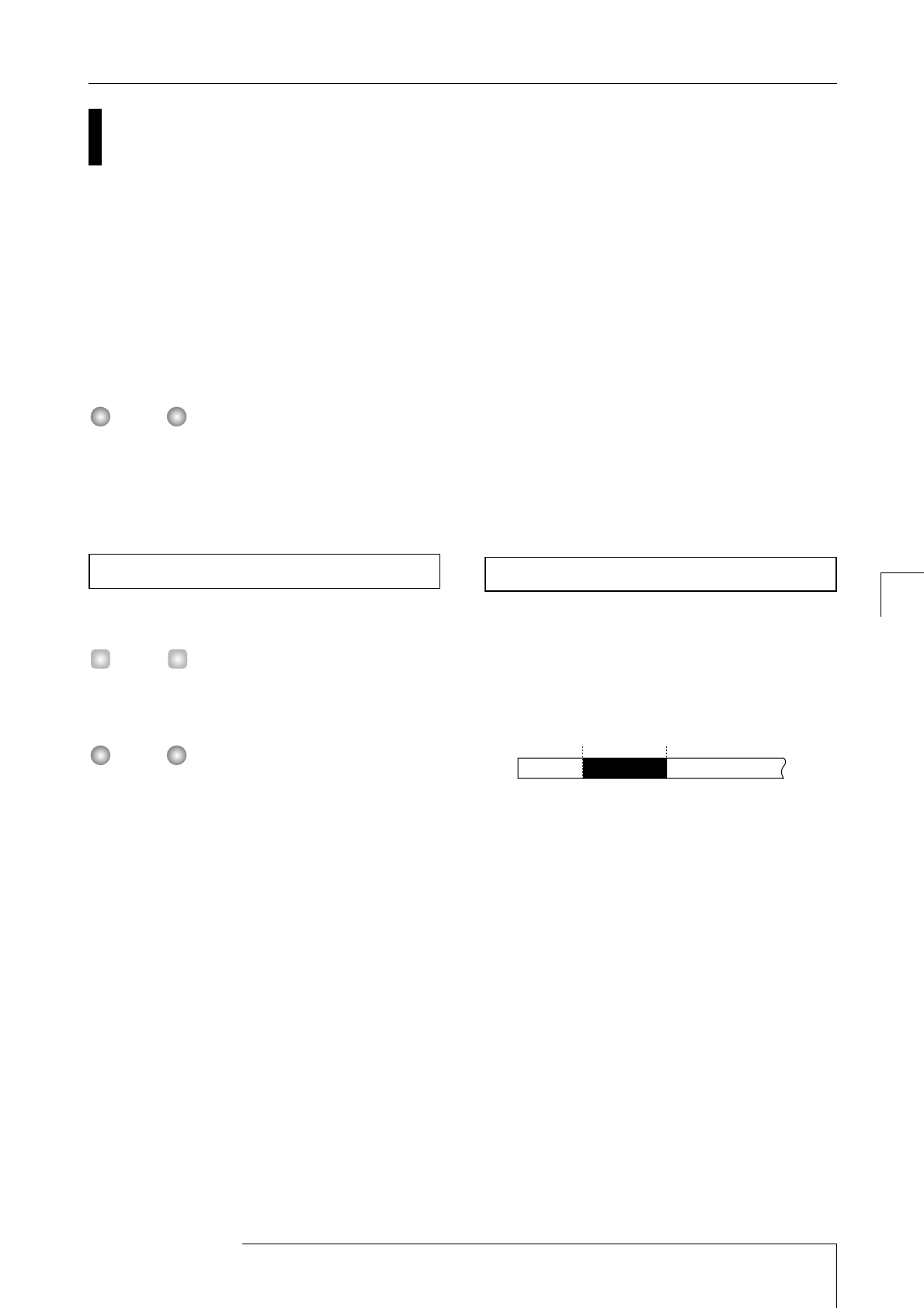
Re-recording only a specified
region (Punch-in/out function)
Punch-in/out is a function that lets you re-record just a
specified region of a previously recorded track. The action
of switching a currently-playing track to record mode is
called "punch-in," and the action of switching back from
recording to playback is called "punch-out."
The MRS-1044 provides two ways to do this. You can use
the panel keys or a foot switch (sold separately) to punch-
in/out manually ("manual punch-in/out"), or cause punch-
in/out to occur automatically at previously specified points
("auto punch-in/out").
When you use punch-in/out to re-record, the previously
recorded material will be overwritten (replaced) by the
newly recorded material. If you plan to compare the
previous state with the result of punching-in/out, you must
capture that track beforehand as Undo data (→ p.44).
Here's how to use manual punch-in/out to re-record a
region of a previously recorded track.
If you want to use a foot switch (ZOOM FS01/FS02) to
punch-in/out, connect the foot switch to the rear panel
[FOOT SW] jack.
With the default settings of the MRS-1044, a foot switch
connected to the [FOOT SW] jack is set to start/stop song
playback. If you want to use the foot switch to punch-
in/out, you must first change the internal setting (→ p.92).
1.
Repeatedly press the status key of the track on
which you want to punch-in/out, making the key
light red.
2.
Raise the fader of the corresponding channel to the
0 dB position.
3.
While playing your instrument, use the [REC
LEVEL] control to adjust the recording level.
As necessary, play back the recorder and use the faders of
the mixer section to adjust the mix balance of your
instrument and the playback of the tracks.
4.
Locate to a point several measures earlier than
where you want to punch-in, and press the PLAY
[
R
] key to begin playback.
5.
When you come to the punch-in location, press the
REC [
O
] key (or press the foot switch).
The REC [
O
] key will light, and recording will begin from
that location.
6.
When you come to the punch-out location, press
the REC [
O
] once again (or press the foot switch
once again).
The REC [
O
] key will go dark, and recording will be
defeated from that point.
7.
To stop the transport, press the STOP [
P
] key.
8.
To check the newly recorded content, locate to the
point of step 4, and press the PLAY [
R
] key.
Auto punch-in/out is a function that lets you specify
beforehand the region to be re-recorded. Punch-in will
occur automatically when you reach the starting location
(in point), and punch-out will occur automatically when
you reach the ending location (out point).
In order to perform auto punch-in/out, use the [AUTO
PUNCH-IN/OUT] key to first specify the In point and Out
point, and then perform the recording operation. The
procedure is as follows.
1.
On the channel for the track that you want to re-
record, raise the fader to the 0 dB position.
2.
While playing your instrument, use the [REC
LEVEL] control to adjust the recording level.
3.
Locate to the point at which you want to punch-in,
and press the [AUTO PUNCH-IN/OUT] key.
The [AUTO PUNCH-IN/OUT] key will blink. This sets the
"In point" at which recording will begin.
Track
Playback PlaybackRecording
In point
Out point
Using auto punch-in/out
NOTE
HINT
Using manual punch-in/out
NOTE
ZOOM MRS-1044
33
Reference [Recorder]
Re-recording only a specified region (Punch-in/out function)