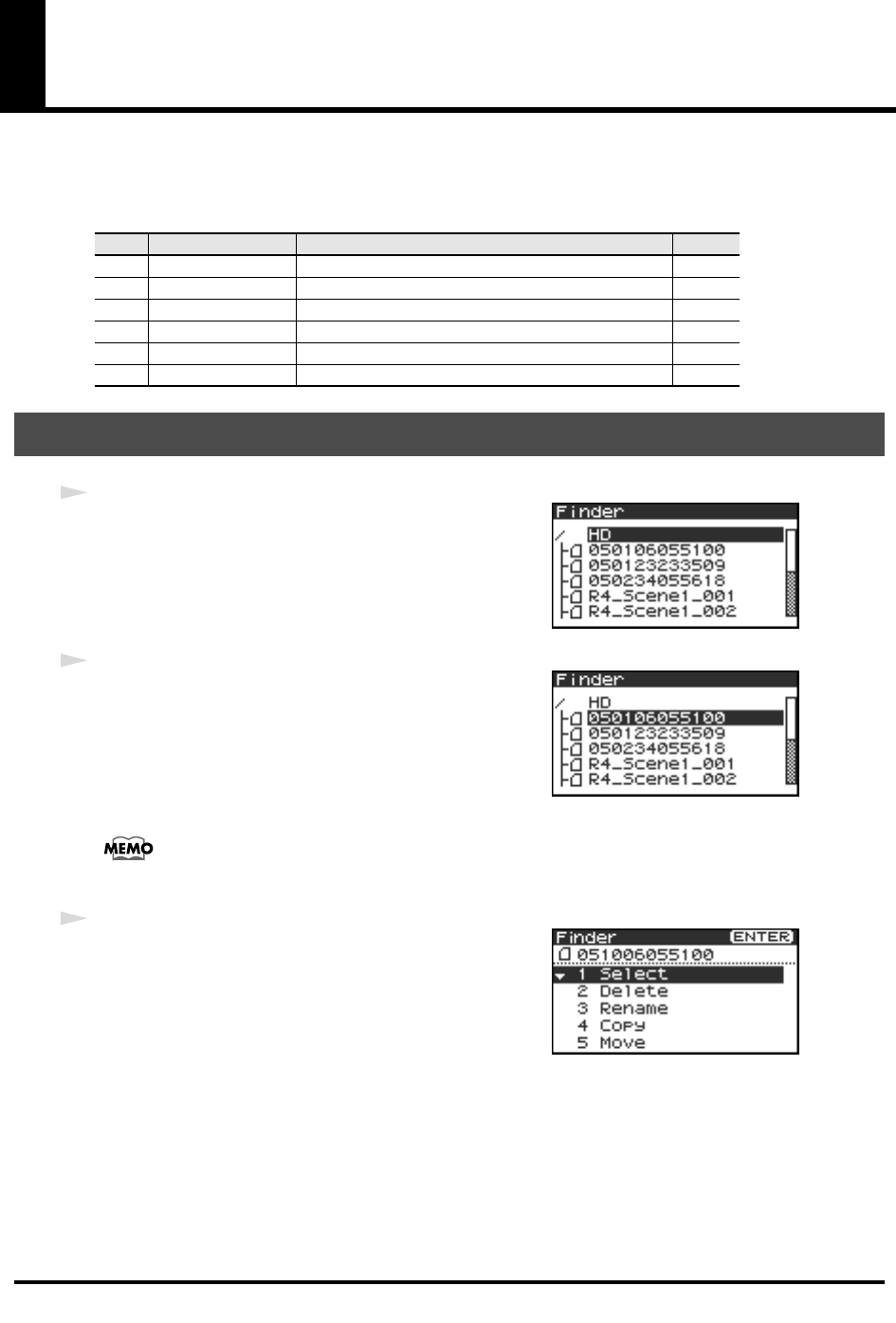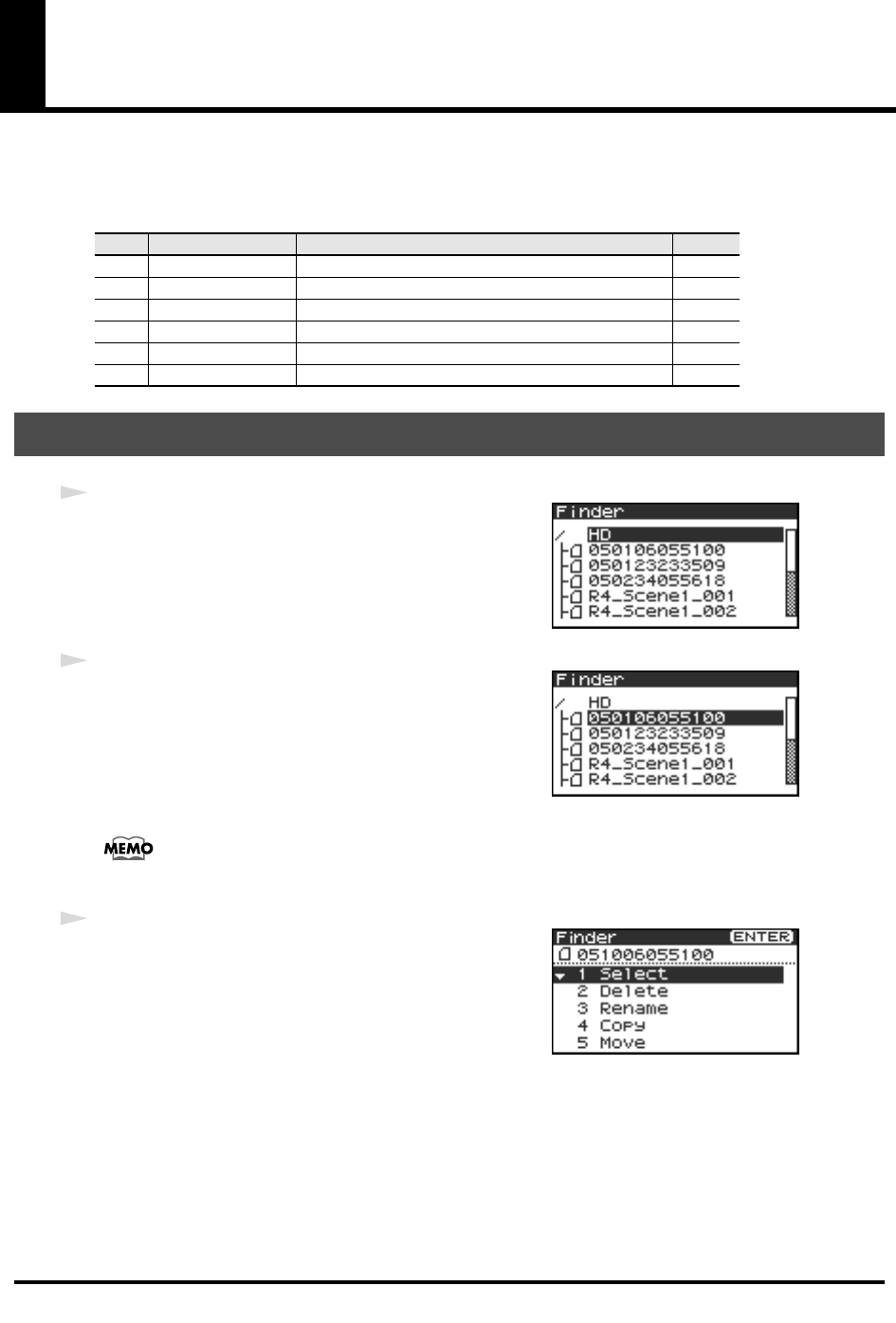
41
The Finder screen
The R-4 saves projects as files on its internal hard disk. If there are numerous folders or projects within
folders, you can use the Finder screen to select the project that you want to play. In this screen you can also
perform operations such as deleting an unwanted project or copying a project to a CompactFlash card.
Finder functions
fig.finder-1.eps
1
With project playback stopped and the main screen (p. 18) shown
in the display, press the
[ENTER/FINDER] button
. The Finder
screen shown in the illustration will appear.
Projects are shown in descending alphabetical order.
fig.finder-select.eps
2
In the Finder screen, use the
[CURSOR] up/down buttons
or
the
[SCRUB] dial
to select the desired project. Then press the
[ENTER] button
.
If the desired project is in a folder, the hard disk (HD), or the CompactFlash card (CF), you can
press the
[CURSOR] right button
to move into the selected folder (i.e., move to a lower-level
folder).
If you want to move back to the upper-level folder, press the
[CURSOR] left button
.
fig.finder-select2.eps
3
When the screen at right appears, use the
[CURSOR] buttons
to
choose
1 Select
.
The project will be selected, and you will return to the main screen.
Alternatively, with a project selected (step 2), you can press the
[PLAY] button
(instead of pressing the
[ENTER] button
) to play
the selected project. You will return to the main screen when
playback begins.
* Since you cannot directly play back projects from the CompactFlash card, you won’t be able to select them. You will
have to copy the desired project to the R-4’s internal hard disk before you can select it.
No. Menu Operation See
1 Select Select and load a project. p. 41
2 Delete Delete a project. p. 42
3 Rename Rename a project. p. 43
4 Copy Copy the selected project. p. 44
5 Move Move the selected project to a different folder. p. 45
6 Make Folder Create a new folder. p. 46
Selecting a project (Select)
R-4_e.book 41 ページ 2005年2月10日 木曜日 午後3時36分