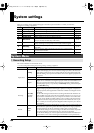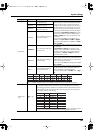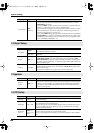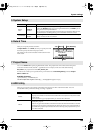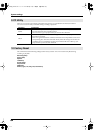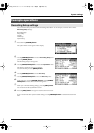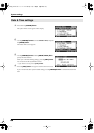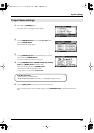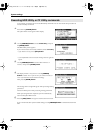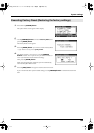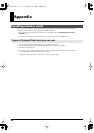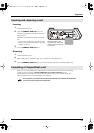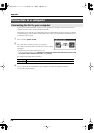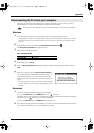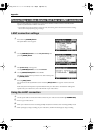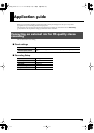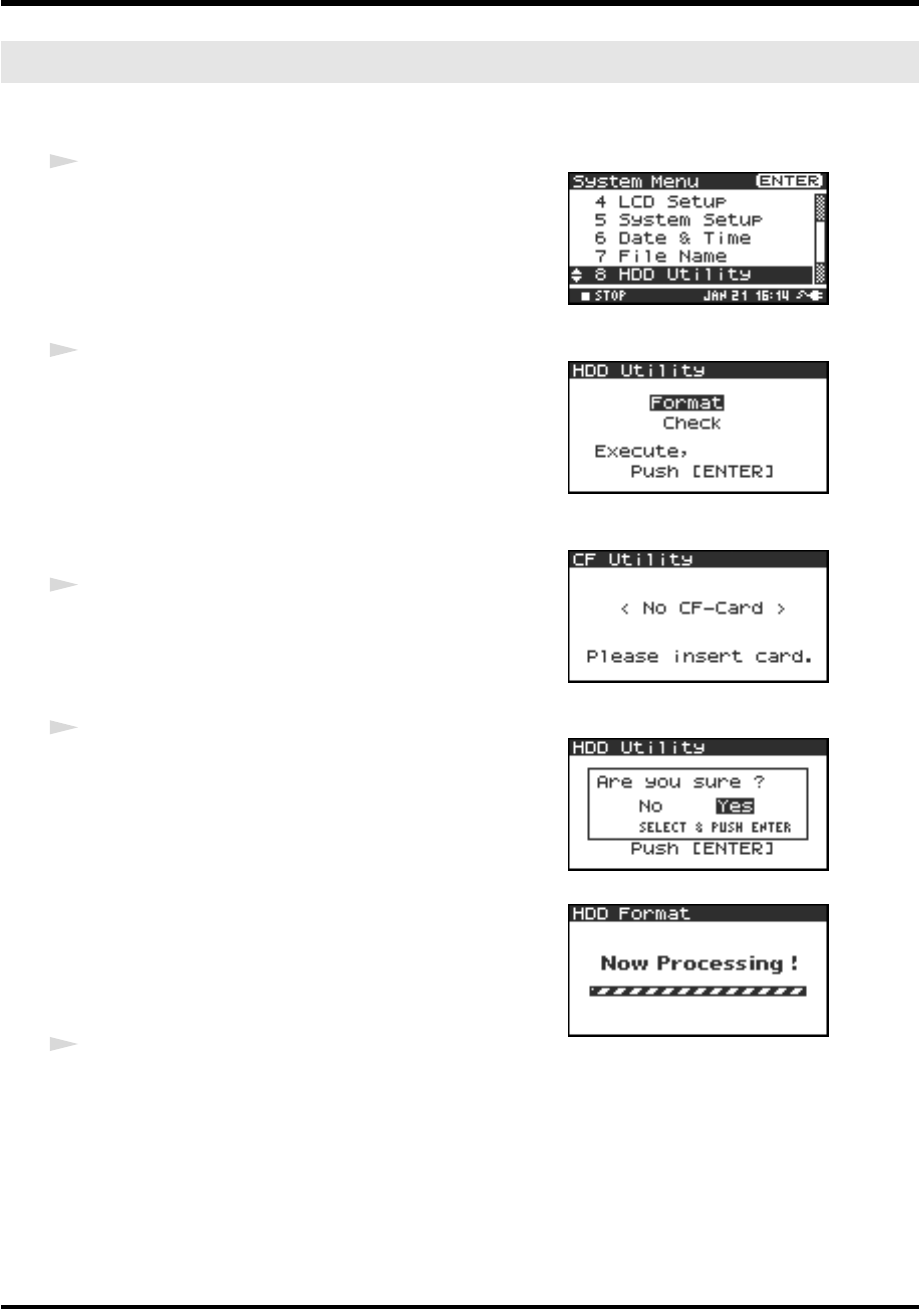
68
System settings
As an example, we’ll show how to execute HD Utility commands. You can also use the same procedure to
execute CF Utility commands.
fig.hd-uti1.eps
1
Press the R-4’s
[SYSTEM] button
.
The system menu screen appears in the display.
fig.hd-uti2.eps
2
Use the
[CURSOR] buttons
to choose
8 HDD Utility
, and press
the
[ENTER] button
.
The HDD Utility screen appears.
If you want to execute a CF Utility command, choose
9 CF Utility
.
* If you decide to cancel, press the
[EXIT] button
.
format
fig.NO-CF.eps
* If no CompactFlash card is inserted, the message shown at right will
appear.
3
Use the
[CURSOR] buttons
to choose either “Format” or
“Check,” and press the
[ENTER] button
.
fig.hd-uti3.eps
4
The display will ask “Are you sure?” Use the
[CURSOR]
buttons
to select “Yes” if you are sure you want to execute (or
“No” if you decide to cancel without executing).
Then press the
[ENTER] button
.
fig.hd-uti4.eps
The message shown at right will appear while processing is being
performed.
Don’t turn off the power while processing is being performed.
When processing has been completed, you will automatically
return to the System Menu screen.
5
Press the
[EXIT] button
once again to return to the main screen.
If you want to make other system-related settings, use the
[CURSOR] buttons
to select the desired menu
item.
Executing HDD Utility or CF Utility commands
R-4_e.book 68 ページ 2005年2月10日 木曜日 午後3時36分