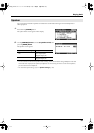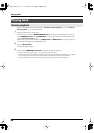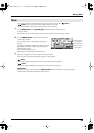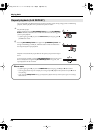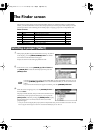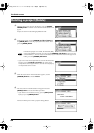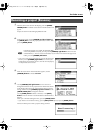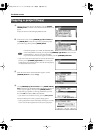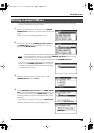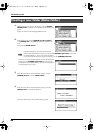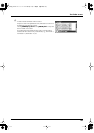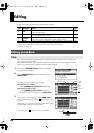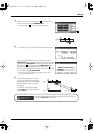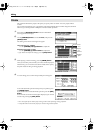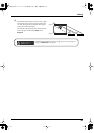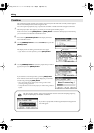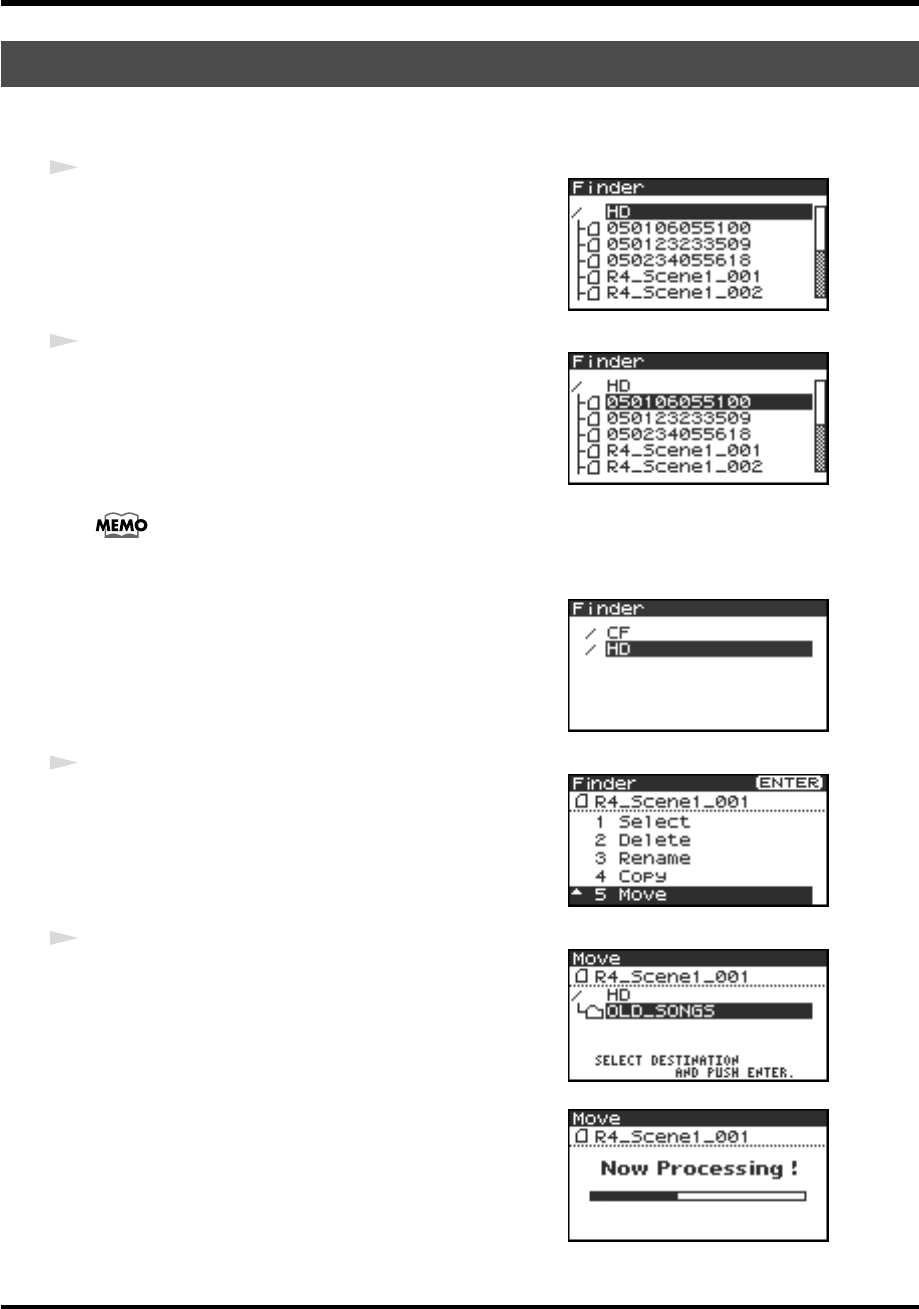
45
The Finder screen
* You can’t move a project between the hard disk and the CompactFlash card. If you need to do this, you can first copy
the project, and then delete the copy-source project.
fig.finder-1.eps
1
With the main screen shown in the display, press the
[ENTER/
FINDER] button
. The Finder screen shown in the illustration will
appear.
Projects are shown in descending alphabetical order.
fig.finder-select.eps
2
In the Finder screen, use the
[CURSOR] up/down buttons
or
the
[SCRUB] dial
to select the project that you want to move.
Then press the
[ENTER] button
.
If the desired project is in a folder, the hard disk (HD),
or the CompactFlash card (CF), you can press the
[CURSOR] right button
to move into the
selected folder (i.e., move to a lower-level folder).
If you want to move back to the upper-level folder, press the
[CURSOR] left button
.
fig.finder-cf.eps
* If you want to select the CompactFlash card, select the hard disk (HD)
and then press the
[CURSOR] right button
; the contents of the
CompactFlash card will appear. However, this will not be displayed if
no CompactFlash card is inserted.
fig.finder-move1.eps
3
When the screen shown in the illustration appears, use the
[CURSOR] buttons
to choose
5 Move
.
fig.finder-move2.eps
4
Use the
[CURSOR] up/down buttons
or the
[SCRUB/VALUE]
dial
to select the destination folder (the folder to which you want
to move the project). Then press the
[ENTER] button
to execute
the Move operation. You may also select HD (hard disk) as the
destination.
* If you decide to cancel without executing, press the
[EXIT] button
.
fig.finder-move3.eps
Don’t turn off the power while a project is being moved.
Moving a project (Move)
R-4_e.book 45 ページ 2005年2月10日 木曜日 午後3時36分