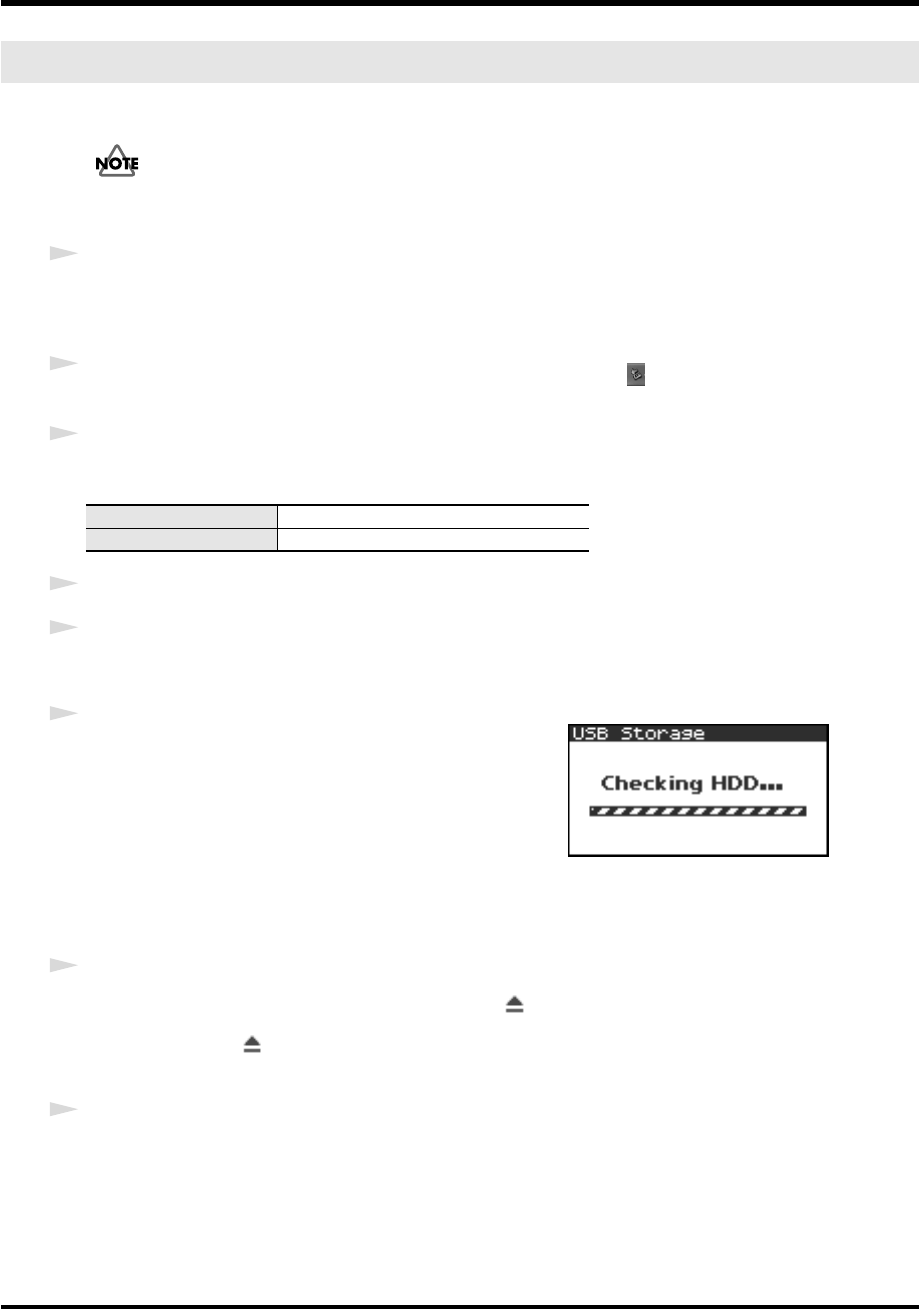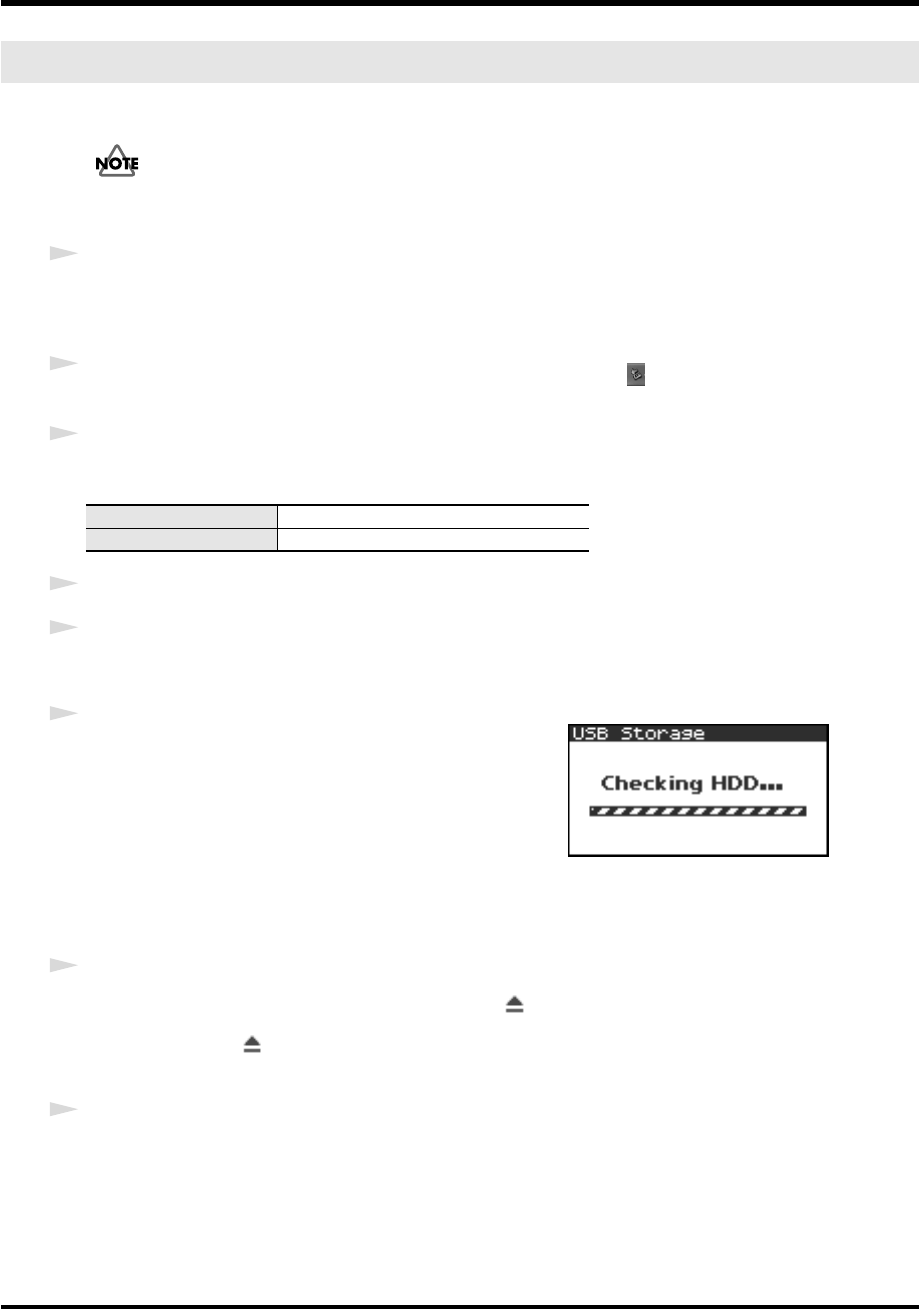
73
Appendix
Here’s how to close the connection between your computer and the R-4. You must use the procedure
described below to close the connection before you disconnect the USB cable.
Don’t disconnect the USB cable or power down the R-4 while it’s connected to your computer.
Windows
1
Close all software and windows (such as Explorer) that are referencing the R-4’s hard disk.
* If any software or windows (such as Explorer) that are referencing the R-4’s hard disk are open when you close the
USB connection between your computer and the R-4, an error will occur and the connection will not be closed
correctly.
2
In the Windows task tray, double-click the
Safely Remove Hardware icon
().
The
Safely Remove Hardware
dialog box will appear.
3
Select the item that indicates the R-4.
Item indicating the R-4
4
In the dialog box, click
[Stop]
.
5
When the
Stop a Hardware Device
dialog box appears, select the item that indicates the R-4, and click
[OK]
.
6
When your computer indicates
“Safe To Remove Hardware,”
you can disconnect the USB cable between the R-4 and your
computer. Alternatively, you can switch off power to the R-4.
When you disconnect the cable, the screen shown at right will
appear.
* Never switch off the R-4’s power or disconnect the USB cable before
you have closed the connection. Doing so may damage the internal
hard disk.
Macintosh
1
Cancel the connection with the R-4 displayed on the desktop.
If you’re using
Mac OS X
, drag the
EDIROL R-4
icon into in the dock.
Normally, when you drag to the trash can located at the right edge of the dock, the indication will change
from the trash can to allowing you to cancel the connection.
If you’re using
Mac OS 9
, drag the
EDIROL R-4
icon into the trash.
2
When the icon has disappeared from the desktop, you can disconnect the USB cable between the R-4 and
your computer. Alternatively, you can switch off power to the R-4.
Disconnecting the R-4 from your computer
Windows XP, 2000
USB Mass Storage Device
Windows Me
USB Disk
R-4_e.book 73 ページ 2005年2月10日 木曜日 午後3時36分