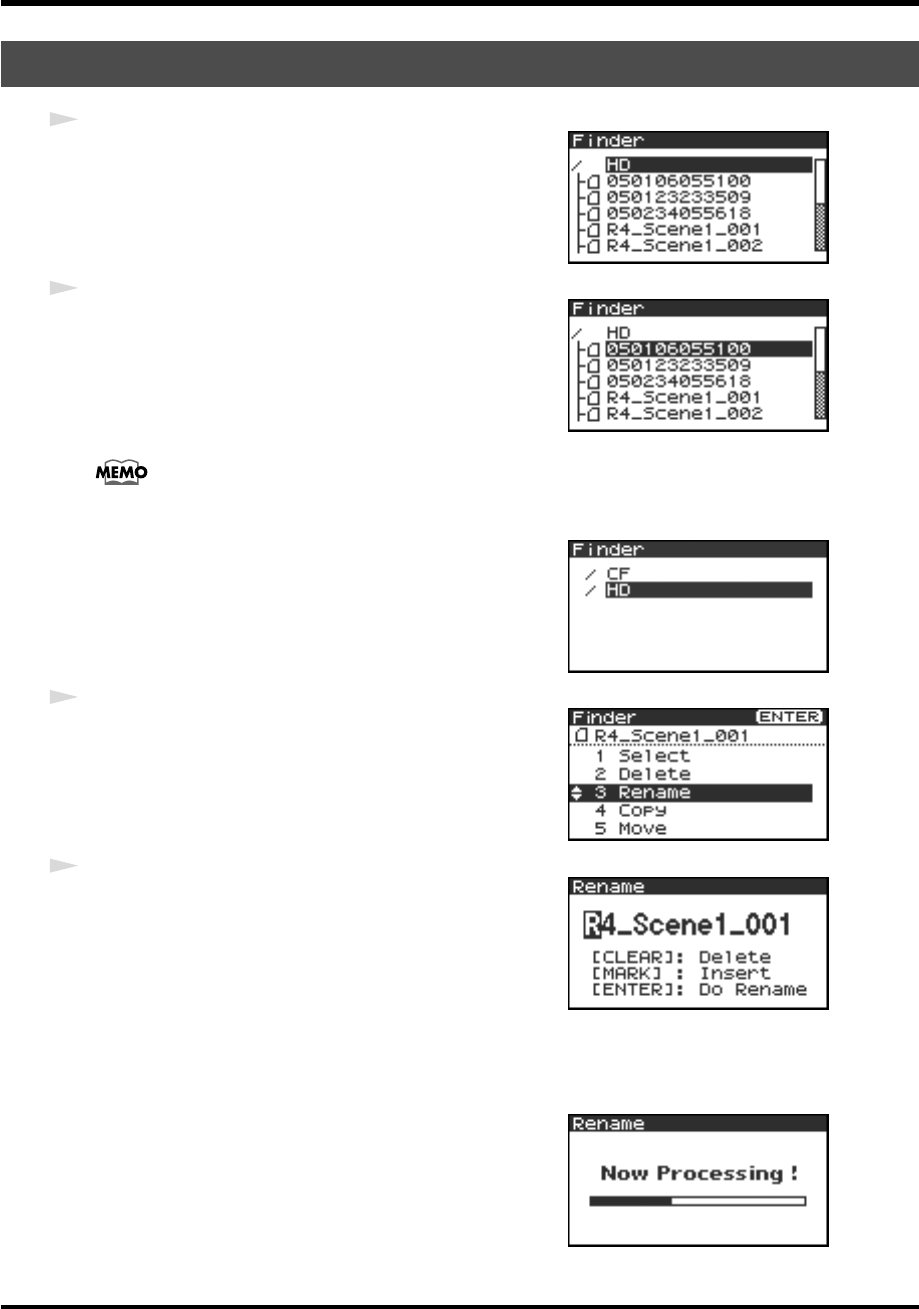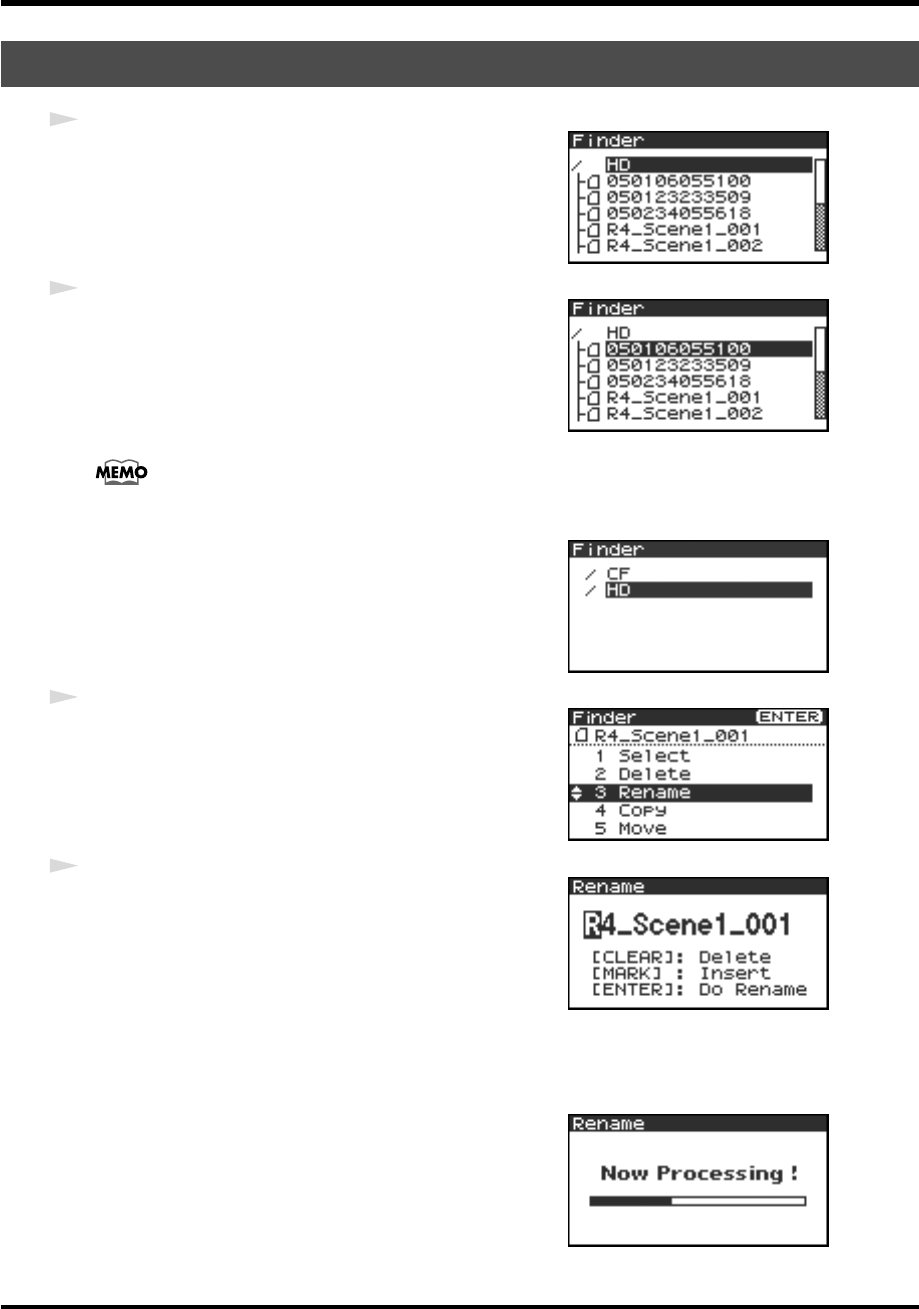
43
The Finder screen
fig.finder-1.eps
1
With the main screen shown in the display, press the
[ENTER/
FINDER] button
. The Finder screen shown in the illustration will
appear.
Projects are shown in descending alphabetical order.
fig.finder-select.eps
2
In the Finder screen, use the
[CURSOR] up/down buttons
or
the
[SCRUB] dial
to select the project you want to rename. Then
press the
[ENTER] button
.
If the desired project is in a folder, the hard disk (HD),
or the CompactFlash card (CF), you can press the
[CURSOR] right button
to move into the
selected folder (i.e., move to a lower-level folder). If you want to move back to the upper-level
folder, press the
[CURSOR] left button
.
fig.finder-cf.eps
* If you want to select the CompactFlash card, select the hard disk (HD)
and then press the
[CURSOR] right button
; the contents of the
CompactFlash card will appear. However, this will not be displayed if
no CompactFlash card is inserted.
fig.finder-rename1.eps
3
When the screen shown in the illustration appears, use the
[CURSOR] buttons
to choose
3 Rename
.
fig.finder-rename2.eps
4
Use the
[CURSOR] left/right buttons
to move the cursor
through the characters of the project name or folder name shown
in the display. Place the cursor at the character that you want to
change, and then use the
[CURSOR] up/down buttons
or the
[SCRUB/VALUE] dial
to change the character.
Use the
[CLEAR] button
to delete a character, or the
[Mark]
button
to insert a character. Use these buttons to edit the name as
desired.
When you’ve finished editing the name, press the
[ENTER] button
.
* If you decide to cancel without renaming, press the
[EXIT] button
before you press the
[ENTER] button
.
fig.finder-rename3.eps
Don’t turn off the power while a project is being renamed.
Renaming a project (Rename)
R-4_e.book 43 ページ 2005年2月10日 木曜日 午後3時36分