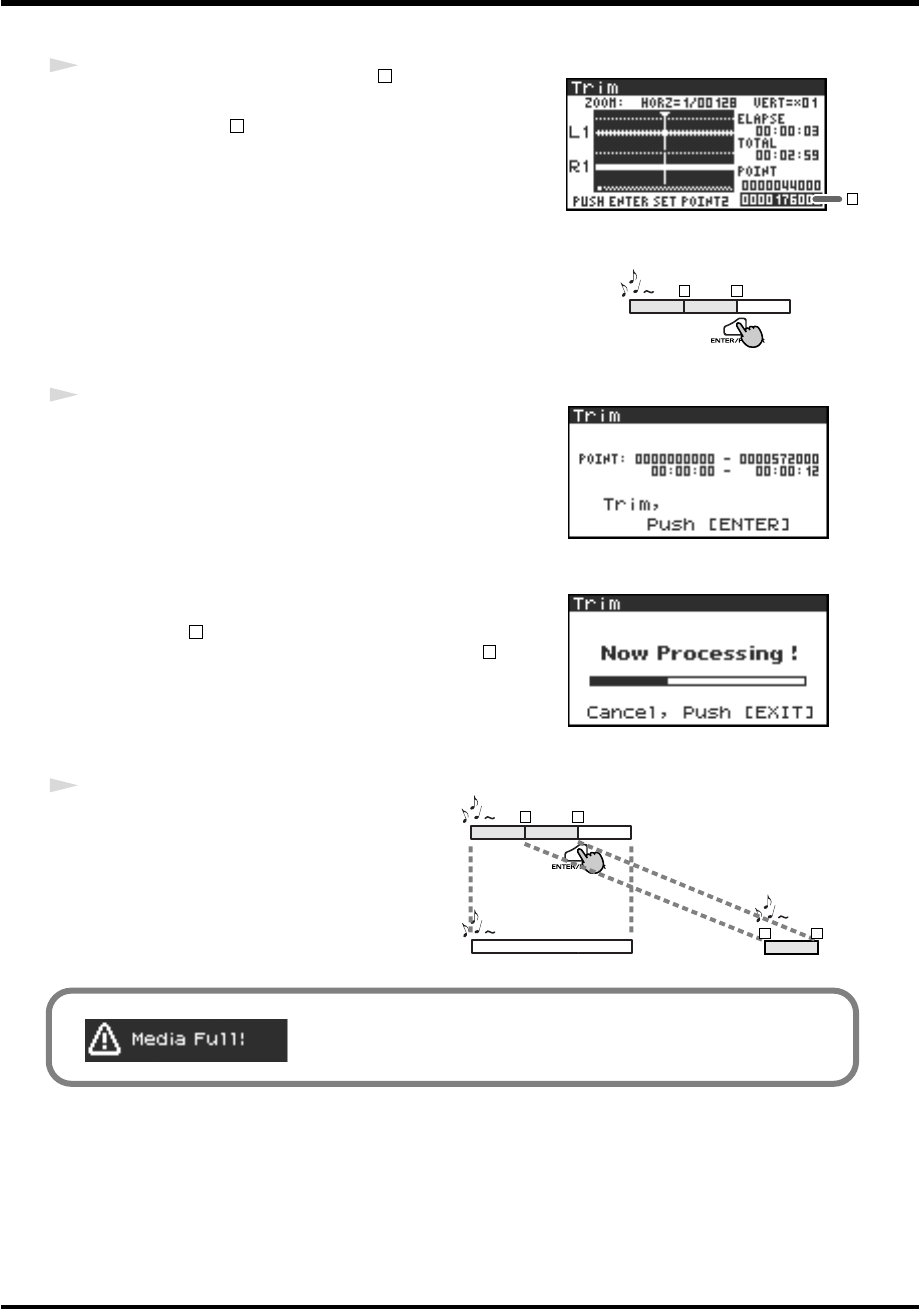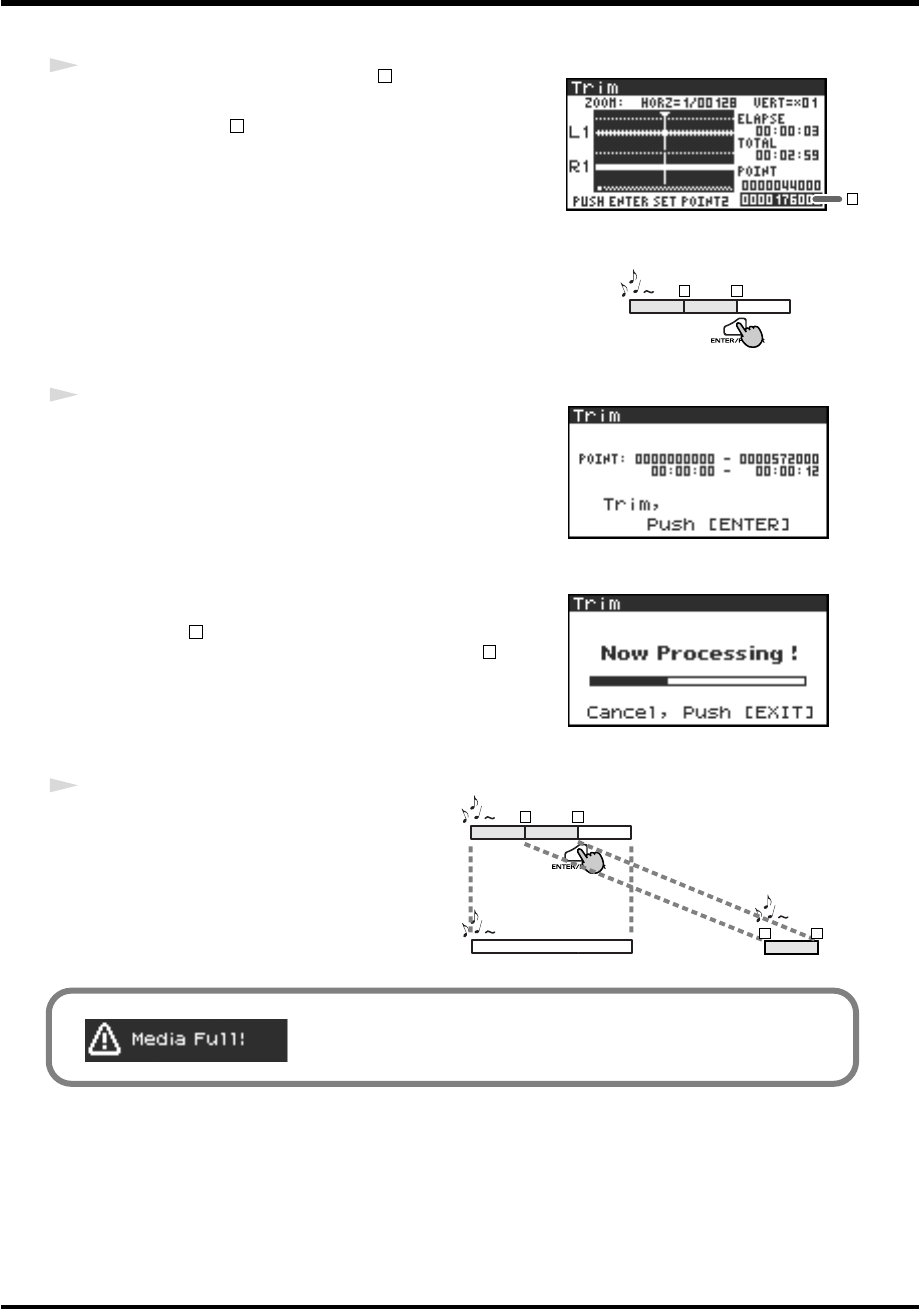
49
Editing
fig.wave-4.eps
4
In the same way, move to the end (point ) of the region you
want to extract, and press the
[ENTER] button
.
* The value of point is shown in terms of samples (data).
fig.wave-trim2.eps
fig.wave-5.eps
5
A screen asking you to confirm the specified points will appear.
fig.wave-6.eps
If you are satisfied with the points you specified, press the
[ENTER] button
to confirm the settings. If you decide to try again,
you can press the
[EXIT] button
once and re-specify the end of the
region (point ). You can then press the
[EXIT] button
once
again and re-specify the beginning of the region (point ).
Even when the screen shown at the right is displayed, you can halt
execution by pressing the
[EXIT] button
.
* Don’t turn off the power while a project is being saved or while
processing is being performed.
fig.wave-trim2.eps
6
The extracted region will be saved as a
new project with the same name as the
original project but with
“-1”
appended
to it. The original project will remain
unchanged.
For example, if the original project is
named
Project
, the new project will be
named
Project-1
.
2
2
2
1
2
Project
2
Project
Project Project-1
1
2
1
2
fig.media-full.eps
If the internal hard disk does not have enough space to save the project, a
message of “Media Full!” will appear.
R-4_e.book 49 ページ 2005年2月10日 木曜日 午後3時36分