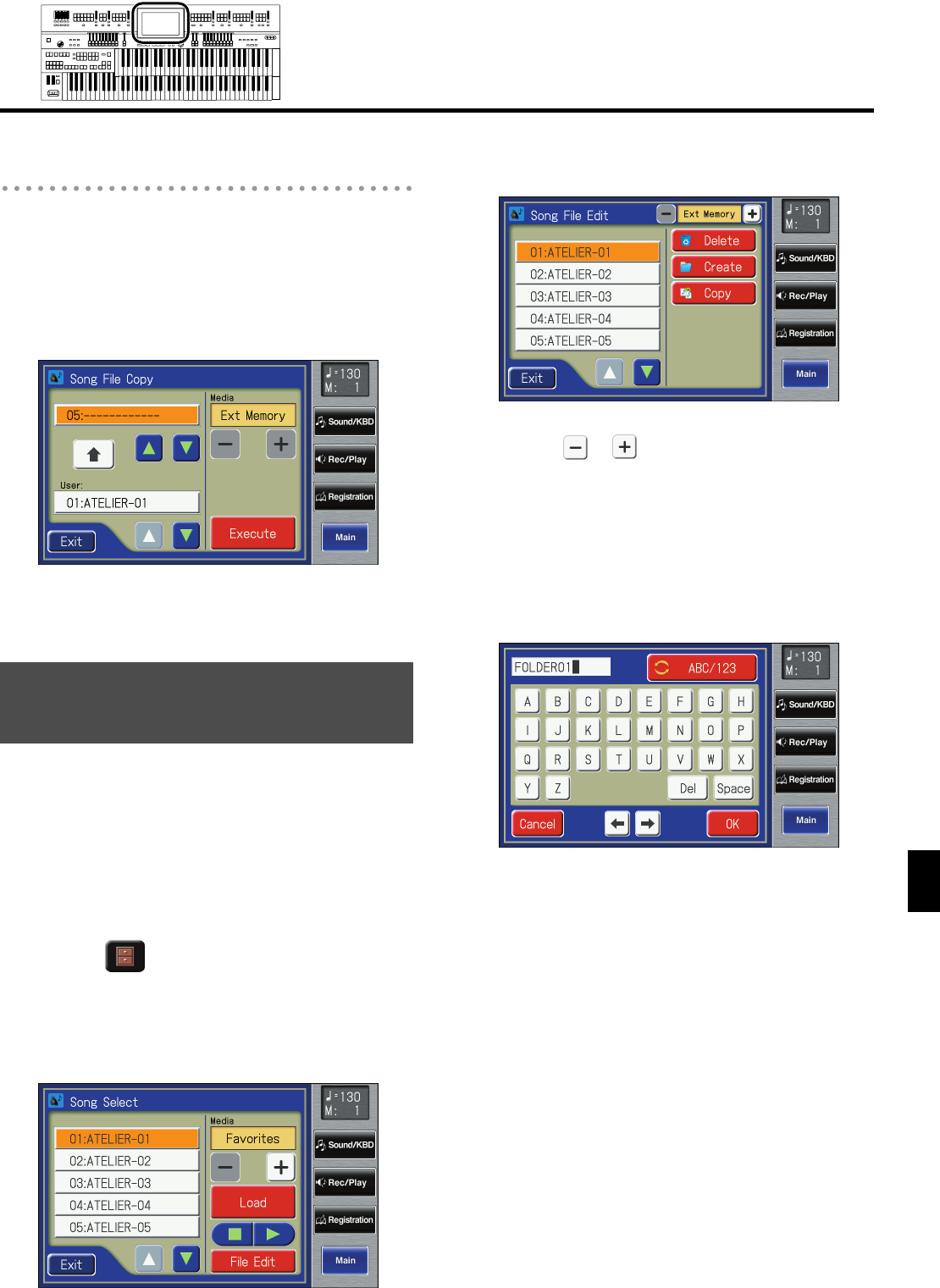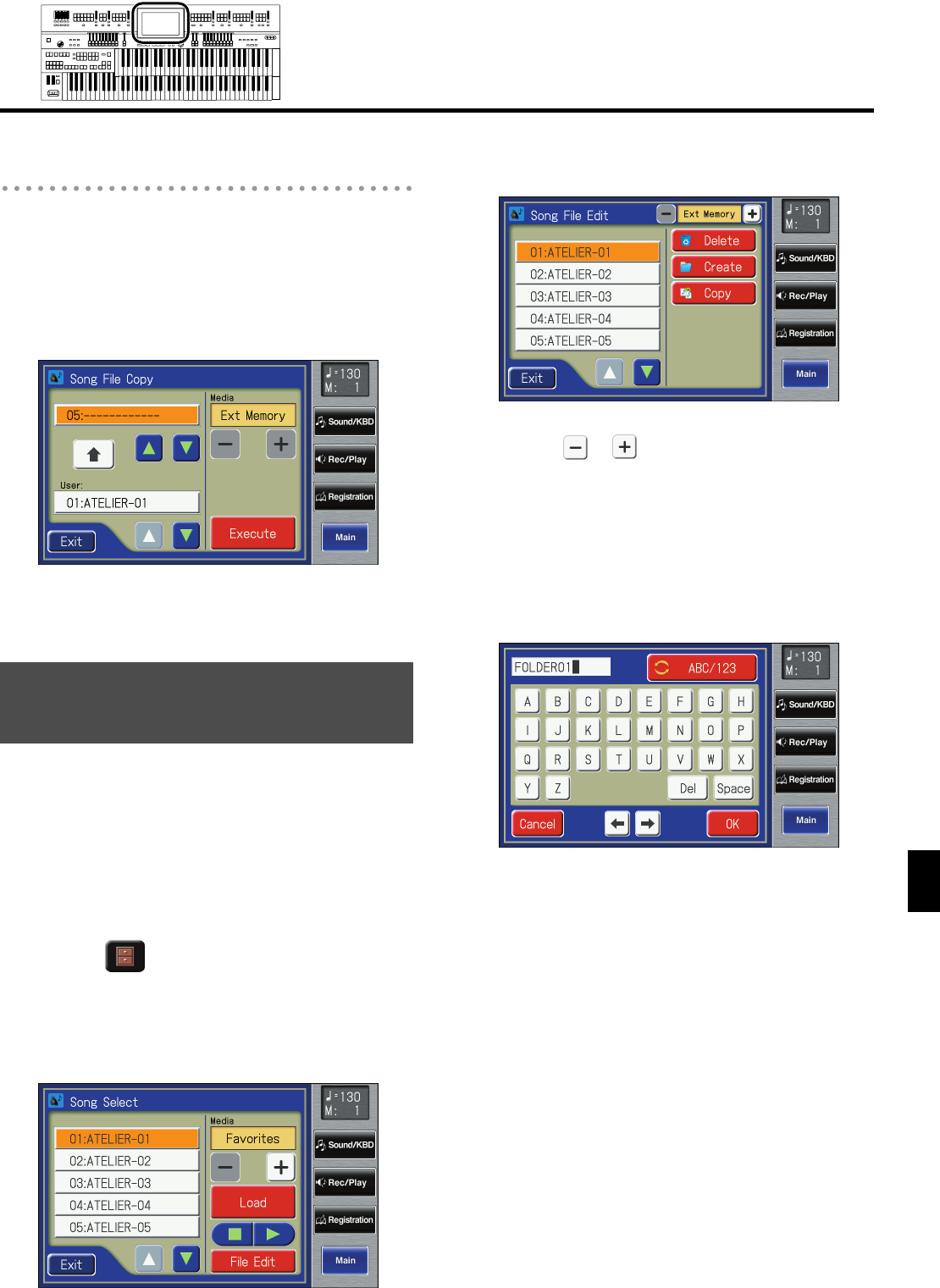
189
Recording/Playing Back What You Play
Recording/Playing Back What You Play
Copying Performance Songs from
“Favorites” to USB Memory
You can copy performance song from “Favorites” to USB
memory.
In this case, touch the arrow icon located in the center of the
“Song File Copy screen” in step 6 of the above procedure, so
the arrow points upwards. In this state, you’ll be copying
performance song from “Favorites” to USB memory.
The rest of the procedure is the same as when copying
performance song from USB memory to “Favorites.”
You can create folders in a connected USB memory device or
in “Favorites.”
If you want to create a folder in USB memory, connect the USB
memory to the external memory connector.
1.
Touch <Rec/Play> on the Main screen.
The Rec/Play screen appears.
2.
Touch < > (Utility).
The Utility screen appears.
3.
Touch <Song Select>.
The Song Select screen appears.
4.
Touch <File Edit>.
The Song File Edit screen appears.
5.
Touch < >< > to select the media.
Choose “Favorites” if you want to create a folder in
“Favorites,” or “Ext Memory” if you want to create a
folder in USB memory.
6.
Touch <Create>.
A screen will appear, allowing you to create a new
folder.
7.
Assign a name to the folder.
Touch the screen to specify the desired characters.
Rename the folder as described in “Assigning a Name
to a Registration Set” (p. 111).
8.
When you’ve finished, touch <OK>.
The name will be assigned to the newly created folder.
Creating a Folder in USB
Memory
AT-900_e.book 189 ページ 2007年9月7日 金曜日 午前8時43分