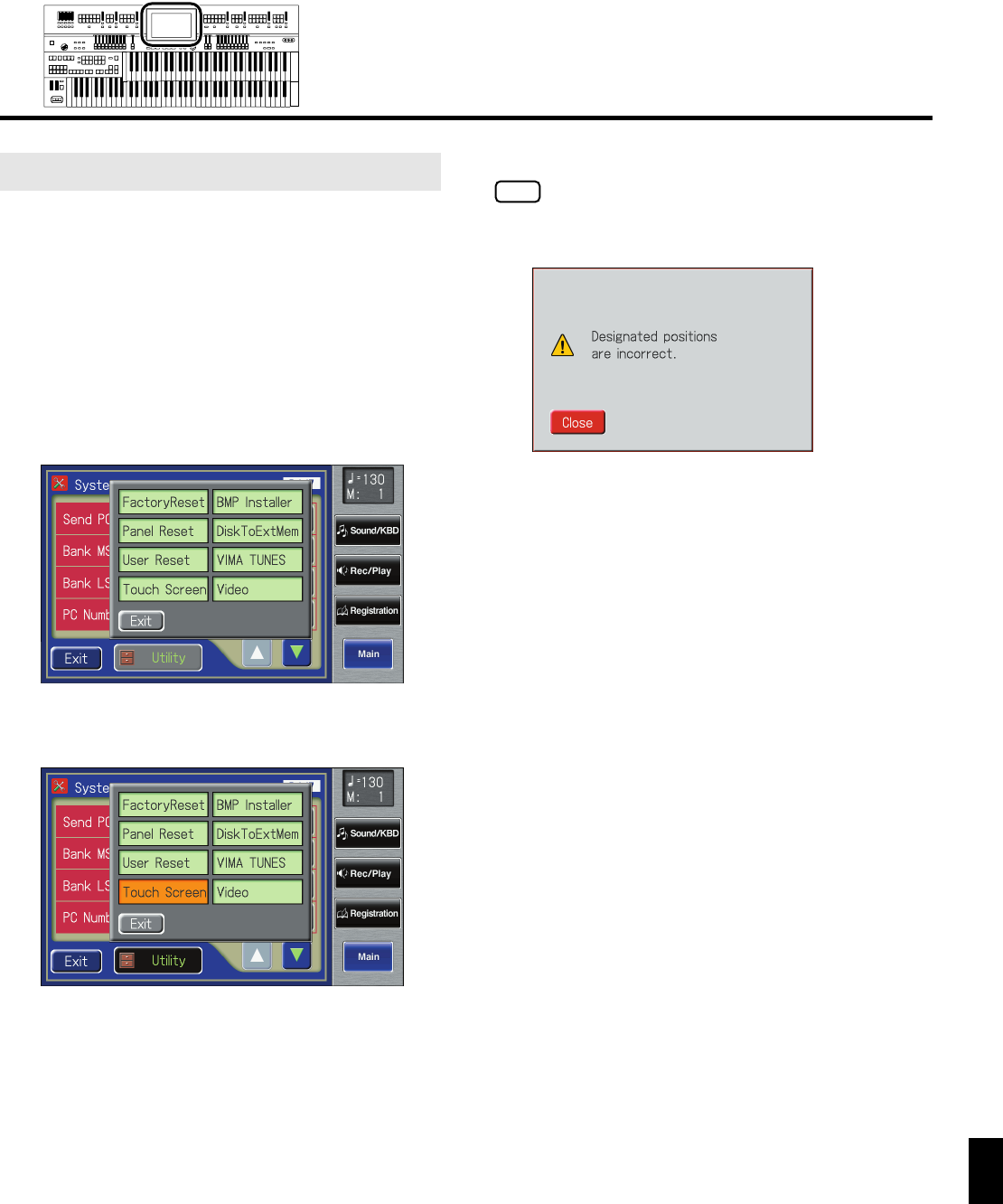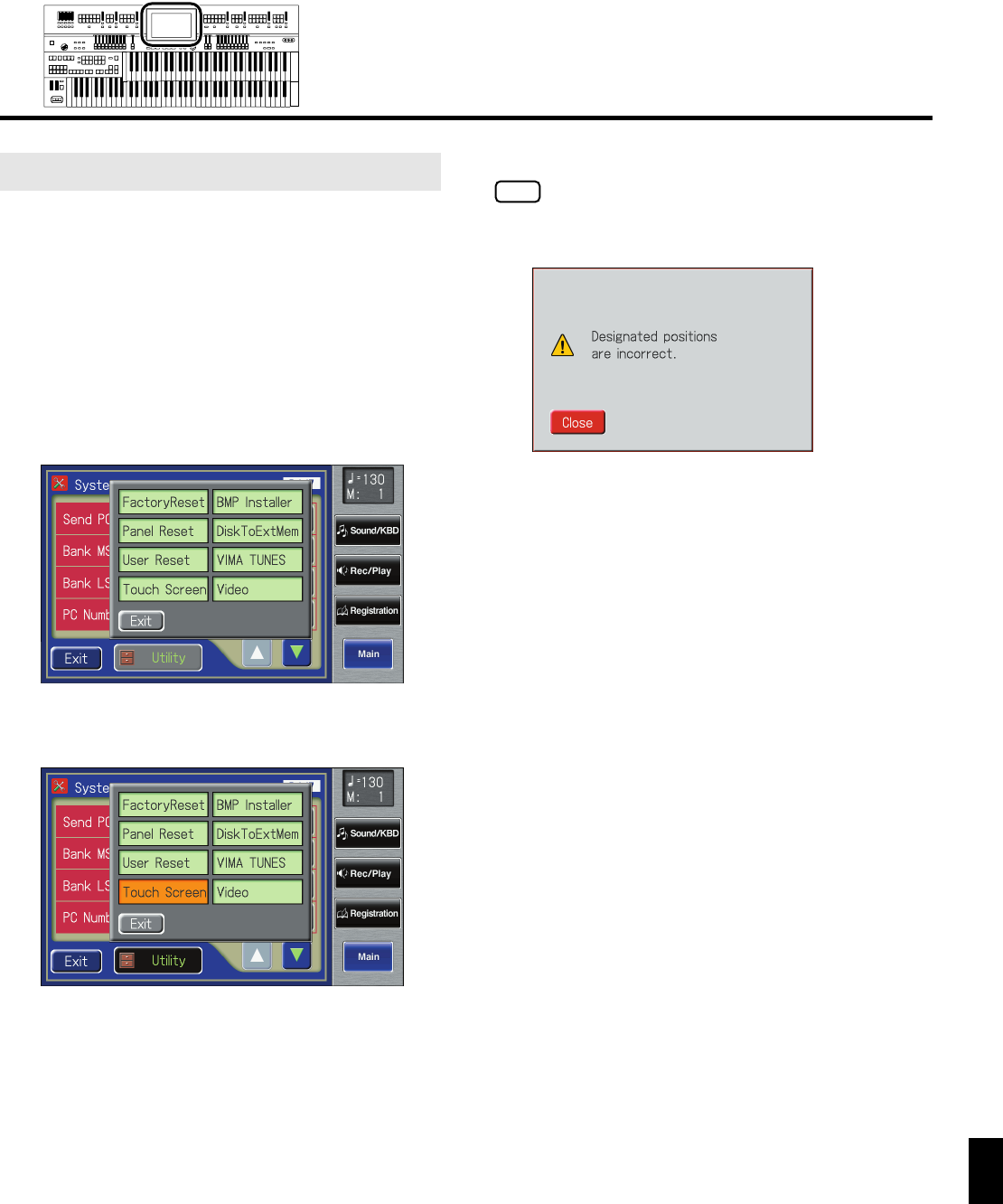
229
Various Other Settings
Various Other Settings
If you’ve been using the Touch Screen for some time, the
pointer may be shifted, making the ATELIER react incorrectly.
You should correct this displacement when necessary by
performing calibration (repositioning).
1.
Touch <System> on the Main screen.
The System screen appears.
2.
In the System screen, touch <Utility>.
The Utility screen appears.
fig.00-38.eps
3.
Touch <Touch Screen>.
fig.00-38-2.eps
A display will ask for confirmation.
To cancel the operation, touch <Cancel>.
4.
Touch <OK> on the screen.
5.
Touch the points indicated on the touch screen.
Do this carefully, because touching a location that’s different
from the one indicated for the pointer may make the
displacement even worse. Be sure to touch the pointer
accurately. If the following display appears, perform the
touch panel position adjustment once again.
fig.09-38-2.eps
Repositioning the Touch Screen
AT-900_e.book 229 ページ 2007年9月7日 金曜日 午前8時43分