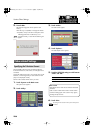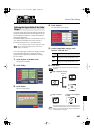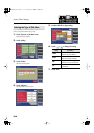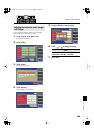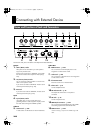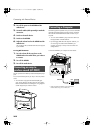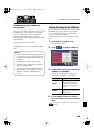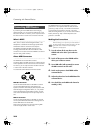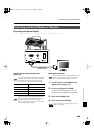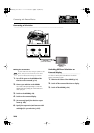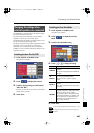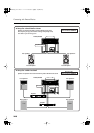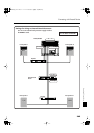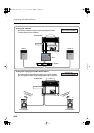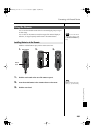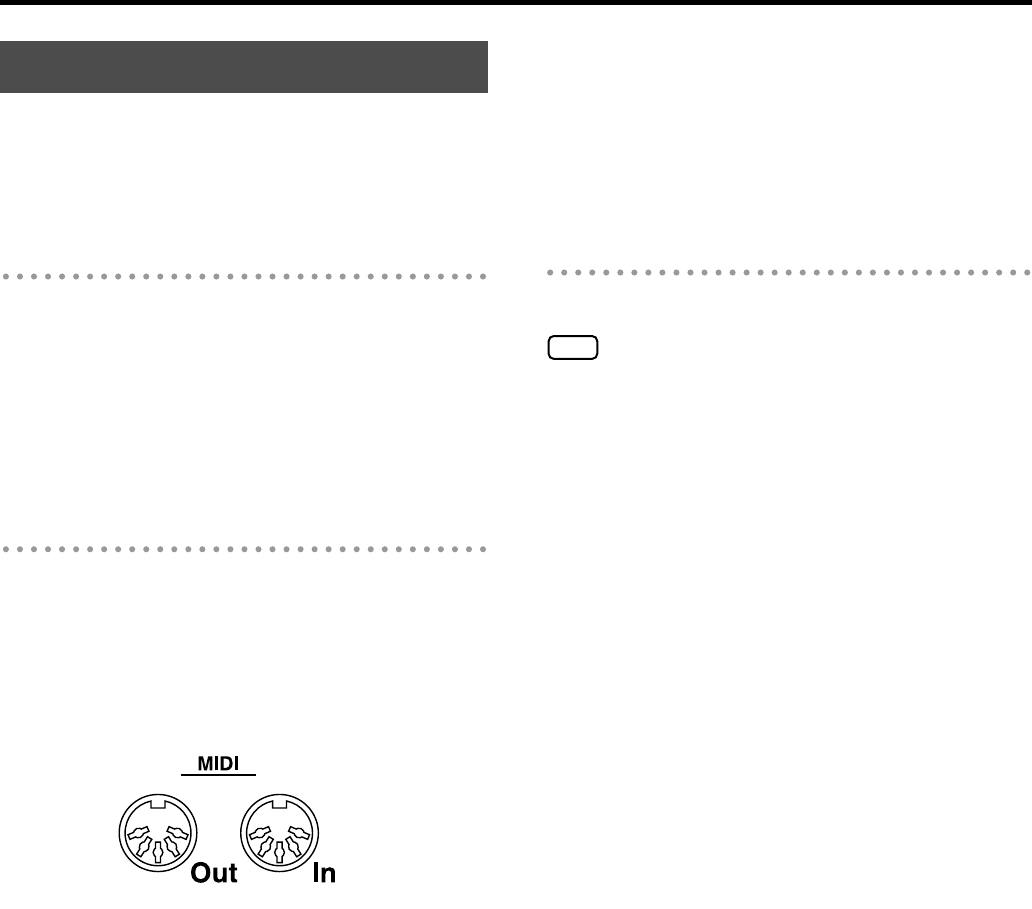
244
Connecting with External Device
By connecting an external MIDI device and exchanging
performance data, you can control the performances on one
device from the other. For instance, you can output sound from
the other instrument or switch Tones on the other instrument.
What’s MIDI?
MIDI, short for “Musical Instrument Digital Interface,” was
developed as a standard for the exchange of performance
data between electronic instruments and computers.
The ATELIER is equipped with MIDI connectors to let it
exchange performance data with external devices. These
connectors can be used to connect the ATELIER to an external
device for even greater versatility.
About MIDI Connectors
The ATELIER has two kinds of MIDI connectors.
Connecting these to the MIDI connectors on a MIDI instrument
makes it possible for the two instruments to control each other.
For instance, you can output sound from the other instrument
or switch tones on the other instrument.
You should also set the MIDI send channel as needed.
fig.10-09.eps
MIDI Out Connector
Connect the external MIDI device to the MIDI IN connector
with an optional MIDI cable. The notes played on the
keyboard, movements of the Damper pedal, Expression data,
data indicating that a Registration button, etc., was pressed
will be transmitted to the external MIDI connector. The Solo
voice will be transmitted only if the Solo [To Lower] button is
ON.
MIDI In Connector
Connect the external MIDI device to the MIDI out connector
with an optional MIDI cable. Performance messages from an
external MIDI device are received here.
These incoming messages may instruct the receiving MIDI
instrument to play sounds or switch voices.
The ATELIER contains two sound generators: one sound
generator for its own keyboards and one GM2/GS sound
generator (p. 280). Normally, musical data transmitted from
an external device to the MIDI In connector is sent to the
GM2/GS sound generator, but you can also set the “MIDI IN
Mode” parameter (p. 223) so that the keyboard sound
generator is controlled.
Making the Connections
When connecting, turn on power to your various devices in
the order specified. Failure to follow these steps in the order
given could cause a malfunction and/or damage to
speakers or other equipment.
1.
Turn the volume all the way down on the
ATELIER and on the device you’re about to
connect.
2.
Switch off the power to the ATELIER and the
device you’re about to connect.
3.
Use a MIDI cable (sold separately) to connect
the MIDI connectors to each other.
4.
Switch on the power to the ATELIER and the
connected device.
5.
Adjust the volume level on the ATELIER and the
connected device.
6.
You should also set the MIDI send channel as
needed (p. 223).
Connecting MIDI Devices
NOTE
AT-900_e.book 244 ページ 2007年9月7日 金曜日 午前8時43分