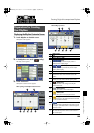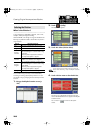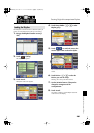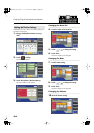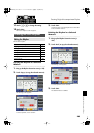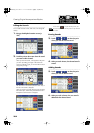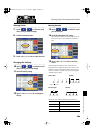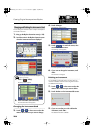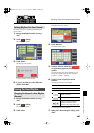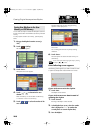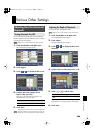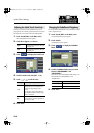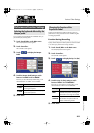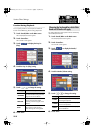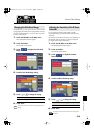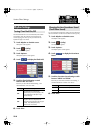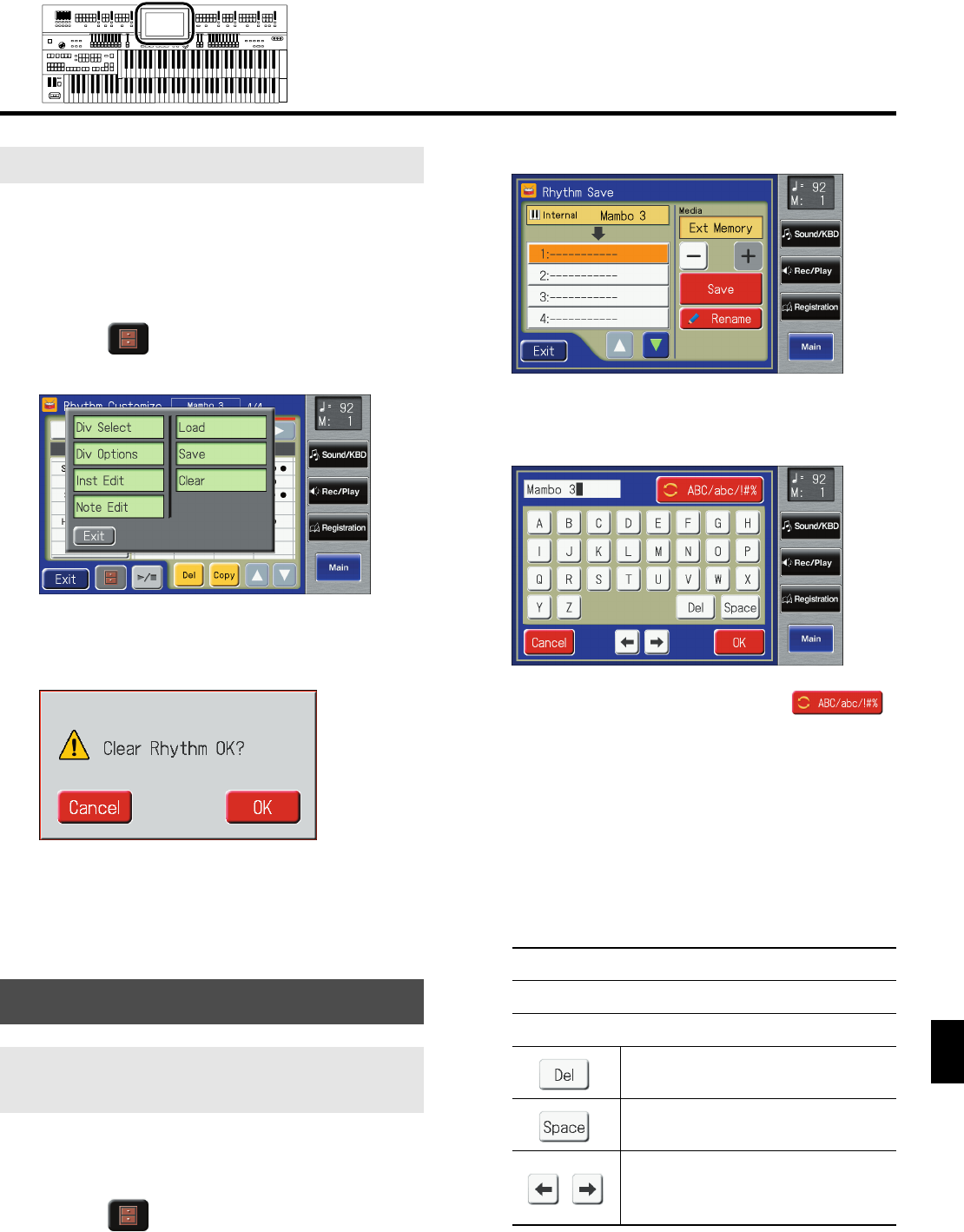
207
Creating Original Accompaniment Rhythms
Creating Original Accompaniment Rhythms
This deletes User rhythms created by partially editing the
internal rhythms.
1.
Bring up the Rhythm Customize screen (p.
199).
2.
Touch < > (Utility).
The Utility screen appears.
fig.RC-11.eps
3.
Touch <Clear>.
The following screen appears.
fig.RC-23.eps
To cancel operation, touch <Cancel>.
4.
If you are sure that you wish to delete the
rhythm, touch <OK>.
1.
Bring up the Rhythm Customize screen (p.
199).
2.
Touch < > (Utility).
The Utility screen appears.
3.
Touch <Save>.
The Rhythm Save screen appears.
fig.RC-19.eps
4.
Touch <Rename>.
The Rename screen appears.
fig.RC-24.eps
5.
Touch the character select button ( )
to switch among uppercase/lowercase/
symbols.
Touch the character select button repeatedly to cycle
through the available choices, like this: uppercase
→
lowercase
→
symbols
→
uppercase...
6.
Touch the screen to specify the desired
character.
The following characters can be selected.
To cancel operation, touch <Cancel>.
7.
When you’re done making the settings, touch
<OK>.
Deleting Rhythms You Have Created
Saving the User Rhythm
Changing the Name of a User Rhythm
(Rename)
A B C D E F G H I J K L M N O P Q R S T U V W X Y Z
a b c d e f g h i j k l m n o p q r s t u v w x y z
! " # % & ' ( ) * + , - . / : = ? ^ _ 0 1 2 3 4 5 6 7 8 9
Deletes a character.
Inserts a space (blank).
Move the cursor (the symbol that
indicates the location at which
characters will be input) to left or right.
AT-900_e.book 207 ページ 2007年9月7日 金曜日 午前8時43分