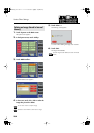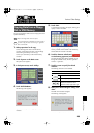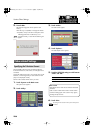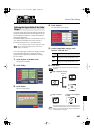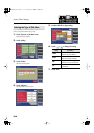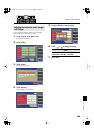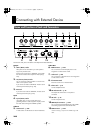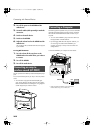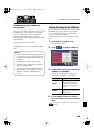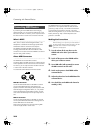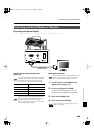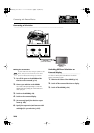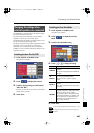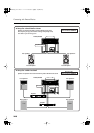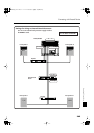242
Connecting with External Device
2.
Turn off the power to the ATELIER and the
audio device.
3.
Use audio cables (sold separately) to make the
connection.
4.
Switch on the audio device.
5.
Switch on the ATELIER.
6.
Adjust the volume level on the ATELIER and the
audio device.
The sounds from the connected audio device are played
by the ATELIER.
Turning Off the Power
1.
Turn the volume all the way down on the
ATELIER and on the audio device you’re about
to connect.
2.
Turn off the ATELIER.
3.
Turn off the audio device.
The rear panel of the AT-900C provides balanced (XLR) output
jacks.
You can connect these jacks to your amp or mixer to produce
sound.
• This instrument is equipped with balanced (XLR) type
jacks. Wiring diagrams for these jacks are shown below.
Make connections after first checking the wiring diagrams
of other equipment you intend to connect.
The following become possible once you connect a USB cable
(available separately) between the USB connector located to
the lower left of the ATELIER and the USB connector of your
computer.
• You can use the ATELIER to play sounds from SMF music
files played back with MIDI software.
• By exchanging MIDI data with sequencer software, you
can save songs recorded with the ATELIER to your
computer, and enjoy a variety of musical control and
editing features.
Connect the ATELIER to your computer as shown below.
* Refer to the Roland website for system requirements.
Roland website: http://www.roland.com/
Connecting an amp to
produce sound (AT-900C)
Connecting a Computer
USB
Connector
USB Cable
Computer
AT-900_e.book 242 ページ 2007年9月7日 金曜日 午前8時43分