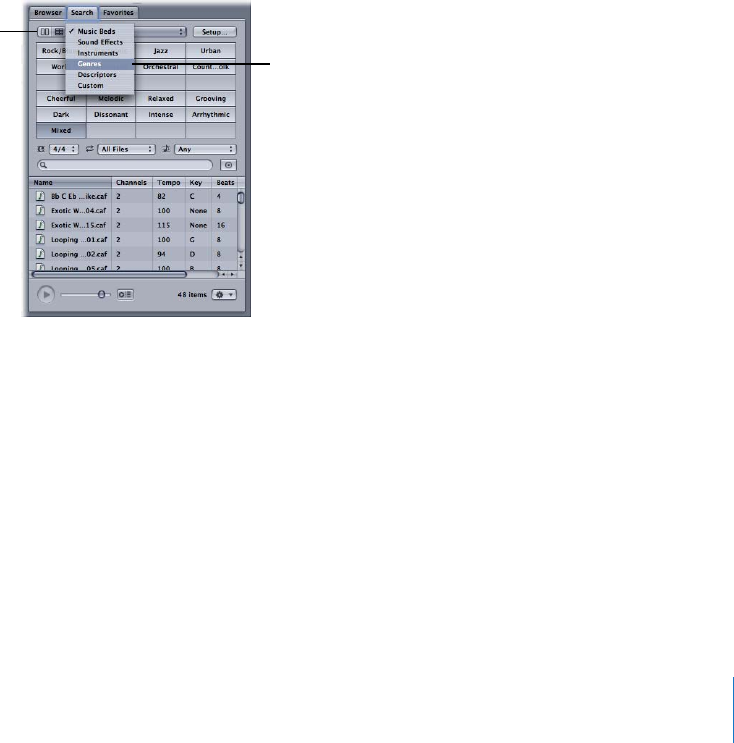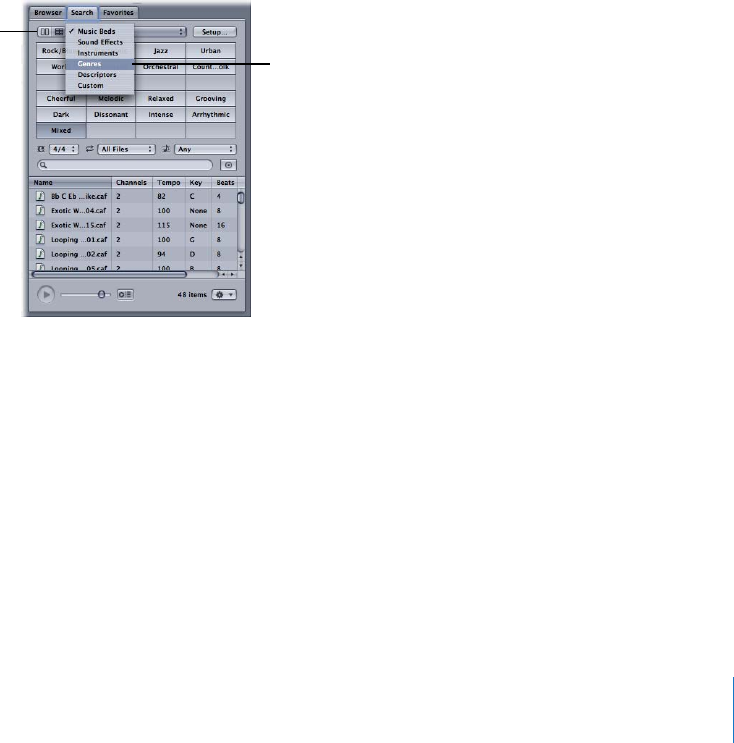
Chapter 1 Starting Your Project and Assembling Media 13
By default, any file you select will play automatically. To turn preview selection off,
deselect the “Preview on selection” button. Then you can preview a selected file
manually by clicking the Play button.
When you’ve located the media you’ll use in your project, you can store it in the
Favorites tab. The Favorites tab is a handy container in which you can put references to
clips and files.
The Bin tab is also useful for locating audio files. By default, the Bin shows the media
files associated with each open project.
Searching for Files
You can search for audio files using the metadata categories that are tracked by
Soundtrack Pro.
To search for files using the Search tab:
1 In the Search tab, choose the type of metadata to search for from the Keywords
pop-up menu. (For example, you can choose All to see every keyword in your file’s
metadata, or you can search with categories like Instruments, Genres, and so on.)
You can change the layout of the Search tab using the Column View and Button View
buttons at the left of the Keywords pop-up menu.
You can change the
layout of the Search tab
using the Column View
and Button View buttons.
Narrow your metadata
search using the
Keywords pop-up menu.