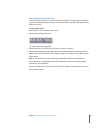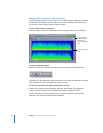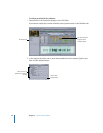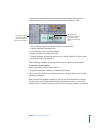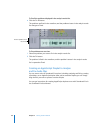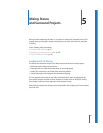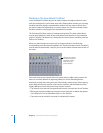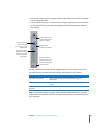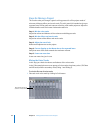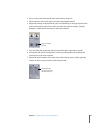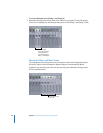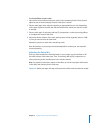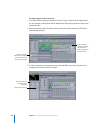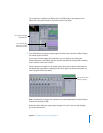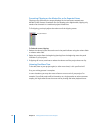Chapter 5 Mixing Stereo and Surround Projects 63
 You can set a track’s volume using the vertical volume fader or by entering a number
in the volume value slider.
 You can route a track, bus, or submix channel using the pop-up menu at the bottom
of the channel. This pop-up menu corresponds with the Routing pop-up menu in
the Timeline.
You can reorder your channel strips by dragging them to a new order at any time in
the same way you can move the tracks, busses, and submixes in the Timeline.
Note: If you prefer to mix your project using hardware control surfaces, you can add
surfaces that use the Mackie Control and Logic Control protocols to communicate with
your computer.
The Effects list shows all
the effects applied to the
track, bus, or submix.
Specify the submix to
send the track to (or, in a
submix, the channels to
send to the submix) from
this pop-up menu.
Playback controls,
including mute and solo
Volume can be set by
dragging the volume
fader or by entering a
number in the value
slider below.
A surround panner;
if the channel is in
stereo, a stereo panner
appears here.
To do this Do this
To reorder a channel strip Drag the channel strip by its drag handle left or right to a
new position.
To copy a channel strip Option-click the channel strip’s drag handle, then drag it left
or right.
To remove a channel strip from
the Mixer
Select the channel strip, then choose Multitrack > Remove [item].