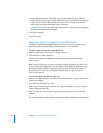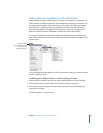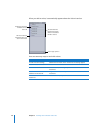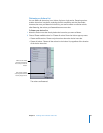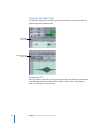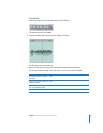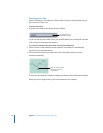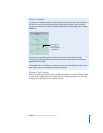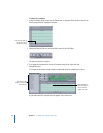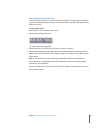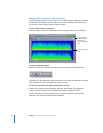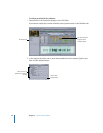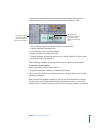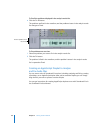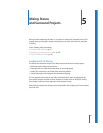54 Chapter 3 Working with Individual Audio Files
To edit a file’s samples:
1 In the File Editor project view, use the Zoom tool or drag the Zoom slider to zoom in to
the file and reveal its waveform’s samples.
2 Select the Sample Edit tool at the top-left corner of the File Editor.
The pointer becomes a pencil.
3 To change the amplitude of a series of samples, drag left or right with the
Sample Edit tool.
To increase or decrease a single sample’s amplitude, drag the sample up or down.
As you edit your file’s samples, actions appear in the Action list.
Drag the Zoom slider to
the far left to view a
waveform’s samples.
Each edit you make
appears as an action in
the Actions list.
Drag horizontally to
draw new samples, or
drag an individual
sample up or down.