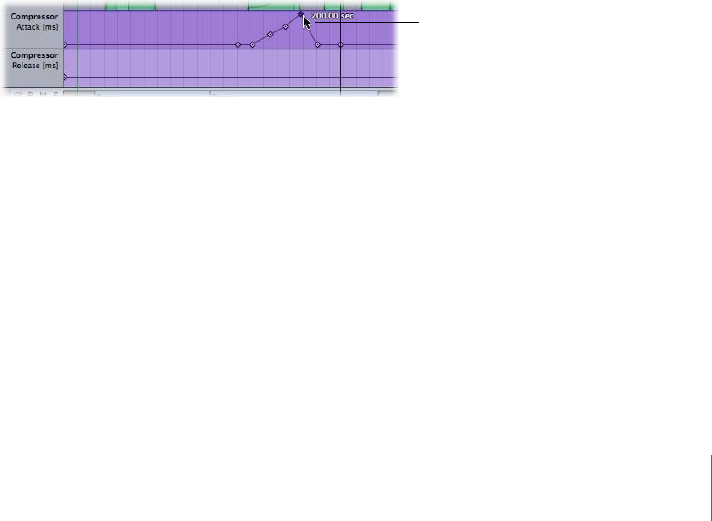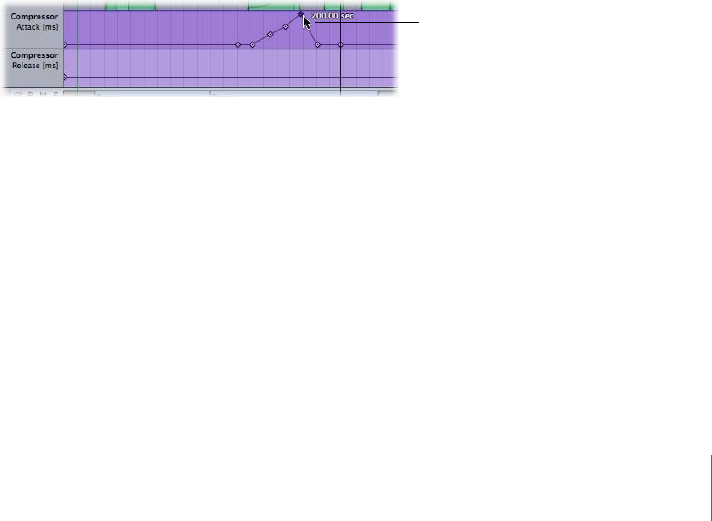
Chapter 2 Assembling Your Multitrack Project 39
Automating Track, Bus, Submix, and Master Bus Parameters
with Envelope Points
Each track, bus, and submix in your Timeline, as well as your project’s Master bus, has a
set of envelopes for volume, pan, and other parameters. Creating and adjusting
envelope points is also often described as automating an envelope or using automation.
When you add an effect to a track, a bus, a submix, or the Master bus, it automatically
gets envelopes for each parameter that can be automated and that is associated with
the effect. To automate the envelope line, you can add points to the envelope line and
move the points up and down to change the parameters of the track, bus, submix, or
Master bus over time.
To automate a track’s parameters:
1 Select the track that contains the effect parameters that you want to automate.
2 In the Effects tab, click the disclosure triangle next to the effect you want to
automate and verify that the Auto checkbox for each parameter that you want to
automate is selected.
3 In the Timeline, click the track’s disclosure triangle to display the track’s envelopes.
The envelope parameters for the effects that are applied to the track appear as
straight lines.
4 To add an envelope point anywhere on the line, double-click the envelope line.
As you double-click the envelope, envelope points appear; a number, indicating the
envelope point’s level, also appears. You can drag the envelope points up and down
to adjust their levels. You can also drag the envelope points left and right to adjust
their positions.
5 To make finer adjustments to an envelope, zoom in to the track using the Zoom slider,
then continue to add and move the envelope points.
6 When you’re done automating the envelope, play the track to hear the effects of the
automation you applied.
Double-click the
envelope line to create a
movable envelope. point.