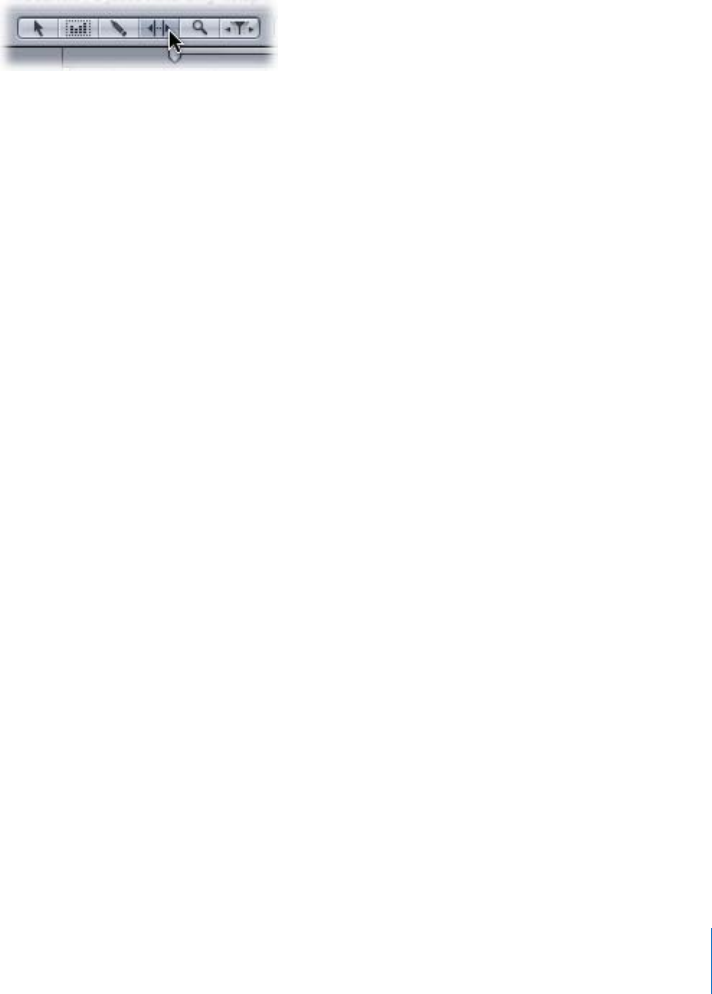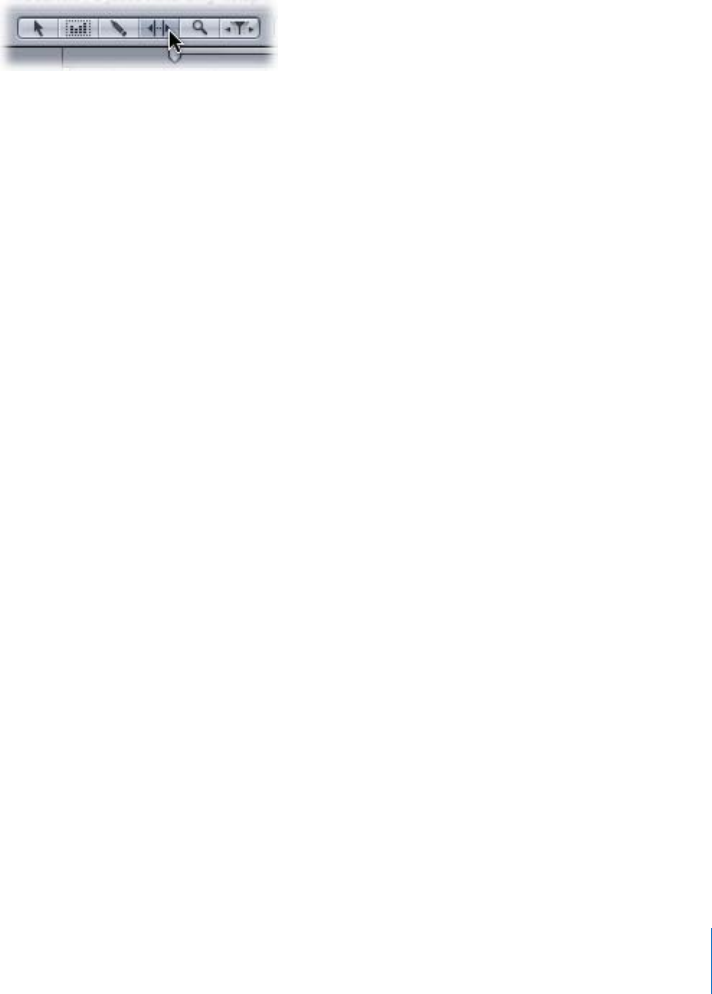
Chapter 3 Working with Individual Audio Files 55
Time Stretching an Audio File
Time stretching a section of an audio file alters its length. Time stretching is particularly
useful when editing dialogue because you can alter the timing of the dialogue without
affecting its pitch.
To time stretch a file:
1 View the file in the File Editor project view.
2 Select the Audio Stretching tool.
The pointer becomes a stretcher.
3 Select the portion of the file that you want to stretch or contract.
4 Position the stretcher over the right edge of the selection. When the stretcher pointer
appears, stretch the file farther to the right to lengthen the audio or to the left to speed
up the audio.
Note: If you don’t want to overwrite nearby audio files, hold down the Option key
while stretching or contracting the file. This lengthens or shortens the file instead of
overwriting any nearby files.
When you release the mouse button, the File Editor updates the waveform to show the
new, stretched audio.